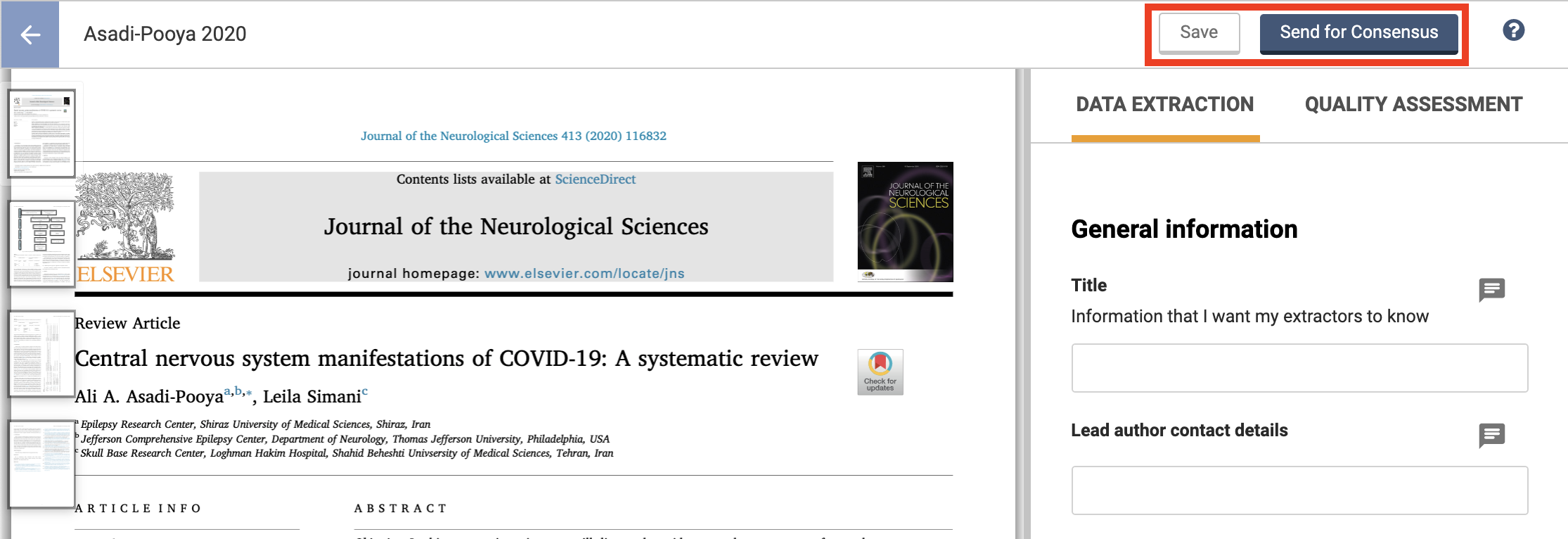Extraction 2 - Quality Assessment
How to assess quality in Extraction 2
Updated 4 weeks ago
Layout
The study's PDF should appear on the left. PDFs need to be uploaded during full text review.
On the right side is the data extraction or quality assessment form. Use the tabs to switch between them.
You can change the relative width of the PDF panel and the extraction panel by clicking and dragging the divider.
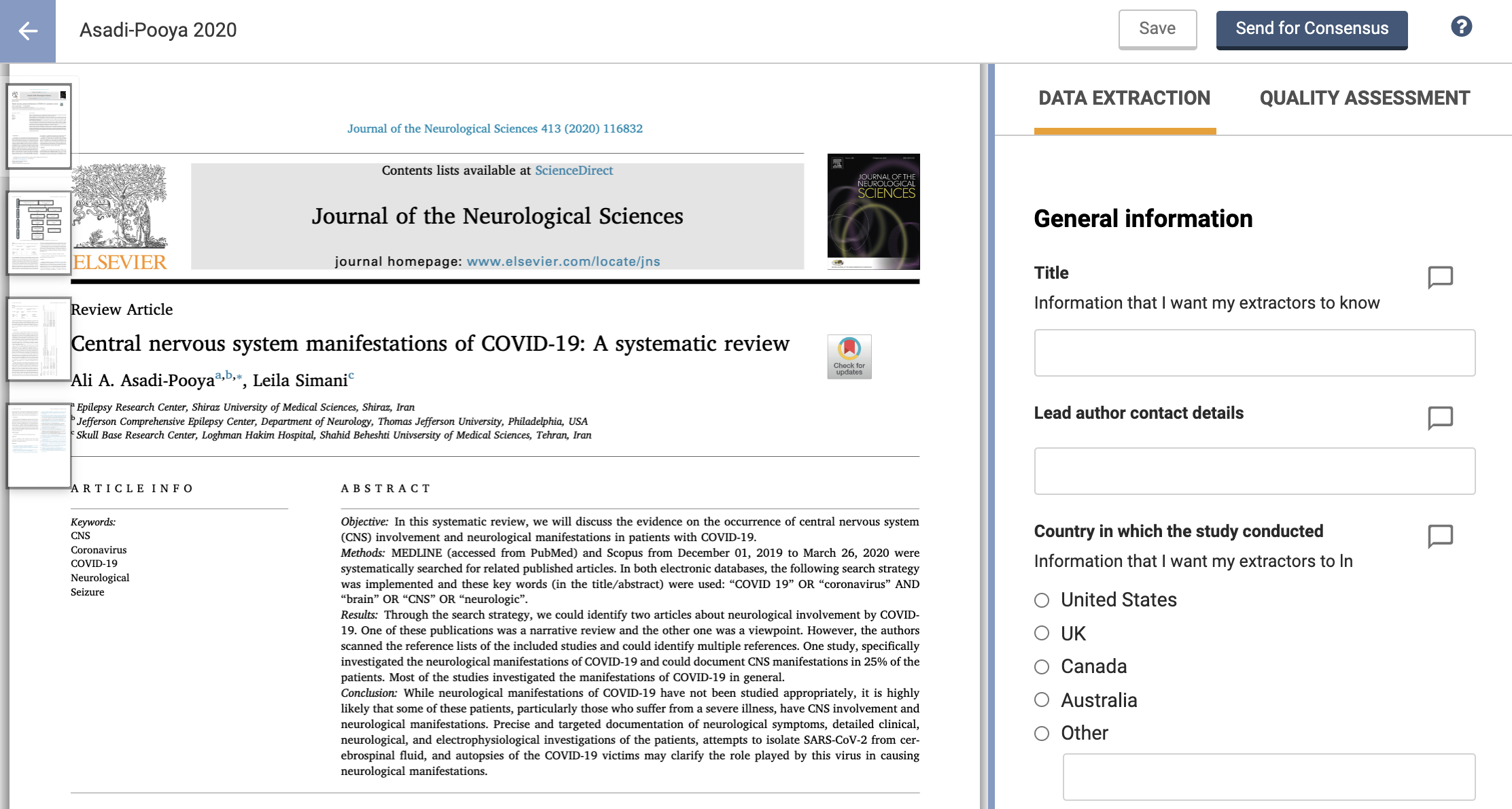
Quality assessment
To access the QA tool for a study, select the Quality Assessment tab. Quality assessment is optional. If there's no Quality Assessment tab, then the quality assessment template hasn't been published.

Save and Send for Consensus
Select Save periodically and when you leave the extraction screen. Once you’ve finished quality assessment for that study, press Send for Consensus. At the moment, once you’ve sent the form to consensus, this can’t be undone. You can, however, edit your form by selecting the 'Edit' button on the study. Complete both Data extraction and Quality Assessment (if required) before you send for consensus.