Importing references
How to use Zotero to bulk upload full texts
Updated 3 weeks ago
This article goes through the steps you need to take to export the studies missing full text in Covidence, find full texts into Zotero and then upload them to Covidence.
Check with your institution which reference manager can link to your library as this will give you the best chance of retrieving the most full text articles.
In Covidence:
Step 1
Download the studies missing full text from Covidence. You can navigate to this page by opening your review at the full text review stage and clicking "Bulk upload PDFs".
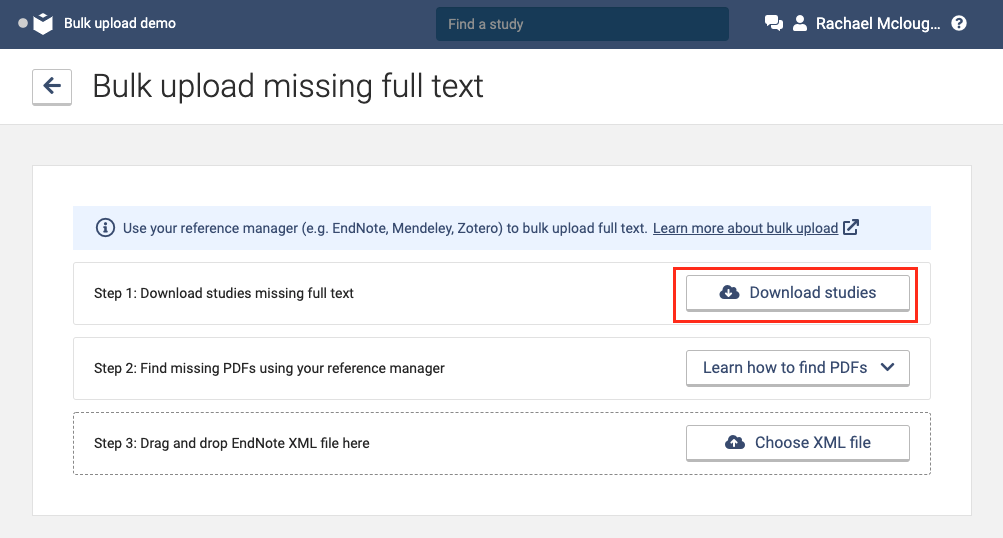
Step 2
Make a note of the name of the file so you can easily find the file for the next steps in Zotero.
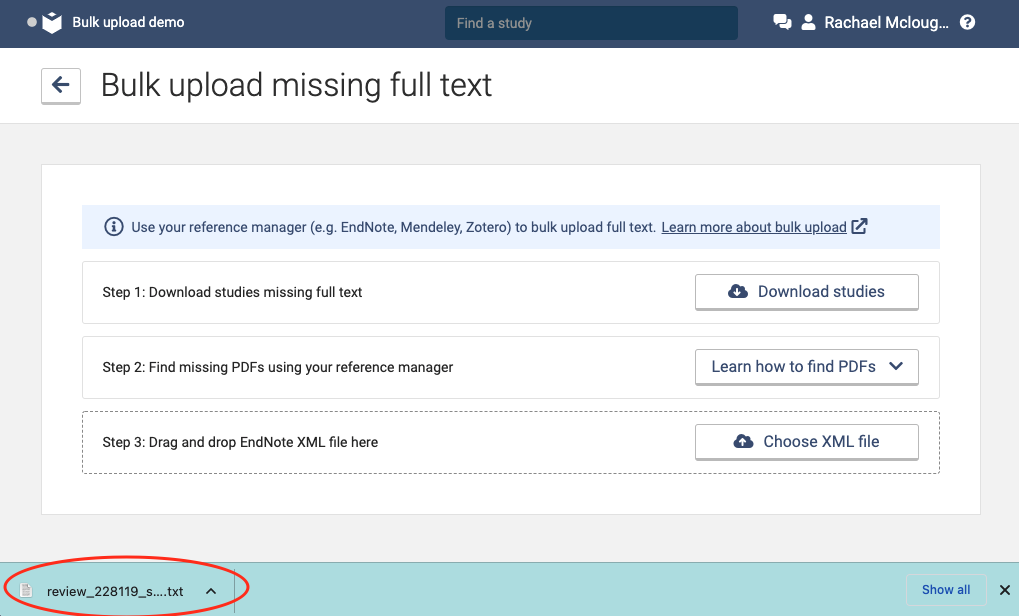
In Zotero:
First of all, if you haven’t downloaded Zotero you can do that here. Add in your institutional credentials by clicking “Zotero” and then “Preferences” if you are using a Macbook or “Edit” and then “Preferences” if you are using Windows.
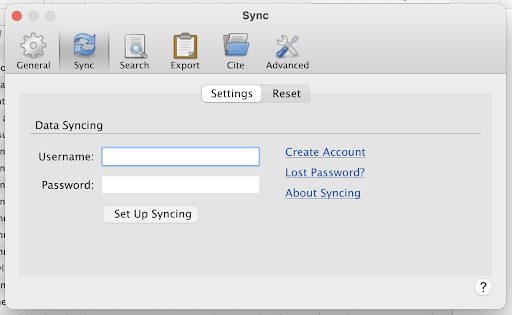
If you haven’t created an account with your institutional credentials you can do that here.
Step 3
Once in Zotero, click “File” and then “Import”.
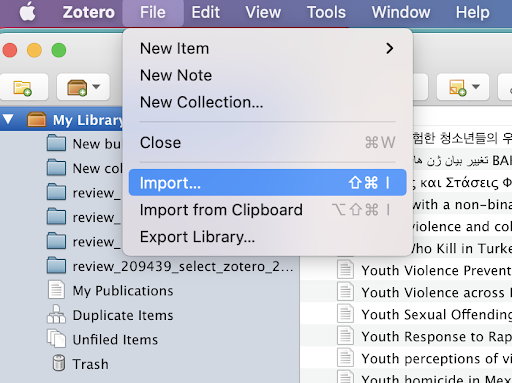
Step 4
Follow the steps in the wizard that Zotero provides and select the file you downloaded from Covidence in step 1 and step 2 above. We recommend keeping the default settings and creating a new collection.
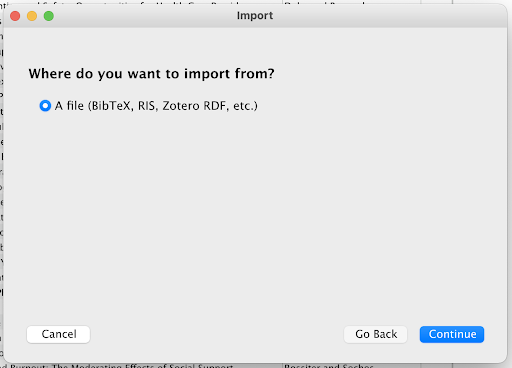
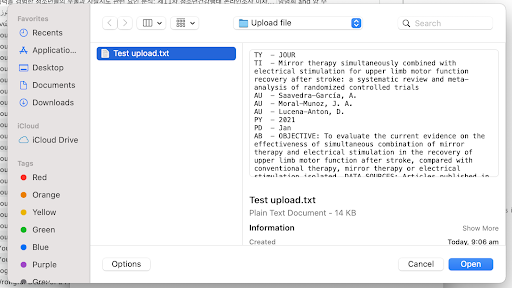
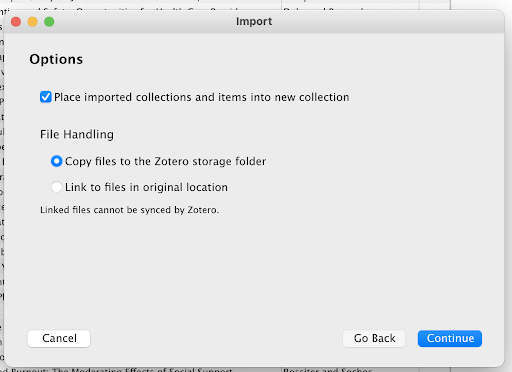
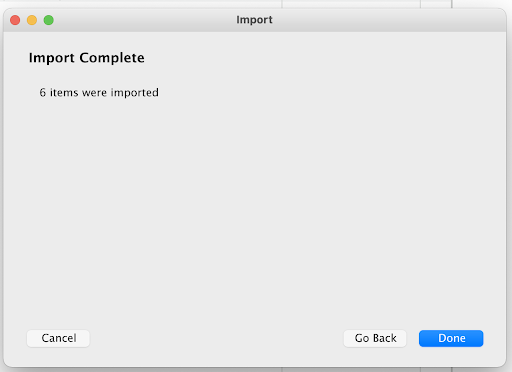
Step 5
Once the import is complete a new collection will be made in Zotero:
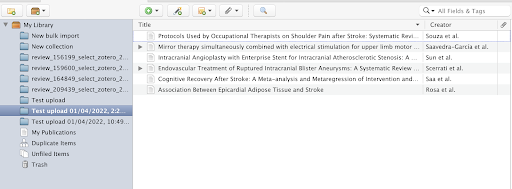
Step 6
Highlight all the studies by clicking on the top study, clicking "Shift" on your keypad and clicking the bottom study. Then click "Find Available PDFs"
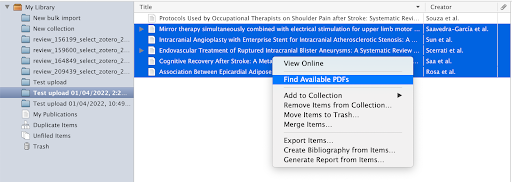
Step 7
Zotero will then try to find as many PDFs as possible. If the blue progress bar stops moving while this is underway quit Zotero, re-open it, and repeat step 6.
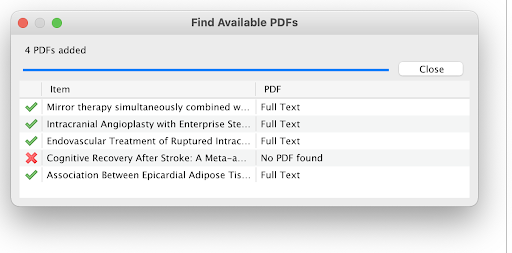
Step 8
Now you need to export the files by clicking on the top study, clicking "Shift" on your keypad and clicking the bottom study. Then click "Export items..."
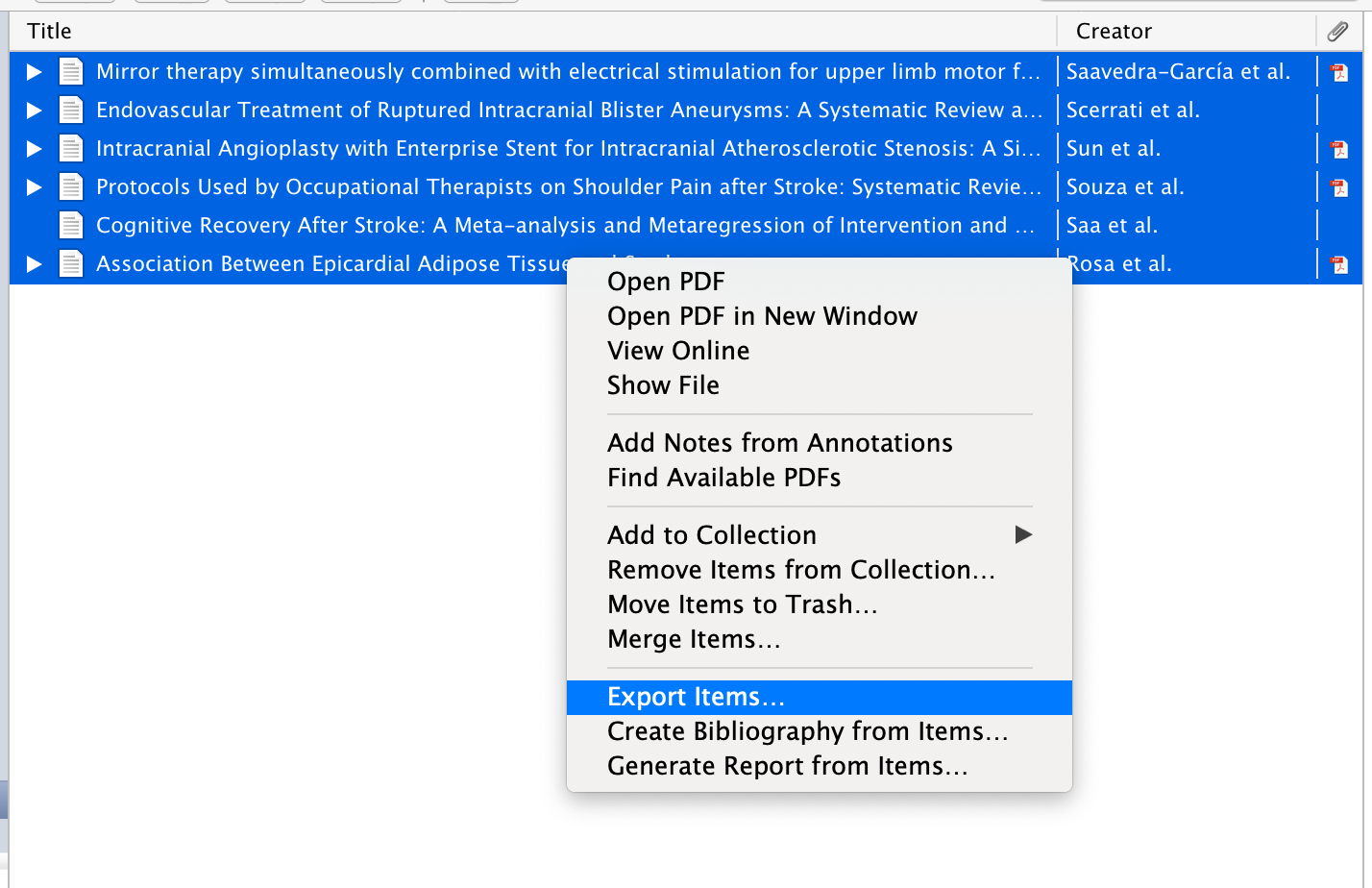
Step 9
Make sure you select the "Endnote XML" format and tick "Export Notes" and "Export Files".
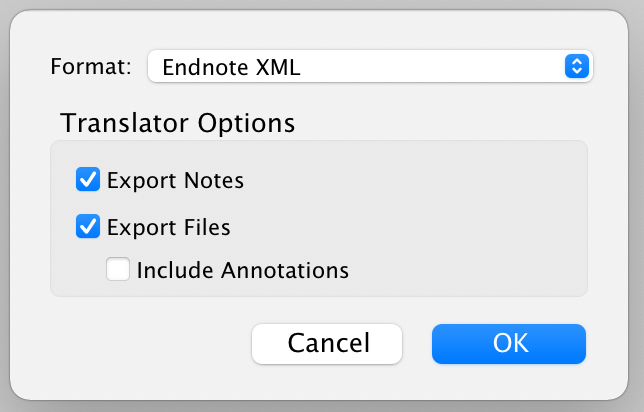
Step 10
Name the folder something you will remember and make a note of the location, because you will need to find this folder when uploading the XML into Covidence.
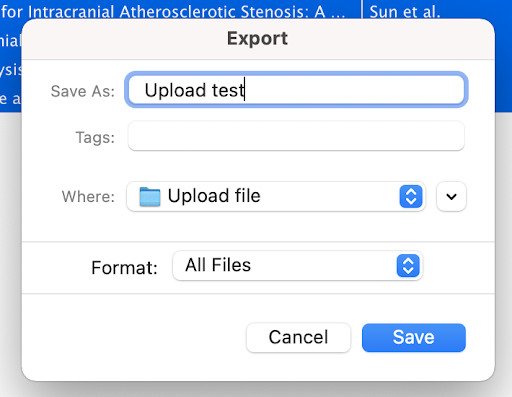
Step 11
If you open your documents you will see that the folder has been downloaded. Within the folder you should have an XML file and a "PDF" folder. There is no need to rename the pdf files or manipulate your folder structure after exporting out of your reference manager and, in fact this will cause issues when uploading to Covidence.

In Covidence:
Step 12
Now you are ready to upload the XML file into Covidence at step 3 on the bulk upload page.
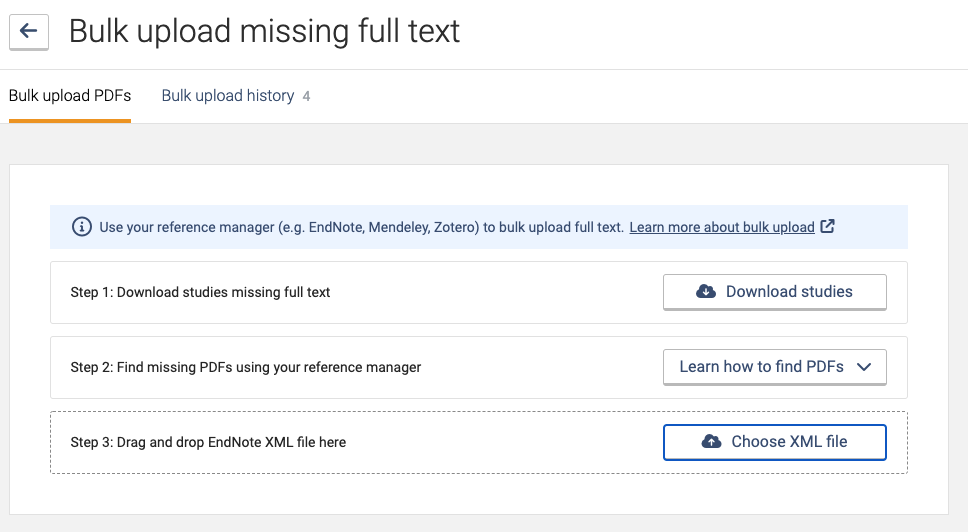
Step 13
Now you are ready to upload the “PDF” folder in step 4 on the bulk upload page.
For a detailed walkthrough on how to bulk upload PDFs, you can view this video.
Support
If you have any issues with using the tool, please check out our FAQs. If your query is not covered, please write to support@covidence.org and one of our experts will be happy to help you. When you write in, please include as much of the following information as possible:
The name of your review
Your browser name and version
A screenshot of your reference manager account
A screen recording of the steps you are taking

