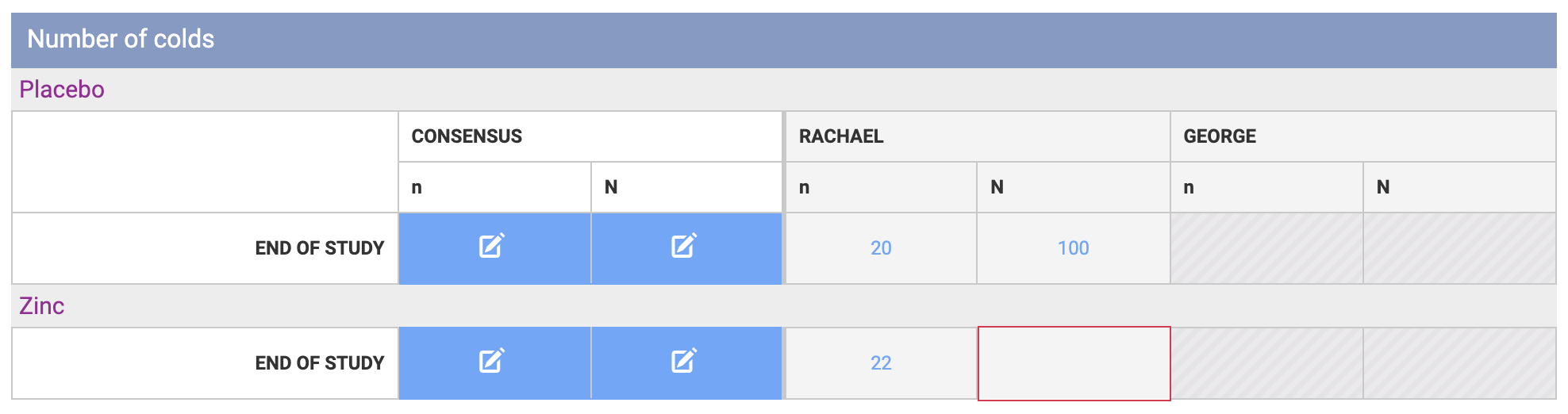How to do comparison and consensus in Extraction 1
Extraction 1 - Data Extraction
How to do comparison and consensus in Extraction 1
Updated 3 weeks ago
If you're using dual-reviewer extraction in Extraction 1, once two reviewers have extracted data, you will need to compare their data and come to a consensus. The consensus form data will be used as the final data for each study in consensus only and RevMan exports.
If you're using single-reviewer extraction in Extraction 1, you do not need to complete a comparison, consensus, or checking step. The data extracted on each individual reviewer's form will be used as the final data for each study.
To complete consensus for a study, you must be one of the two reviewers who completed extraction. You can specify who you want to complete consensus in Settings > Team settings, however a consensus reviewer must still be one of the two reviewers for a study.
You can access comparison and consensus from the study list:
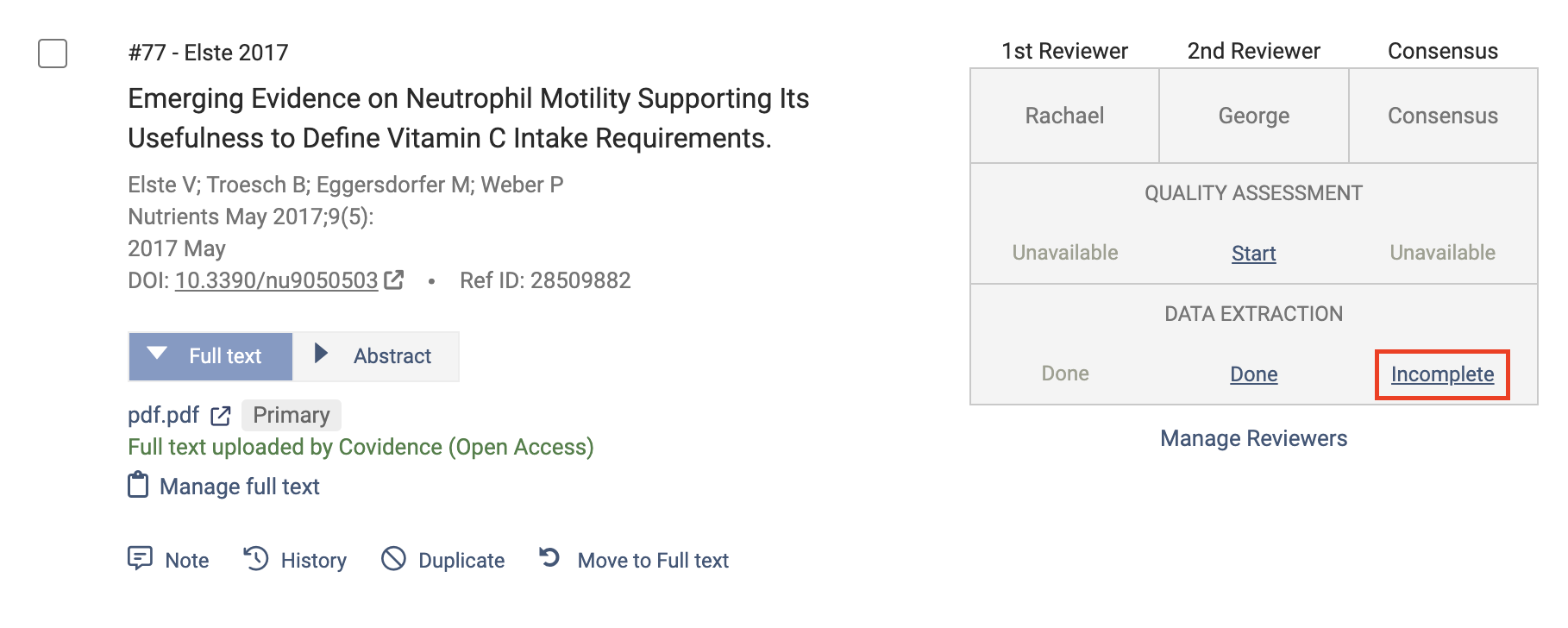
You can also access comparison and consensus from the summary section on the study extraction form by clicking “Compare”.
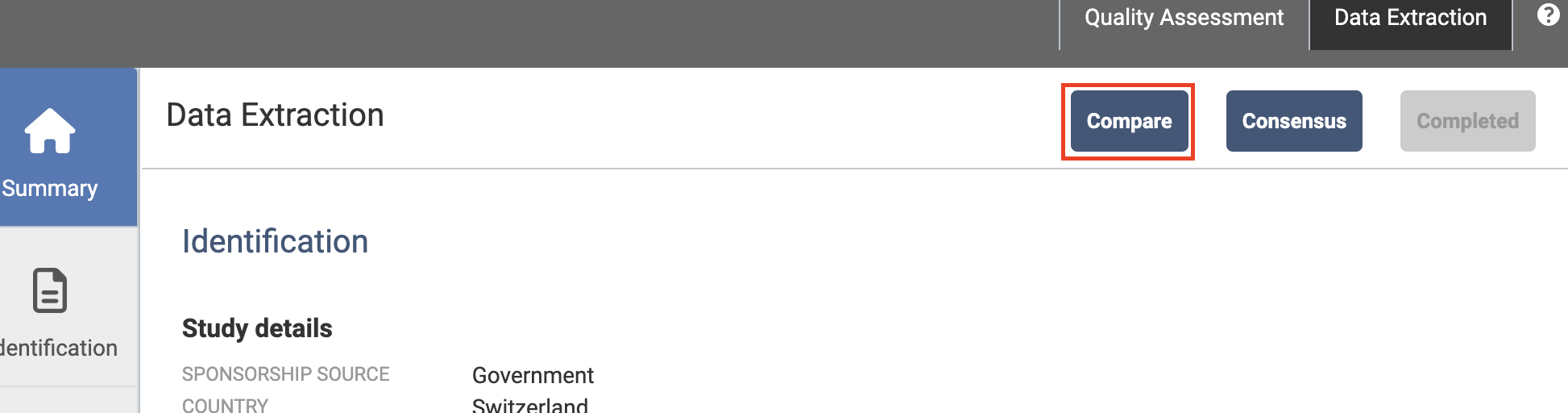
If both reviewers have entered the same data for a field then the consensus column will automatically be populated. If fields have been left blank or the data differs between reviewers then the consensus column will show that a decision is required.
You can complete the consensus column by selecting either of the reviewer's responses or entering a different final consensus.
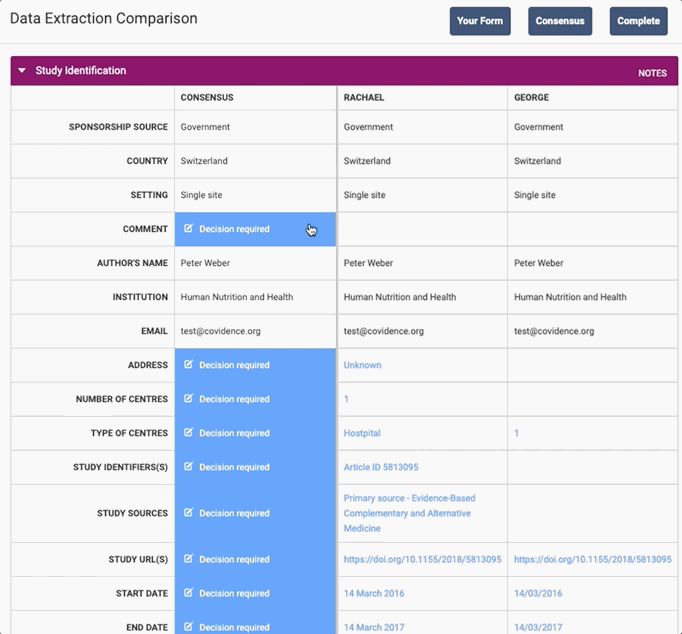
For outcomes, If a reviewer has not collected data points, they will be indicated by the cell being outlined in red. If data points have been marked as missing then the cells will be grey.