Importing references
How to troubleshoot when bulk uploading PDFs
Last updated on 03 Nov, 2025
This article will go through some trouble shooting tips and tricks when uploading PDFs in bulk through Covidence so you can understand how to get your upload back on track.
Why am I seeing the message "Please choose an XML file containing studies missing full texts"?
You will see the message "Please choose an XML file containing studies missing full texts", when the XML you have uploaded hasn't matched with any studies in your review that are missing full text.
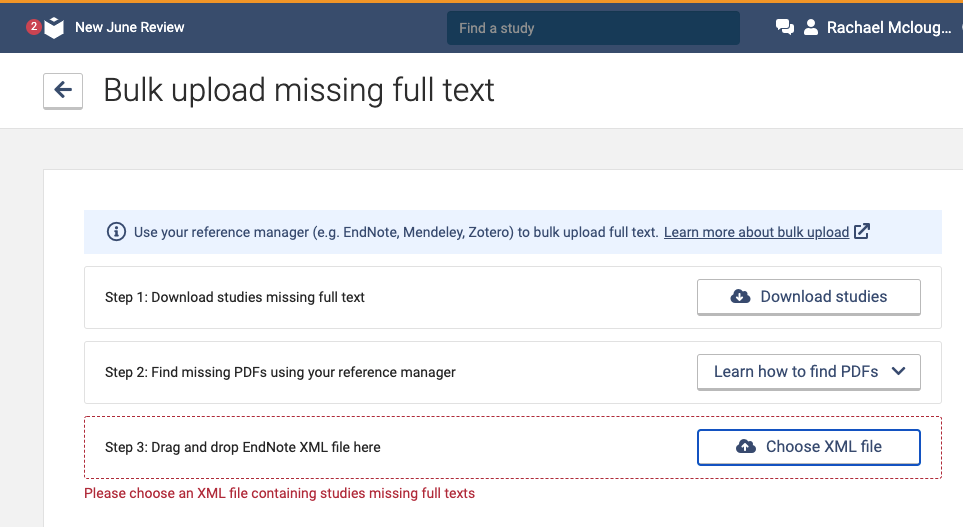
The most common scenario in which you will see this message is if you have chosen the wrong EndNote XML file to upload to Covidence. To double check this, find the most recent EndNote XML file in your documents and double check the name and location of the file before uploading it to Covidence in step 3.
The other ways you could have come across this message is if:
All of the studies which have been matched already have PDFs uploaded. To check this, go to the full text screening page and filter by studies that have full texts.
You have imported the incorrect file into your reference manager from step 1 in the process.
Why am I seeing the message "Please choose an XML file that links to missing PDFs"?
You will see the message "Please choose an XML file that links to missing PDFs", when the EndNote XML has matched to studies in your review but there are no downloaded PDFs.
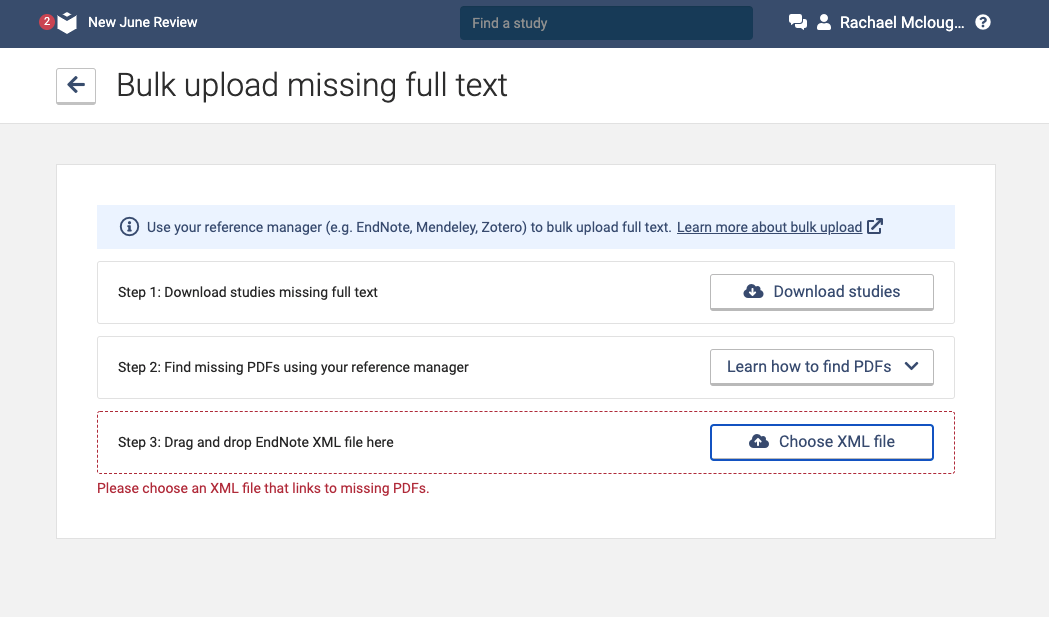
To check this, go into your documents and search for the downloaded EndNote XML file. You should also find a folder (or folder structure) containing all the PDFs you have downloaded from your reference manager.
If your download doesn't contain all the PDFs that you found using your reference manager then double check you have downloaded the studies with the EndNote format. Each reference manager is different but we have created some guides to help you through this on some of the most common reference managers: EndNote and Zotero.
Using Bulk PDF Upload for Data Extraction
The bulk PDF upload tool can also be used to add full text PDFs to studies that are in the Data Extraction phase of your review. To do this:
Go to the Export page and download a list of "Included studies". This will give you a RIS file containing the studies that have made it to data extraction.
Follow the normal bulk PDF upload process, using the RIS file of included studies that you exported. Retrieve the full text PDFs using your reference manager.
When you upload the XML file and PDF folder back into Covidence using the bulk PDF upload tool, it will automatically attach the PDFs to the corresponding studies that are already in the Data Extraction stage.
Support
If you have any issues with using the tool, please check out our FAQs. If your query is not covered, please write to support@covidence.org and one of our experts will be happy to help you. When you write in, please include as much of the following information as possible:
The name of your review
Your browser name and version
A screenshot of your reference manager account
A screen recording of the steps you are taking

