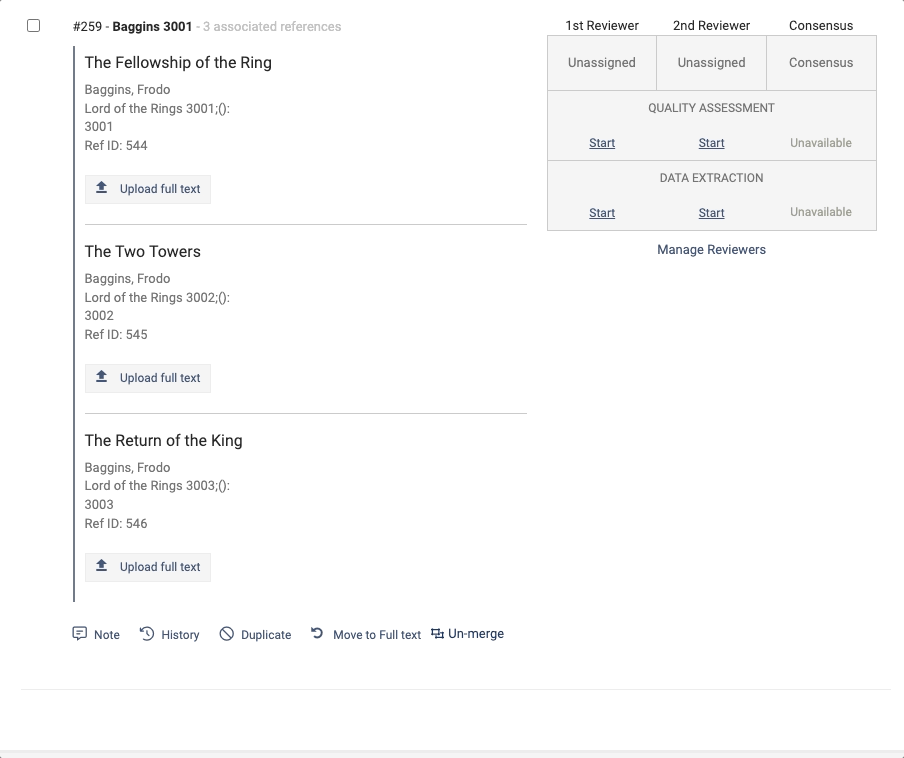Importing references
Merging and un-merging studies
Updated 3 weeks ago
Overview
Sometimes searches result in multiple references reporting on the same study or trial; these references should be merged together in Covidence. References that have been merged are treated as a single study in your review and are displayed with a single Covidence ID number, followed by the primary study ID and the number of associated references:
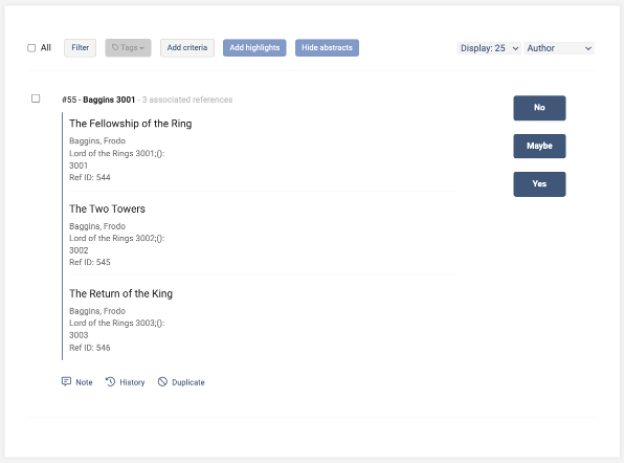
The process of determining which references should be merged together is sometimes called studification, and it ensures that each unique dataset isn’t over represented in your systematic review’s results.
Merges will affect information in two places:
Your review’s PRISMA diagram reports the total number of references and studies. When no references have been merged, these numbers are the same and only the number of studies is displayed.
Your Import History page reports the number of merges that have occurred.
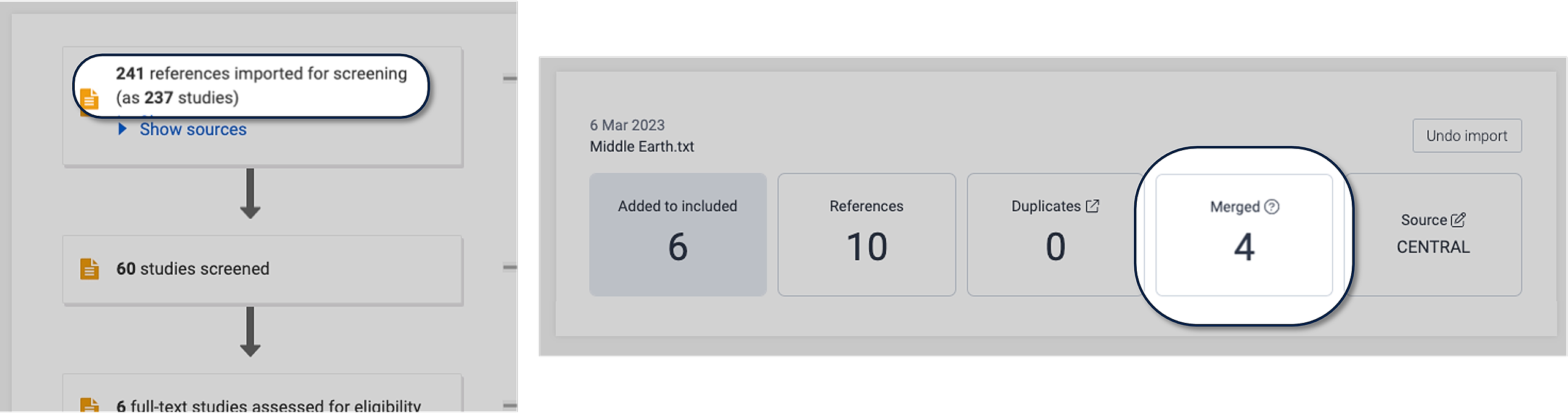
Manual merges
Once you’ve determined which studies are eligible for your review, you can start merging them together in preparation for data extraction. This means that manual merges can currently only be performed from the included list.
To manually merge two or more studies in Extraction 1 and Extraction 2, select the checkbox next to those you want to merge together. Once these are selected, click the 'Merge as study' button.
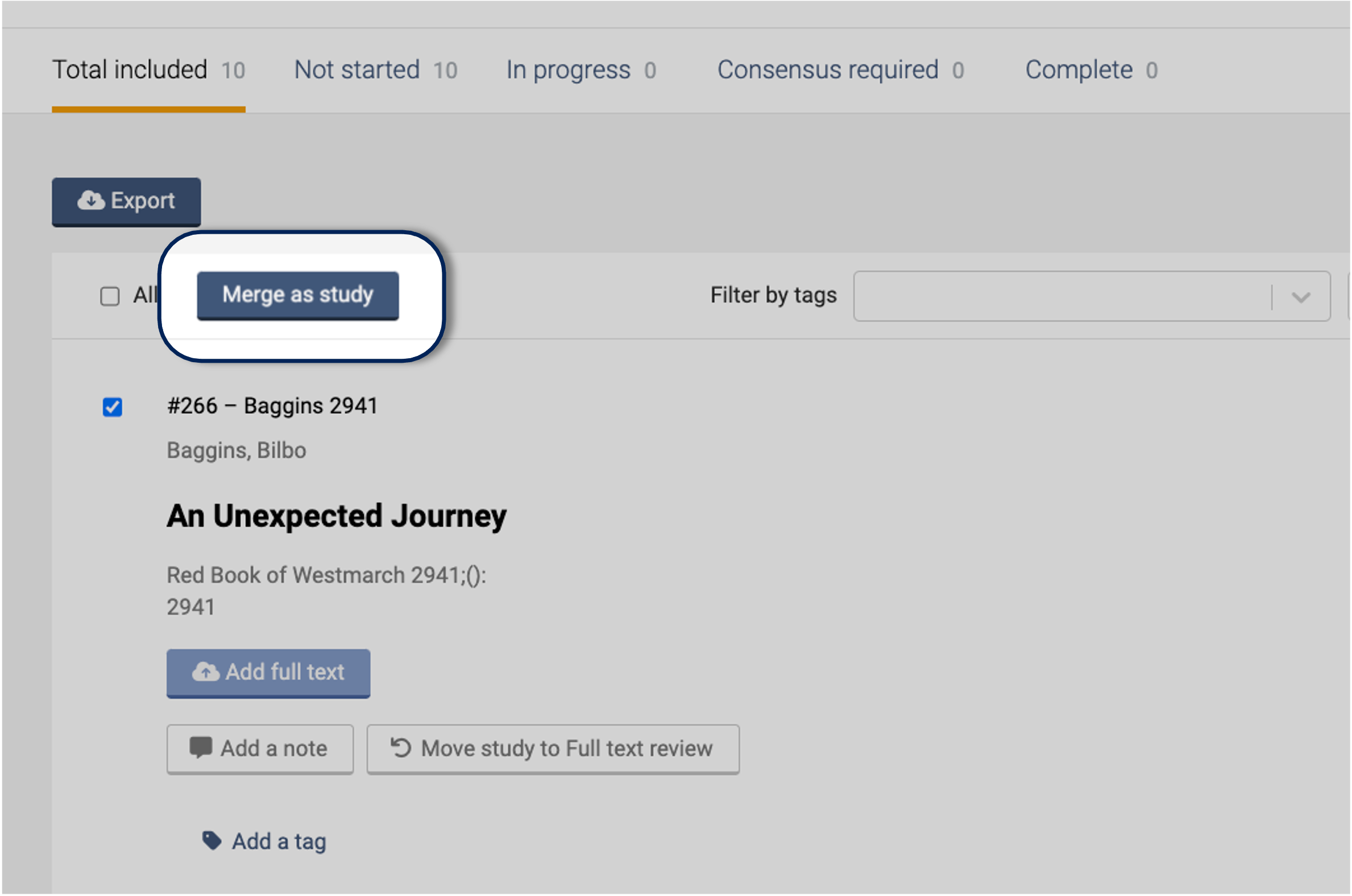
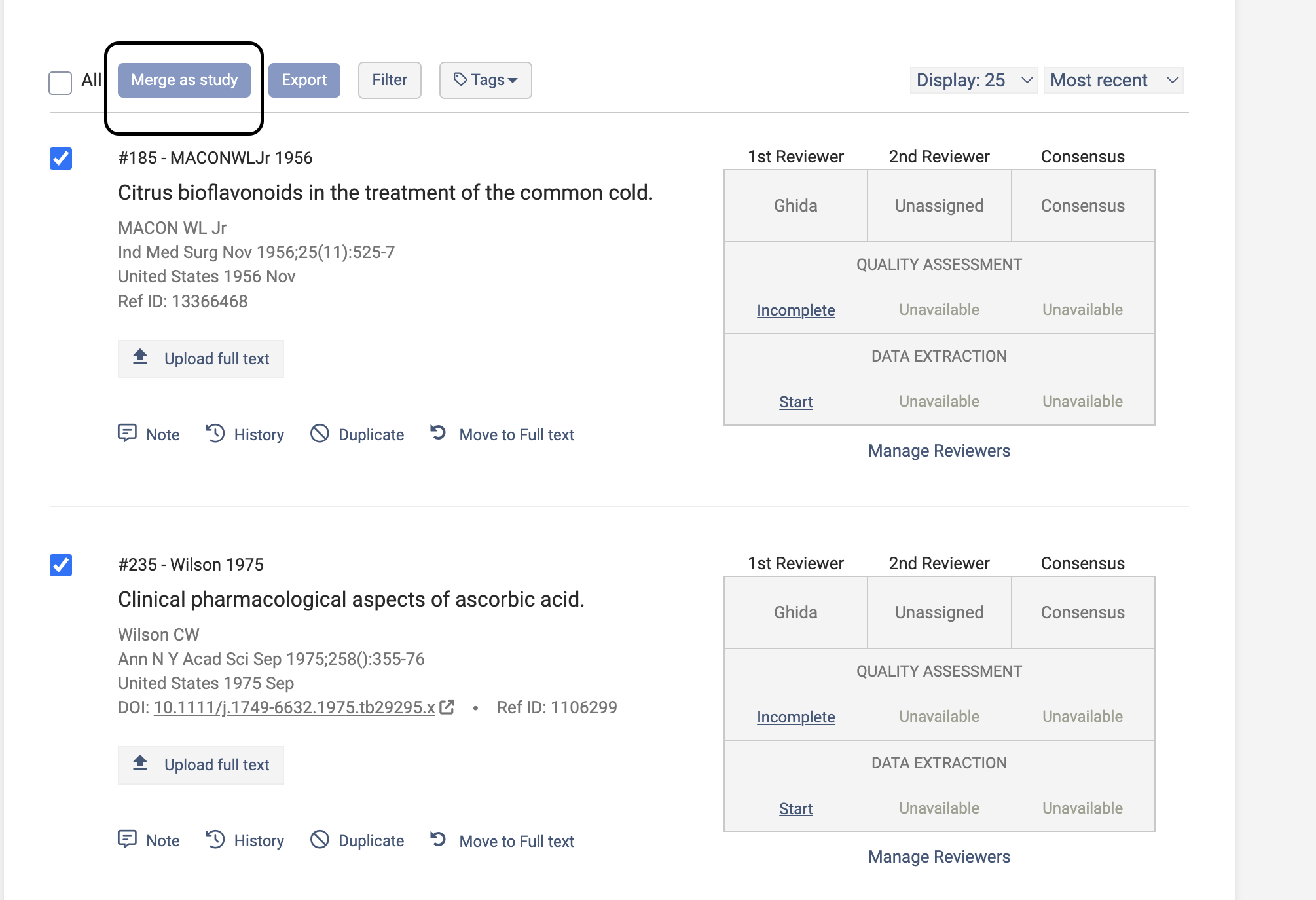
You will be prompted to select which study ID you want to mark as the primary study.
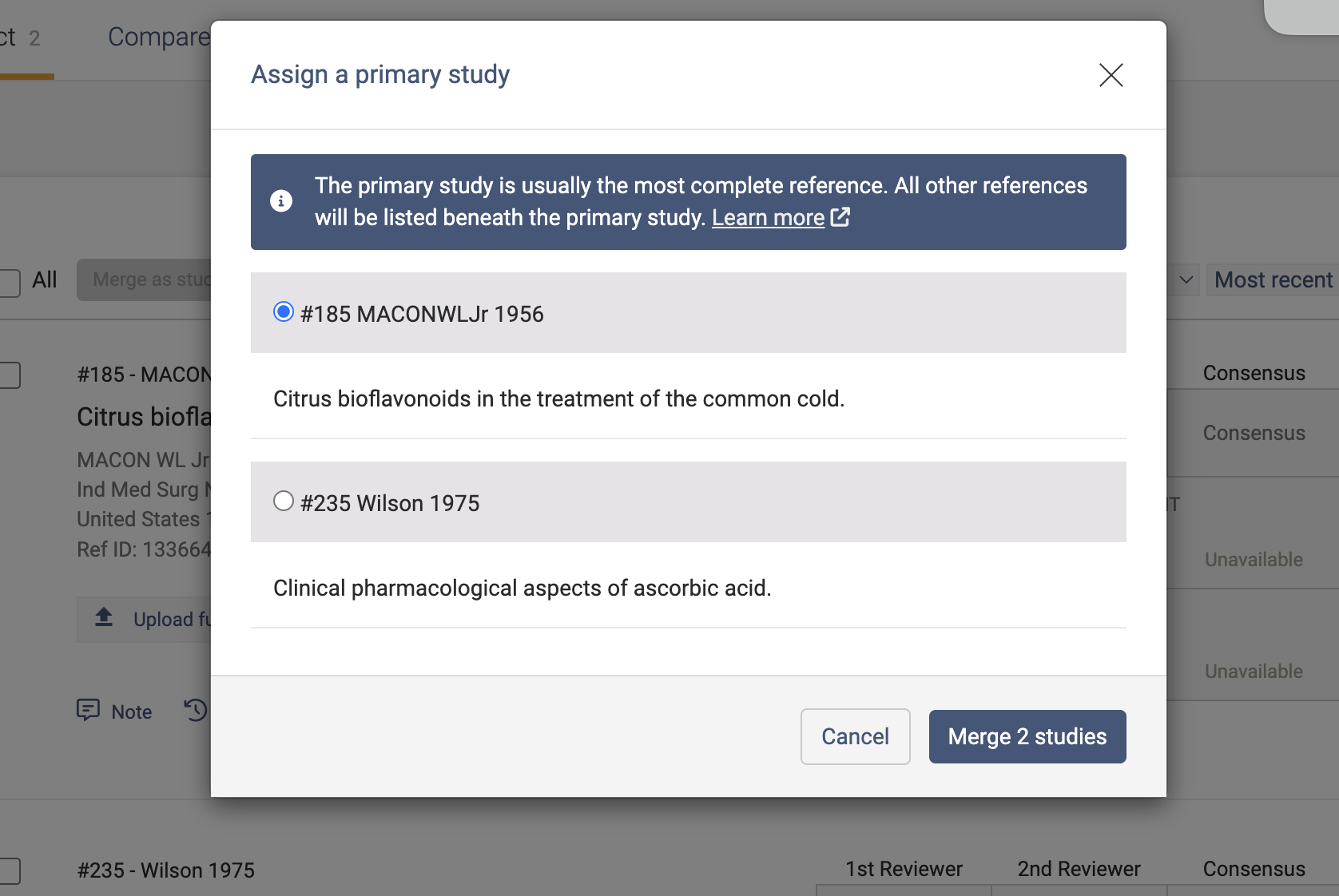
Covidence expert tip: You can use filter or search to look for trial registration numbers mentioned in the titles or abstracts of any study anywhere in your review. This can make it easier to find studies that need to be merged!
Un-merging
You can un-merge manually merged studies from the included list in Extraction 1 and Extraction 2.
In Extraction 2, to un-merge, click the “un-merge studies” button below the study in your included list. Performing this action will return the studies to their previous state, including their unique Covidence ID numbers, their notes, and any data extraction that had previously been completed.
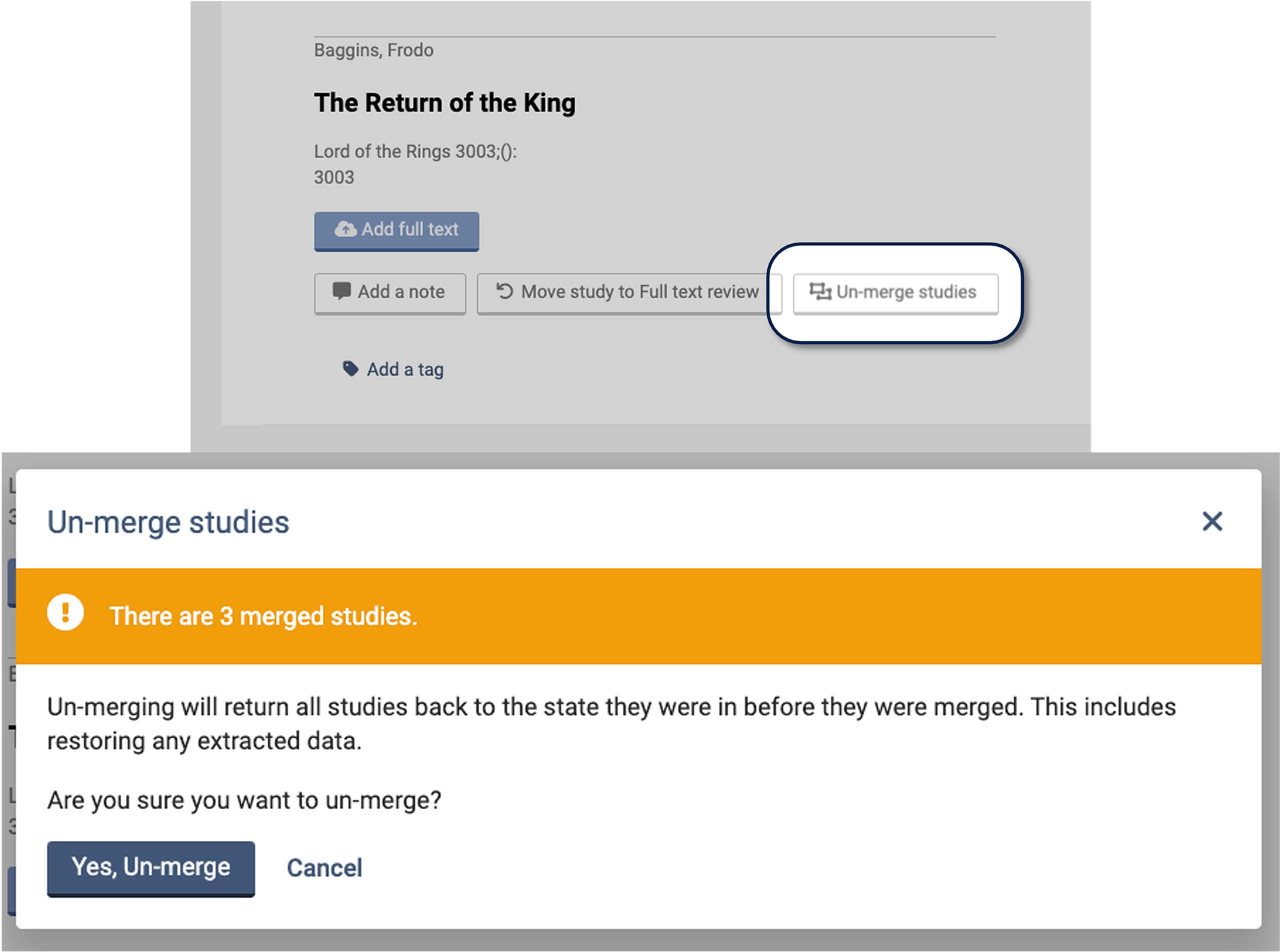
In Extraction 1, to un-merge, click the “un-merge” button below the study in your included list.