University of Massachusetts Boston | Healey Library
Institutional subscriber information
University of Massachusetts Boston | Healey Library
Last updated on 22 Oct, 2025

Support
Librarians at University of Massachusetts Boston can assist with planning, conducting, and reporting systematic reviews and other types of research reviews. To learn more about conducting systematic reviews at UMass Boston, visit the Covidence guide or email library.reference@umb.edu to request individual or group training.
How to join the UMass Boston Covidence institutional license
You can create your personal sign in information with Covidence before or after joining the institutional subscription. To request access to the institutional account in Covidence, you must use your current UMass Boston email address (@umb.edu).
Go to self-signup page.
Enter your information (using your @umb.edu email address) and click “Request Invitation” link.
Accept the invitation in your email – check your spam folder if the invitation doesn’t arrive in a few minutes. Please also keep in mind that the link is one-time use and will expire in ~30 days.
Log in to your existing Covidence account or sign up for a new account, which will automatically link you to UMass Boston.
If you have already joined the UMass Boston Covidence account, then you can access the Covidence website, log in with your email and password, and proceed to use Covidence
Creating a review using the UMass Boston unlimited license
After clicking the link “Create new review” you will have the option to use your personal account license or select the UMass Boston account.
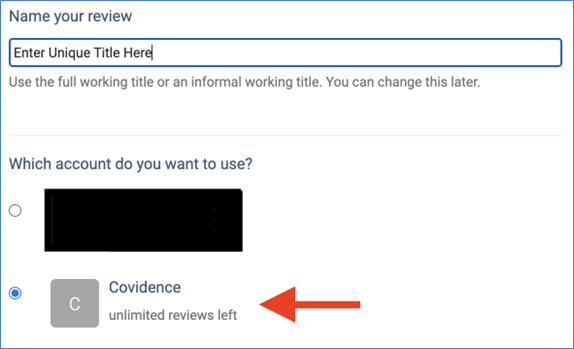
Reviews created under the institutional license will be visible to the administrators of the UMass Boston Covidence account. Your personal account review(s) will only be seen by you.
Once you have created a review or accepted an invitation to another UMass Boston account review, the title will appear in a separate section on your account homepage:
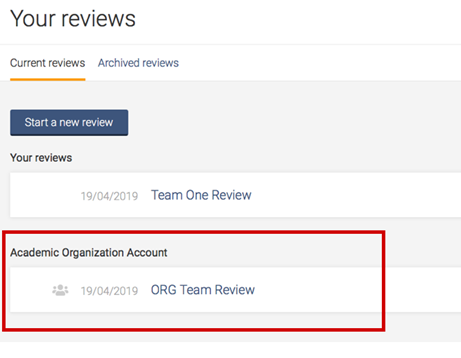
Working with review team members from other institutions?
Once a review is created, you are able to add co-reviewers.
From the homepage (Your reviews), select the review you wish to add co-reviewers to and click on “Settings”

From the review Settings, navigate to “Add/remove reviewers”
Click on “Invite another reviewer” and enter your reviewer’s first name and email addresses to invite them
Happy Reviewing!

