Institutional subscriber information
University of Ottawa
Last updated on 22 Oct, 2025
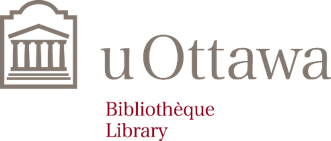
Quick guide to Covidence
Creating your account
University of Ottawa affiliated users can sign up for the institutional subscription by following this link, logging in with your University of Ottawa email (123456@uottawa.ca).
Click Request Invitation.
You will receive an email from Covidence. Select Accept this invitation.
Create your account by clicking Sign up.
Creating a review
Select Create new review.
Select No when asked “Are you creating a Cochrane review?”
Name your review.
Make sure that University of Ottawa is selected as the account. (If you do not see this account, repeat the step in the section Creating your account).
Select Create Review to continue.
Now that your review is created, you can invite reviewers by clicking Invite another reviewer.
Enter your reviewer’s first name and email addresses to invite them.
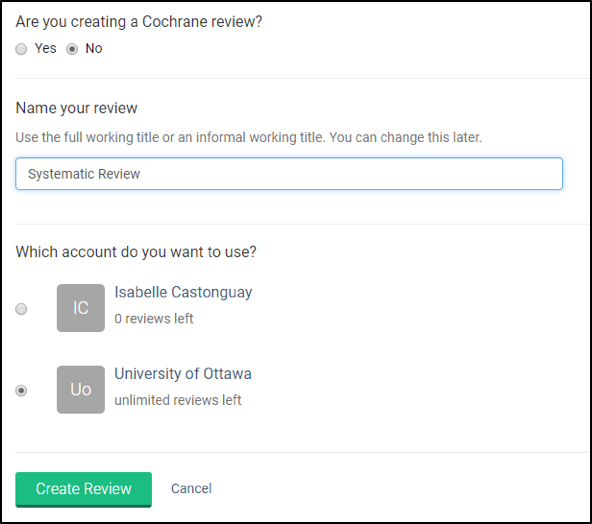
Importing references
Before importing your references in Covidence, you should use your citation manager to save your references.
Select all the references and export them in the RIS format.
In Covidence, select the name of your review.
Click on Import, in the Import references section.
Import in to: choose Screen from the menu.
Click on Choose file to select the file that you exported from your citation manager and saved on your computer.
Click Import.
Duplicates in imported references
Covidence checks for duplicate citations while the file is being uploaded and as well as against previous imports.
To see the list of duplicate citations, click on View all duplicates in the Import references section.
If the references are not duplicates, select the button Not a duplicate.
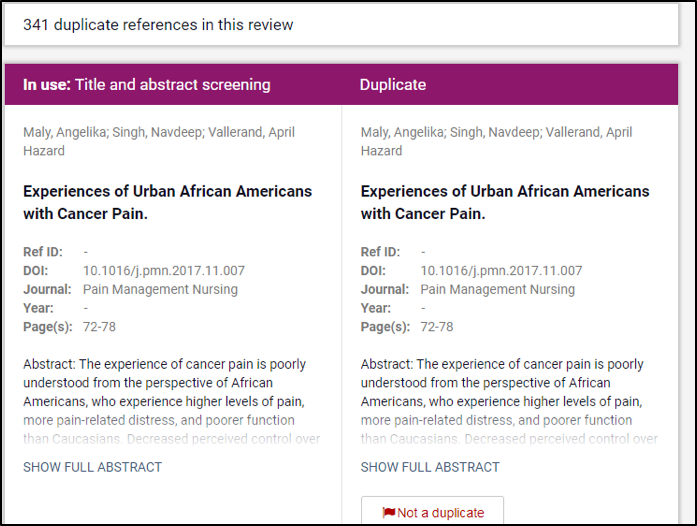
Questions?
Additional information can be found on our Covidence guide: https://uottawa.libguides.com/covidence .
Any inquiries regarding Covidence can be directed to covidence@uottawa.ca.

