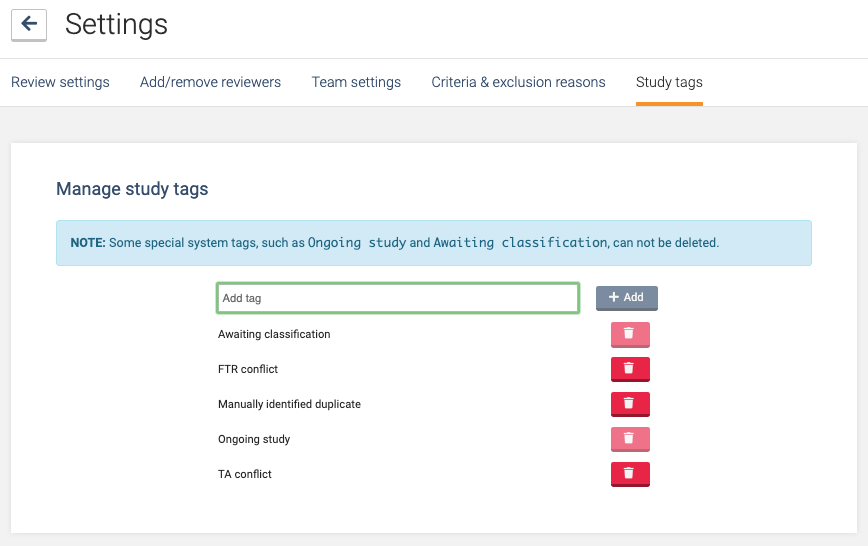Customised tags offer a convenient way to quickly add info and keep track of studies.
How to apply a tag
To add a tag to one or more studies, check the box to the left-hand side of those studies you wish to tag. Once a tag has been added to a study, it is visible to all reviewers on that review.
You can add a new tag directly from your screening page by typing in the "Tag with:" field and clicking "create new".
How to manage tags
You can also add tags from the 'Study tags' page under settings. Here you'll see a list of all of the tags currently being used in your review. Each of these has a red button to its right; clicking this button will delete the tag. Note: Existing tags cannot be edited, only deleted.
'Awaiting classification' and 'Ongoing study tags'
Covidence comes pre-populated with two tags: 'Ongoing Study', and 'Awaiting Classification'. These tags have two special properties: First, they cannot be deleted. Second, they are automatically counted and displayed on the PRISMA flowchart.
Please note, to display in PRISMA, 'Ongoing study' tagged references should be in the Extraction stage, while those marked as 'Awaiting classification' need to be in the Title and Abstract screening stage.
Viewing and using your tags
Once created and applied to studies, you can also filter by these tags. This can be especially useful to get a quick count of how many studies received each tag.
Note that the filter function counts and displays only studies in your current list. For example, if I am viewing the Title/Abstract Screening page, the filter will only display studies within the screening list, and will not display studies on the irrelevant list.
Tags (as well as any notes entered) will be exported with your reference lists to Excel/CSV:
Note: Tags will not be exported when using reference management formats.
Handy uses for tags!
Assigning data extractions
Sometimes review teams have distinct expertise and consequently need for specific reviewers to perform specific studies' extractions. In this case, you might create and apply a tag indicating the reviewer who needs to do a particular extraction. Alternatively, they might create a tag with the study characteristics specific to a reviewer's area of expertise.
Have another clever way your team has used tags? Let us know!