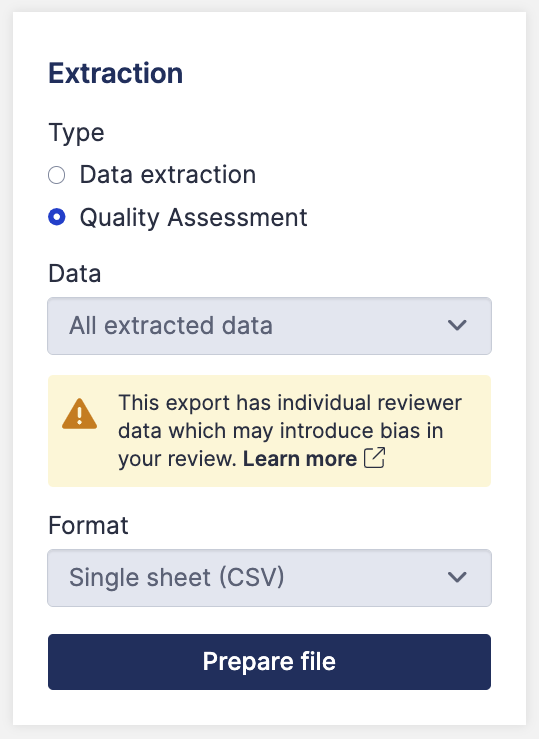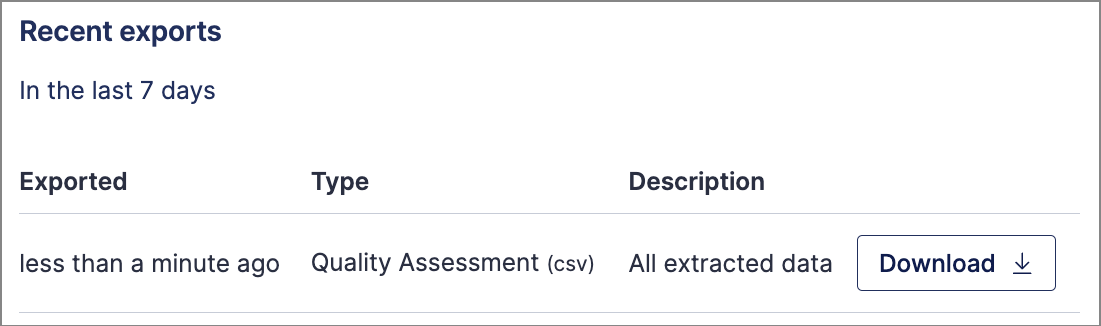Overview
Quality assessments of studies included in your review can export to either CSV, RevMan 5, or to RevMan Web. This article details how to export quality assessments to a CSV file, which can then be opened in programs like Excel, Google Sheets, and Numbers.
When you export your completed quality assessments, you'll see three rows for each included study: reviewer 1's assessment, reviewer 2's assessment, and the consensus assessment. Each domain (whether a customised domain or a Cochrane Risk of Bias domain) will have three columns: judgement, quotes (annotations), and comments:
Steps to export
- Go to the Export tool, which is accessible from your review's summary page.
- Under Extraction, select Quality Assessment.
- Click Prepare file.
- In the Recent exports list, your file will be prepared and display a Download button when it is ready.
- Click Download and save your file.
- Open your downloaded .csv file in Excel, or your preferred program.
Helpful info
- When you opt to download All extracted data, this will include all quality assessments which are in progress. Viewing individual reviewer data prior to completion of individual independent assessments can introduce bias.
- CSV not look quite right, with all the columns merged together? Your default delimiter may be set to a character other than a comma. Try configuring your program (e.g. Excel) to import data using a comma as the delimiter, or write to support for more help.