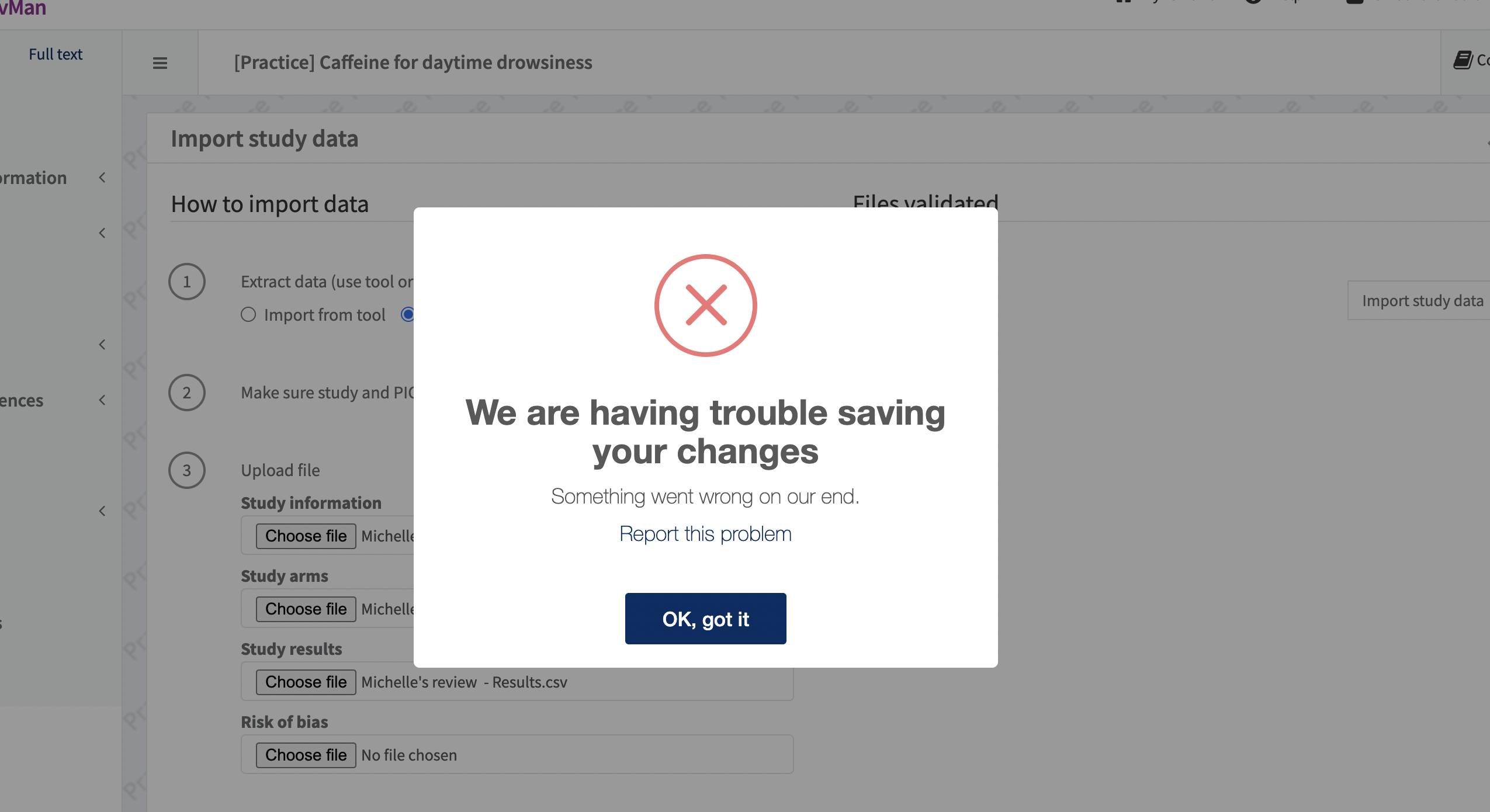FAQ: What does the process of importing data into RevMan look like?
Exporting data
FAQ: What does the process of importing data into RevMan look like?
Updated 4 weeks ago
You can use Covidence to download completed data extractions using Extraction 1 in a format that can be uploaded into RevMan. When you’ve successfully completed this process, all the data you collected in your Covidence review will be added to your RevMan review. If you are using Cochrane Risk of bias 1, you can also import quality assessments from Covidence. If you are using Risk of bias 2, you can screen studies and extract data in Covidence, and conduct your Risk of bias assessment in the Cochrane tool.
Before you get started
Make sure that:
You’ve completed the consensus form in all of your included studies
Your included studies all have study IDs (get in contact with support if any are blank!)
The file upload into RevMan works with the study centric data management feature in RevMan. You can use the practice review in RevMan to test the file import.
What does the process of importing data look like?
Import the Cochrane RevMan .ris file to add references to included studies to RevMan
4 CSV files will be created from Covidence
Study information
Study arms
Study results
Risk of bias (RoB)
Then you’ll need to map data exported from Covidence to what you’ve defined in RevMan by following these steps
Import 4 CSV files to RevMan (If you are not using Covidence for RoB, you will omit this file and import the 3 CSV files containing study data only)
All new studies in the CSV files will be created as included studies in RevMan with characteristics, risk of bias data (if you are using Risk of bias 1) and results.
Any studies which are already in RevMan will have their characteristics, results, and risk of bias data (if you are using Risk of bias 1) updated. Note: any results which have been removed in the CSVs won’t be removed if they already exist in RevMan.
The data will automatically populate your predefined analyses. You can also create relevant analyses by pulling in all the data stored against your included studies.
What are the benefits?
Downloading your data into CSVs before uploading it into RevMan will give you an opportunity to tidy up, edit and remove any data you don’t require in RevMan.
Defining your PICO in RevMan allows you to think more systematically about how to structure your analysis before importing your data.
Even if you’re not loading your data into RevMan, you might benefit from the CSV outputs provided.
What is not currently supported?
You can’t download RoB2 data from Covidence. However you can enable ROB2 in RevMan, for more information read this Cochrane knowledge base article.
Through the CSV upload, reference information about studies aren’t uploaded. If you want to upload this data you can upload a RIS file before importing.
If you want to subgroup by a property in an included study, Covidence doesn’t automatically populate this into the CSV’s but you can add them in before you import (this is explained in this Cochrane knowledge base article)
If you want to create subgroups within studies e.g. subgroup of participants, property of the intervention groups, variants of the outcome you can’t use the study-centric analyses but you can use custom input analysis. For more information read this Cochrane knowledge base article.
For non-Cochrane reviews, when using the new results data table, effect estimate data is exported into the 'Custom Results Data' CSV rather than the 'Results Data' CSV.
Does this process support updates?
Yes, if you are starting a new review in RevMan you can update the review later. When you update the review:
All new studies in the CSV files will be created as included studies in RevMan with characteristics, results and risk of bias data.
Any studies that are already in RevMan will have their characteristics, results and risk of bias data updated. Note: any results which have been removed in the CSVs won’t be removed if they already exist in RevMan.
However, if you already have a review in RevMan and it does not have the study centric data feature enabled, Cochrane recommends that you do not enable the study centric data feature for the update. Any work you do in Covidence for review updates may need to be manually added in RevMan. See how to update a Cochrane review for more information.
Other FAQs
1. How are results imported into RevMan?
After you’ve imported your results, they will be added to included studies in the “Result data” page. You can create analyses that pull the data from the included studies.
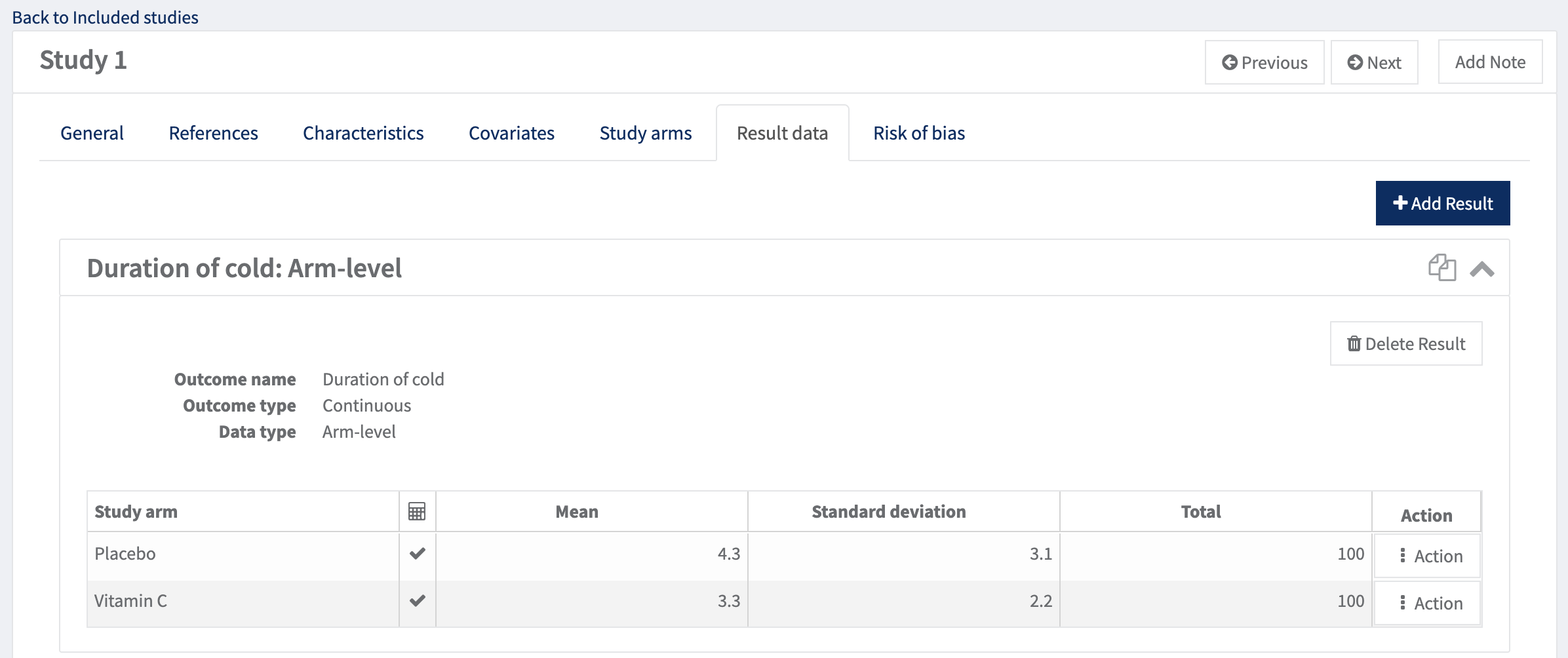
2. How are timepoints handled if I’ve added them into Covidence?
If you’ve added timepoints into Covidence then we will create a new outcome for each timepoint by adding the time point to the outcome name (an example is shown below). If you want to create an analysis for each timepoint, a new outcome will need to be added into RevMan for each timepoint.
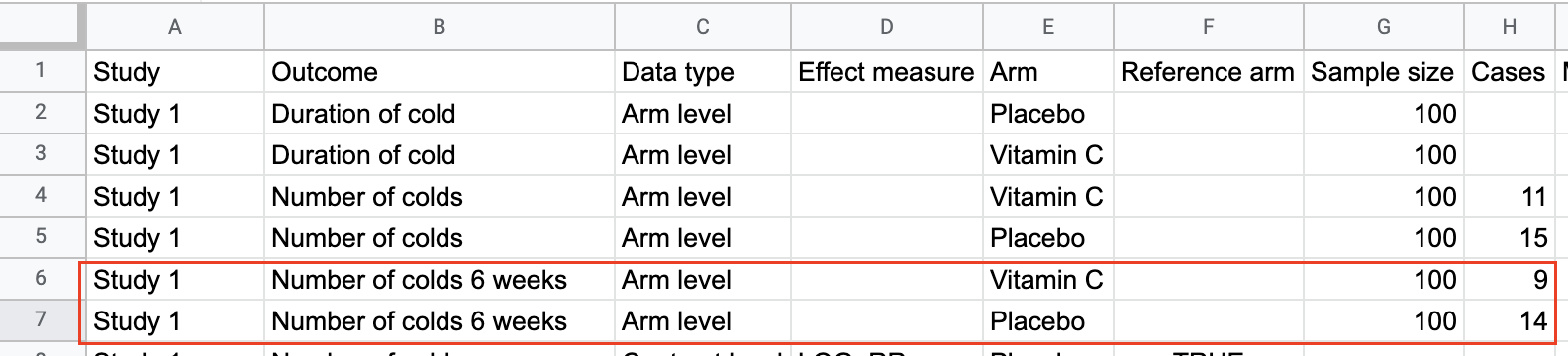
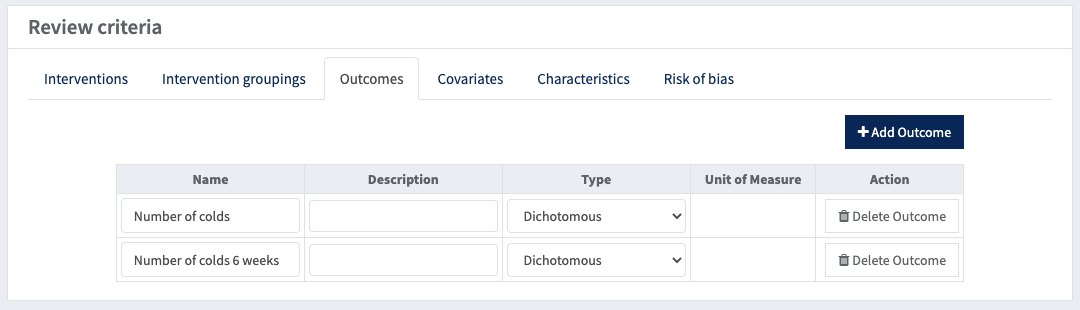
3. Why am I getting the “File contains inconsistent data” message in RevMan?
If you haven’t added intervention and outcomes into RevMan exactly how they appear in the CSVs then you will get this message. For more information, read this Cochrane knowledge base article. If you have already done this, then:
Double check that there are no extra spaces in the CSV or in RevMan, as they need to match exactly.
Also check if there are any formatting differences, for example upper case vs lower case characters.
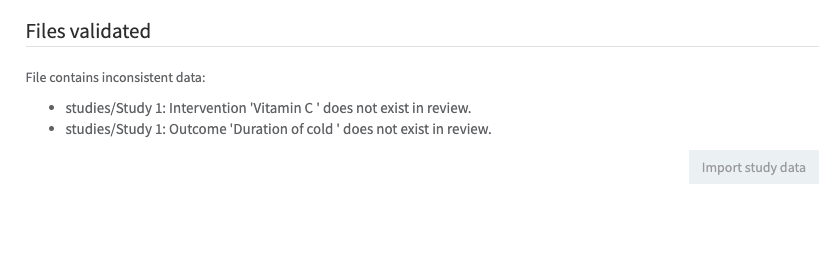
4. Why am I getting the "We are having trouble saving your changes" message although there is no errors in my import?
If no errors are found when importing the CSVs, but the import fails then it could be that there are special characters e.g. ()#/ in your CSV that can't be processed by RevMan. We recommend that you contact RevMan support as they will be able to determine if it is a special character issue and what characters need to be removed for the CSV import to work. You'll know it's this issue because when you click "Report this problem you'll see this message "Unicode:xxx".