How to do single reviewer extraction in Extraction 1
Extraction 1 - Data Extraction
How to do single reviewer extraction in Extraction 1
Updated 4 weeks ago
You can now switch from dual-reviewer to single-reviewer in Extraction 1.
Using a single reviewer workflow means that only one reviewer is required to complete data extraction and quality assessment on each study. In addition, you will not need to complete a consensus step.

How to switch from dual- to single-reviewer extraction
When you start your review in Covidence, it will be set to dual-reviewer by default.
To switch to single-reviewer, go to Review summary, then Settings. Under Review settings, set Reviewers required for data extraction to 1.
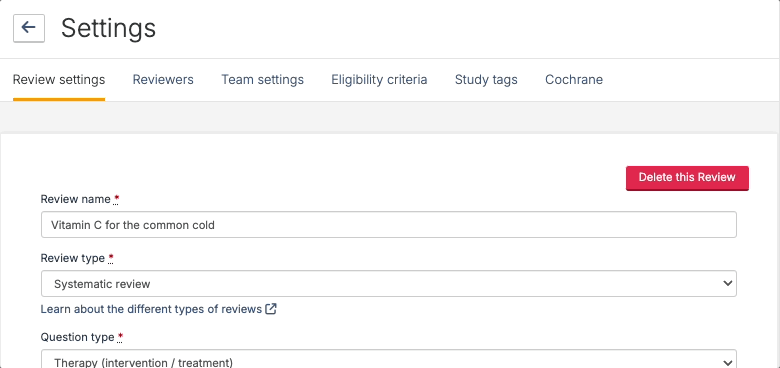
To switch back from single-reviewer extraction to dual-reviewer extraction, set Reviewers required for data extraction to 2.

What if I already started dual-reviewer extraction?
You can only change to single-reviewer extraction if reviewer 2 has not started any studies.
However, you can always delete and reset the form for reviewer 2.
To do this, use the Manage Reviewers link under each study, select No reviewer for the 2nd Reviewer, and then select Start new form.
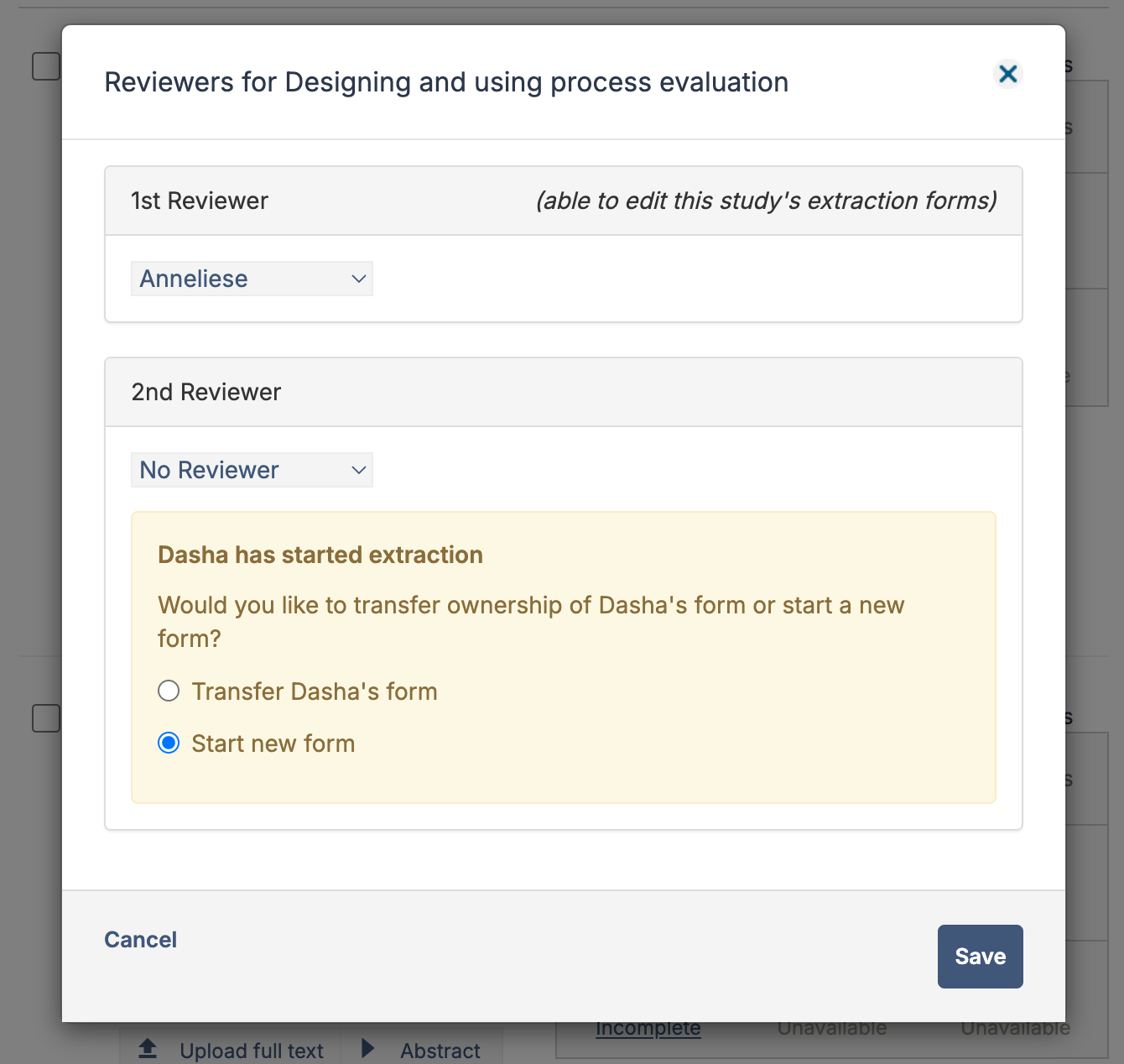
If you started extraction on a study and then moved it back to the full-text stage to be excluded, then you need to vote to include that study. Once the study is at the data extraction stage, delete and reset the form for reviewer 2 as described above. Now, the study is ready to be moved back to the full-text stage, where you can re-vote to exclude it.
Exporting
You can export your data to a CSV file at any stage:
Go to the Export page, which is accessible from your review's summary page.
Under Extraction, select Data extraction.
Select All extracted data and Single sheet (CSV).
Click Prepare file.

In the Recent exports list, your file will be prepared and display a Download button when it is ready.
Click Download and save your file.
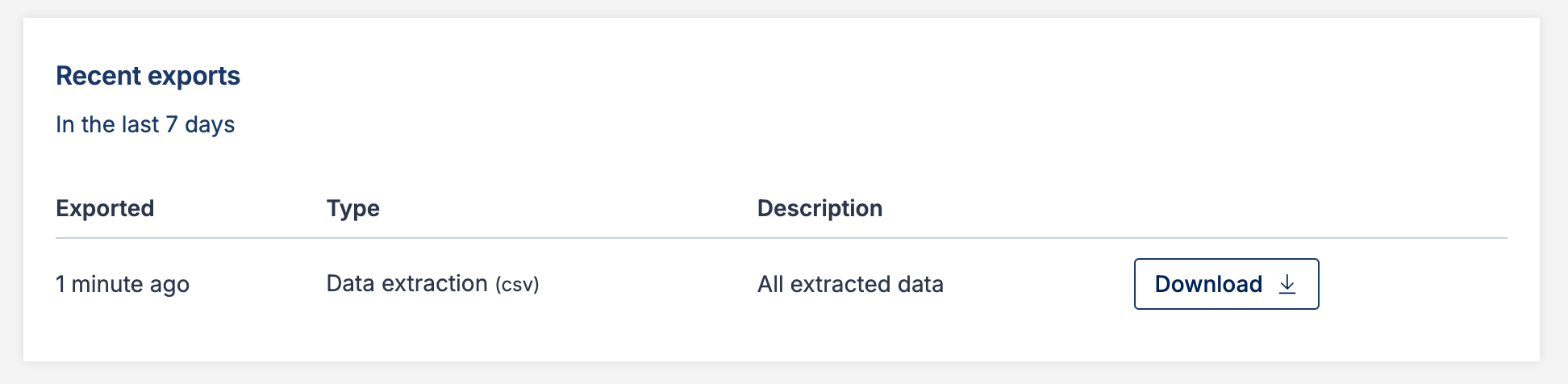
Open your downloaded file in your preferred spreadsheet program.
Your export will include rows labelled as Reviewer 2 and Consensus in the Form column. You can ignore these, or use a filter to delete them.
Note: exports to an Excel workbook (.XLSX) or to RevMan are not currently supported when using single-reviewer extraction.

