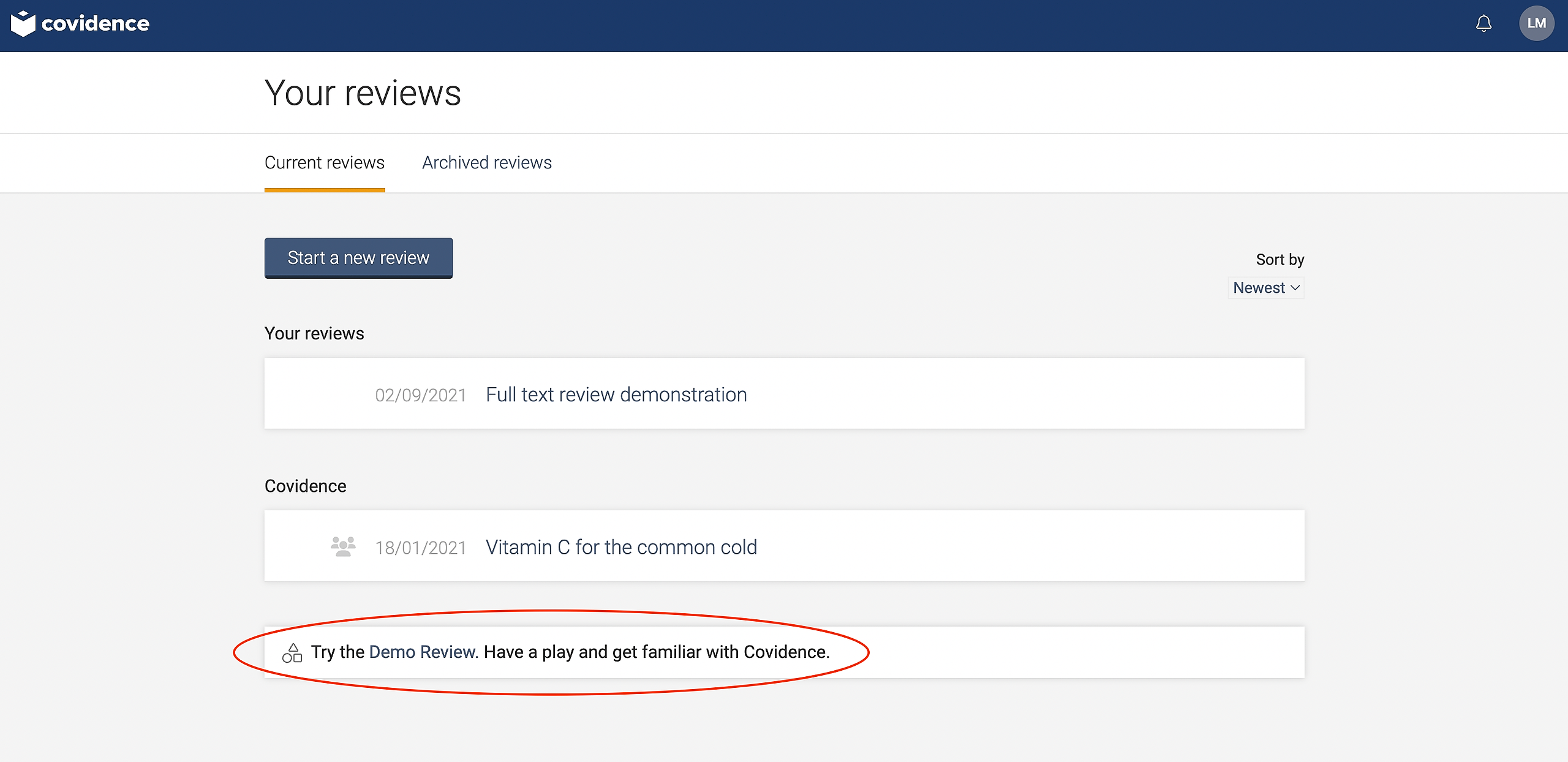Data Extraction
How to decide when to use Extraction 1 vs Extraction 2
Updated 5 days ago
This article covers the key differences between Extraction 1 and Extraction 2.
Summary comparison
The features of Extraction 1 and Extraction 2 are compared in the following table:
Feature | Extraction 1 | Extraction 2 |
Designed for intervention systematic reviews | ✅ | ❌ |
Designed for other review types | ✅ | ✅ |
Changing the template updates all study forms | ✅ | ✅ |
Re-assigning reviewers | ✅ | ✅ |
Decide whether to revisit studies or not after updating template | ✅ | ❌ |
Add or edit custom fields on template | ✅ | ✅ |
Use of different fields types such as single choice, checkboxes and custom tables | ❌ | ✅ |
Dual reviewer extraction | ✅ | ✅ |
Single reviewer extraction | ✅ | ✅ |
Re-assigning reviewers | ✅ | ✅ |
Merging and unmerging studies | ✅ | ✅ |
Export to RevMan (RM5, RevMan Web) | ✅ | ❌ |
View history | ✅ | ❌ |
Highlight text from study and link to quality assessment judgement | ✅ | ❌ |
Create rules to define who must complete extraction, can complete consensus and can edit templates | ✅ | ❌ |
Automatic suggestions of fields | ✅ | ❌ |
Extraction 1
Extraction 1 is designed specifically for intervention systematic reviews and is recommended by Cochrane. It includes specific sections which allows you to collect data for methods, population, interventions and outcomes. You can add custom fields to customise the template for your review. It has an export which can be imported directly into Review Manager (RevMan).
To begin data extraction, you must first publish a data extraction template or quality assessment template. Any updates made to the template are applied to all study forms, for consistent data collection. When updating the template, you can decide whether or not to revisit studies you’ve previously completed.
Covidence provides automatic extraction in Extraction 1 where we can source reliable suggestions, provided that a DOI is available. These suggestions are enabled by default for all users in DE1. Extractors can easily accept or reject these suggestions, saving valuable time and effort, while keeping extractors in full-control (through the tick and cross actions). If no suggestion can be found, the field will remain as a normal input (no suggestion).
Currently, the data sources include:
• Study metadata from external repositories (for both open and closed access studies)
• Large Language Model (LLM) extraction from full-text articles (both open and closed access studies)
Extraction 2
Extraction 2 is more flexible. It is fully customisable, meaning you can start from scratch and add customised headings and subheadings. It includes single choice fields, multiple choices, and tables. It's more suited for all other projects, including scoping reviews and qualitative reviews.
To begin data extraction, you must first publish a data extraction template or quality assessment template. Any updates made to the template are applied to all study forms, for consistent data collection.
Extraction and consensus
In Extraction 1, the process has two stages:
Extraction itself, which must be performed by two reviewers working independently of each other to produce their own set of data, and
The consensus stage: one of the two reviewers compares the two sets of extracted data and decides on the final dataset. the consensus data will be exported.
Extraction 2 has a similar two-stage process consisting of extraction and consensus but, unlike Extraction 1, it also supports a single reviewer extraction process. In single-reviewer data extraction the second stage is a simple check, rather than a comparison, of the data. This check can be done by any member of the team.
Re-assigning reviewers
If a reviewer has started data extraction or consensus you can re-assign the study to another member of your review team by using the 'Manage reviewers' function beneath each study. This feature is available in Extraction 1 and Extraction 2.
Merging and un-merging studies
You can merge and un-merge studies in both Extraction 1 and Extraction 2, this is sometimes known as studification. This allows you to extract study information accurately when multiple references report on the same study or trial.
Export
In Extraction 1, it is possible to export your data to csv, xls, RevMan 5, RevMan Web. You can export your data to csv only in Extraction 2.
View history
In Extraction 1, it is possible to view the previous actions taken on a study by selecting the 'History' button. This is not available in Extraction 2, although you can move a study back to full text view to view the history and all data that's been extracted will be saved when it's included back into data extraction.
Add annotations in quality assessment
In Extraction 1, you can add annotations to document your rationale behind a quality assessment judgement by highlighting and linking quotes to domains. This is not available in Extraction 2.
Create rules
In Extraction 1, you can define rules to determine who can do what during extraction.
Who must complete data extraction
Who can complete consensus
Who can edit template
This is not available in Extraction 2.
Switching between extraction tools
You can switch between the two versions of extraction in settings. This can be useful as a workaround if the tool you are working in does not allow you to view history for example. When you switch to the other tool, all the data in the current tool will be saved. It is not possible, however, to transfer data from one tool to the other.
Demo review
When you are logged in to Covidence you can try out both versions of extraction in our demo review and decide which one best suits your needs. Just go to the ‘Your reviews’ page and scroll to the bottom to see this option. The demo review is pre-populated with some test data and resets regularly.