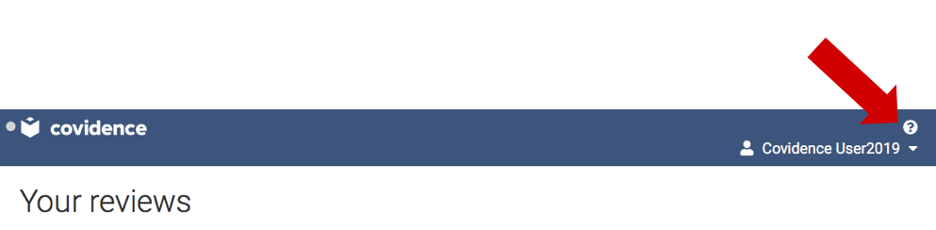Institutional subscriber information
Thompson Rivers University Library
Updated 4 weeks ago
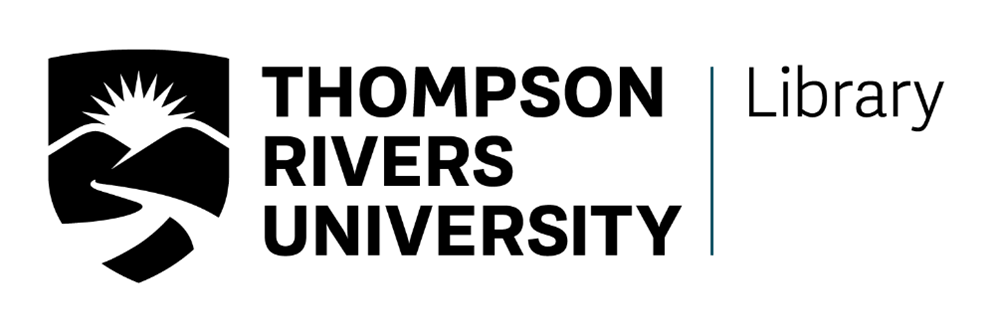
Do you already have a Covidence account? Sign-in here.
Support
Librarians at the TRU Library can assist with planning, conducting, and reporting systematic reviews and other types of research reviews. To learn more about conducting systematic reviews at Thompson Rivers University, please email library staff to request individual or group training, or email your subject librarian.
How to join TRU’s Covidence institutional license
You can create your personal sign in information with Covidence before or after joining the institutional subscription. To request access to the institutional account in Covidence, you must use your current TRU email address (@tru.ca).
Enter your information (using your @tru.ca email address) and click “Request Invitation” link
Accept the invitation in your email – check your spam folder if the invitation doesn’t arrive in a few minutes. The link is one-time use and will expire in ~30 days.
Log in to your existing Covidence account or sign up for a new account, which will automatically link you to Thompson Rivers University
Creating a review using the Thompson Rivers University unlimited license
After clicking the link “Create new review” you will have the option to use your personal account license or select the Thompson Rivers University account.
Reviews created under the institutional license will be visible to the administrators of the TRU Covidence account. Your personal account review(s) will only be seen by you.
Once you have created a review or accepted an invitation to another TRU account review, the title will appear in a separate section on your account homepage:
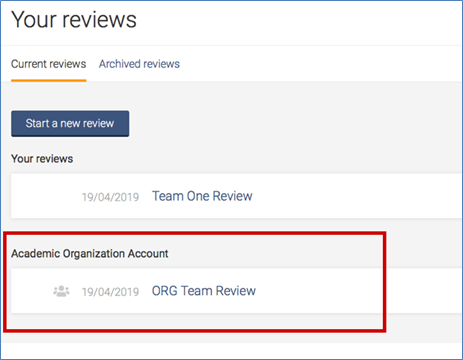
Working with review team members from other institutions?
Once a review is created, you are able to add co-reviewers.
From the homepage (Your reviews), select the review you wish to add co-reviewers to and click on “Settings”

From the review Settings, navigate to “Add/remove reviewers”
Click on “Invite another reviewer” and enter your reviewer’s first name and email addresses to invite them
You can invite team members from other organizations to work on your review, but they will not be able to create their own new reviews using TRU’s subscription.
Learn more
Covidence offers monthly training webinars (registration required), along with 24-hour methodological or technical support at support@covidence.org. Covidence Academy is also a great resource containing useful ‘How to’ guides, step-by-step videos on Covidence features, and helpful links to additional resources. Their Knowledge Base can help you with Getting Started with Covidence, or you can refer to their online video tutorials for assistance. Logged into your Covidence account and need help? Click the question mark in the upper right hand corner to access support.