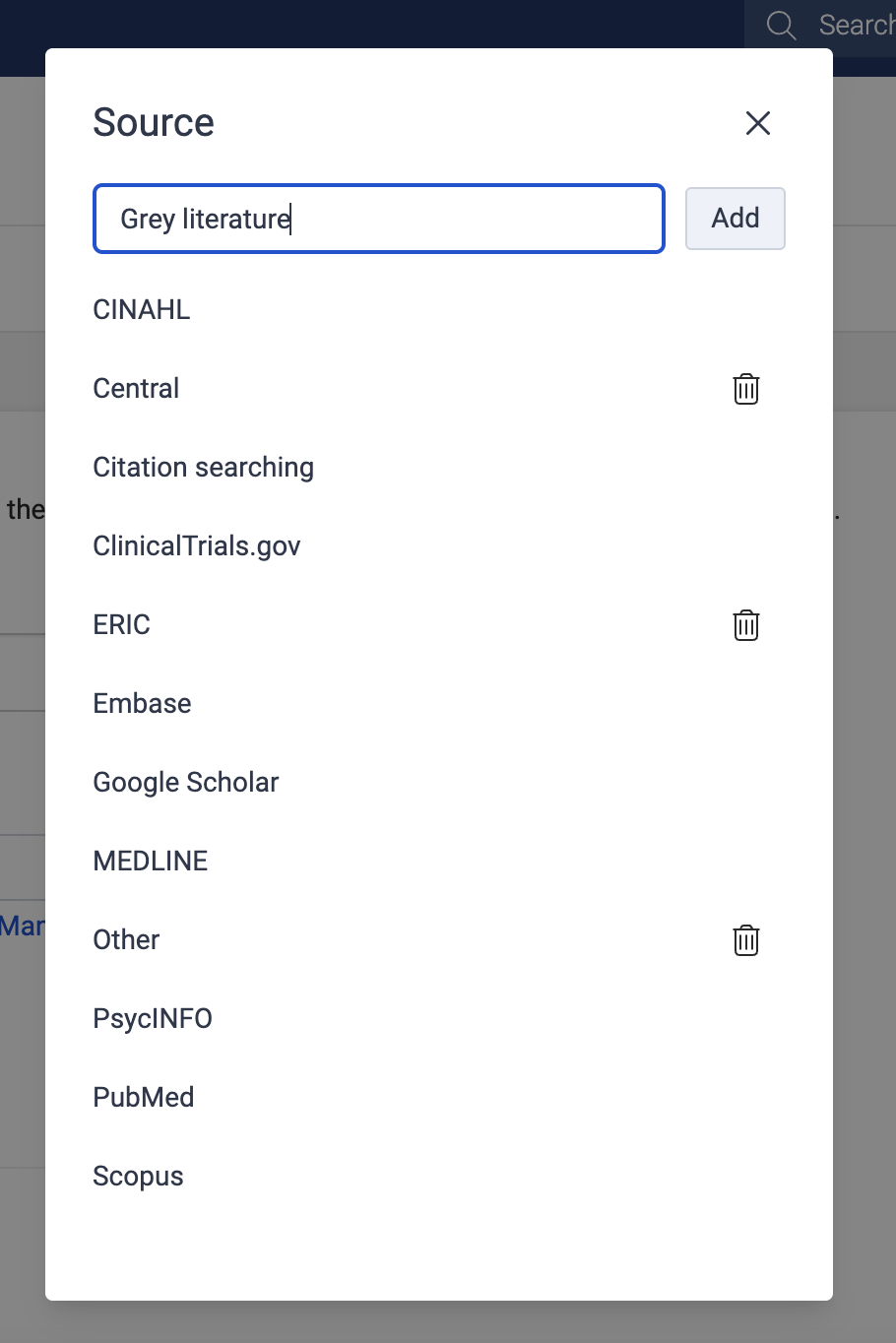Importing references
How to track databases, registers, and other sources
Last updated on 22 Oct, 2025
Covidence can track study sources. The information you enter about sources in the 'Import' section of your review is displayed in the PRISMA flow diagram, which you can download as a DOCX file for easy reporting.
Studies from databases and registers
When importing a reference file, an optional drop-down menu allows you to specify a source.
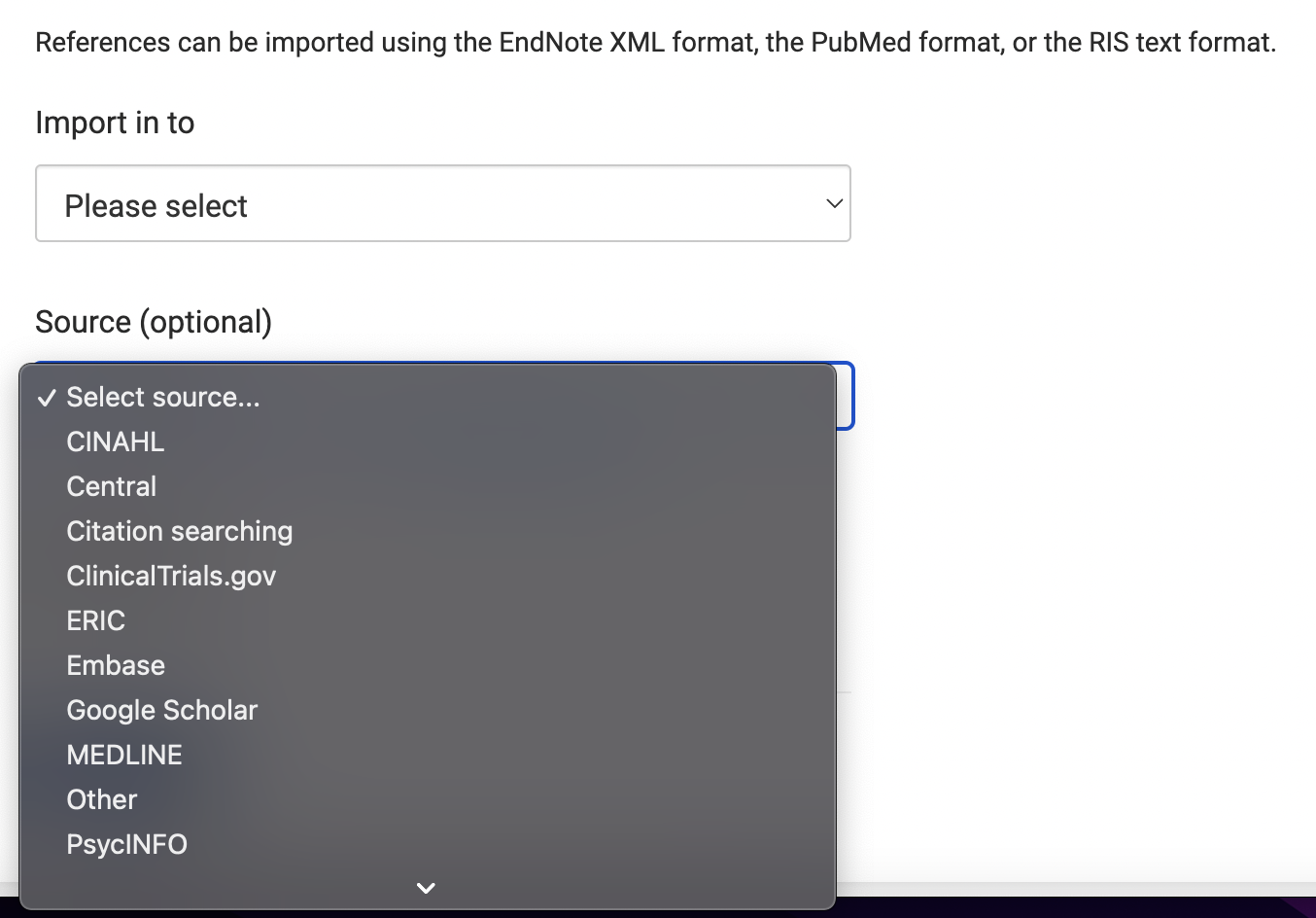
You can also create a new source if you don’t see the one you need. It’s only possible to specify a single source per imported file here but you can add more in 'Import history'.
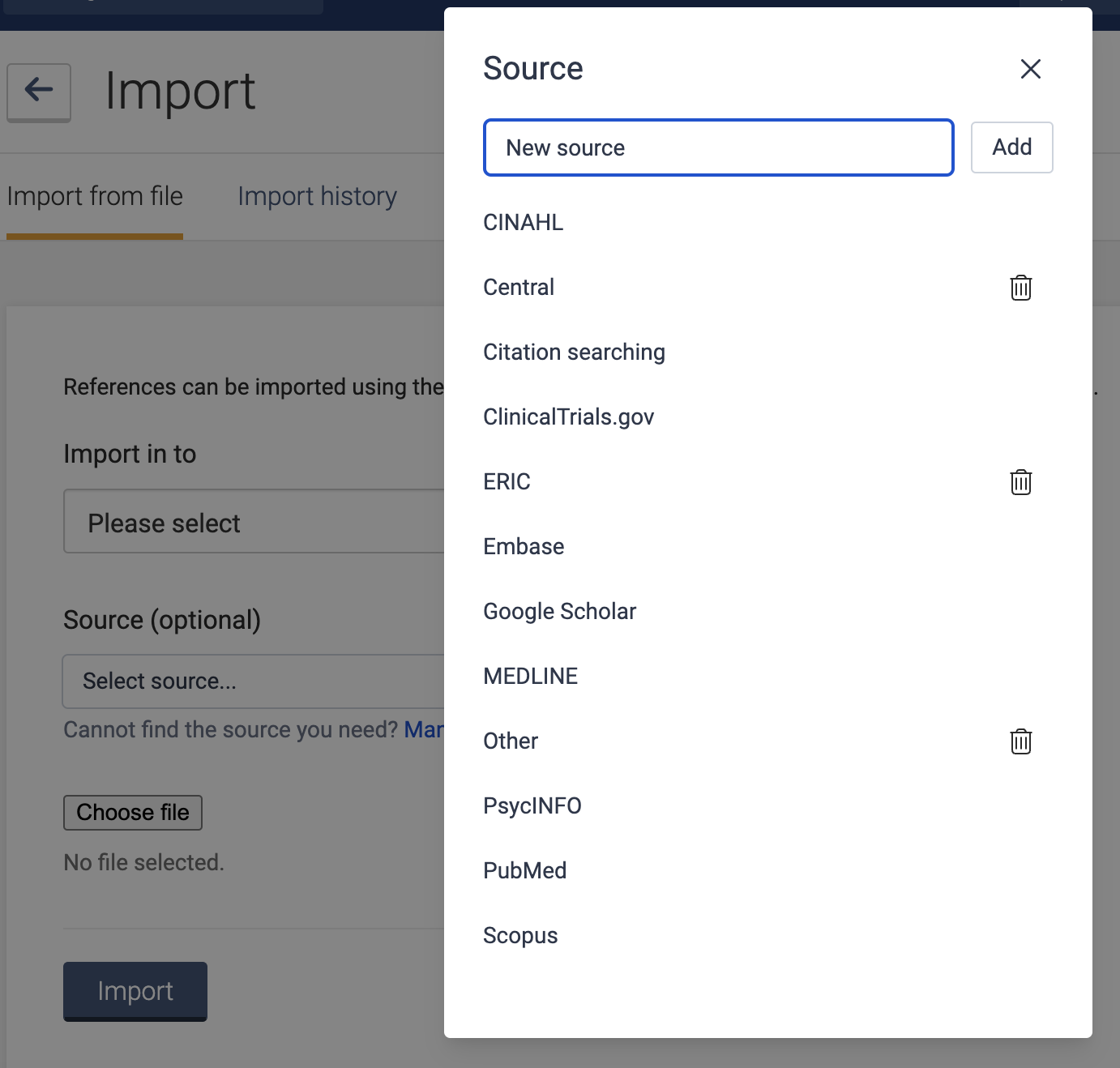
Expert tip: make sure your import file is in either EndNote XML format, PubMed format, or RIS text format.
Multiple sources per import file
If you want to specify more than one source for a file, go to 'Import history'. Select 'Manage sources' here to display the 'Source' box and add as many sources as you like and change them as needed. The system keeps a record of the total number of references in the import, to make sure you account for each one.

Studies from other sources
To import studies identified via citation searching (also called snowballing and citation chasing) we recommend the following steps:
Import the references into your reference manager software.
Export them in either EndNote XML, PubMed text, or RIS text format.
In Covidence, go to 'Import references' and select the section of your review that you want to import the references to from the ‘Import in to’ menu.
Select 'Citation searching' from the 'Source' menu.
Import the file.

To import studies identified manually (e.g. grey literature) we recommend the following steps:
Import or manually enter the references into your reference manager software.
Export them in either EndNote XML, PubMed text, or RIS text format.
In Covidence, go to 'Import references' and select the section of your review that you want to import the references to from the 'Import in to' menu.
Click 'Manage sources' under the 'Source' menu and add 'Grey literature'.
Import the file.