Institutional subscriber information
University of Nottingham
Last updated on 22 Oct, 2025
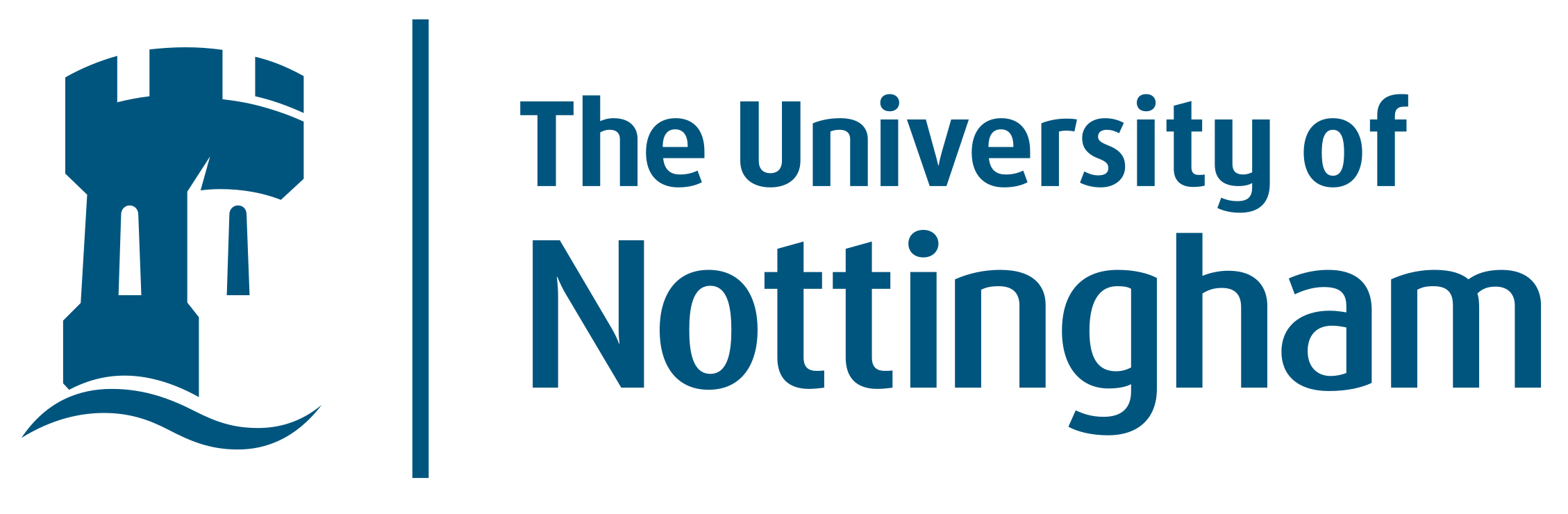
Update 19 June 2025
The pilot institutional-wide licence to Covidence will end on the 29 June 2025. After this date, no new reviews will be able to be registered via the institutional access route, but for reviews already registered, you will continue to have full access until the 28 June 2026.
Covidence is a web-based software platform that streamlines the production of systematic/scoping, rapid and evidence-synthesis reviews. It supports citation screening, full-text review, risk of bias assessment, extraction of study characteristics and outcomes, and the export of data and references.
Benefits to University of Nottingham access to Covidence?
Unlimited records for each review
Unlimited number of reviewers for each review
Unlimited number of reviews
How to join University of Nottingham institutional licence account:
You can create your personal account sign-in information with Covidence before or after joining the institutional licence account. To request access, you must use your University of Nottingham domain email address (@nottingham.ac.uk)
Enter your information (using your @nottingham.ac.uk email address) and click "Request Invitation" link
An email invitation will be sent (may need to check your spam folder): click Accept Invitation
Sign in if you already have a personal account with your university email address or sign up for a new account (recommend to use your university email as this will make it easier to affiliate with your university's licence)
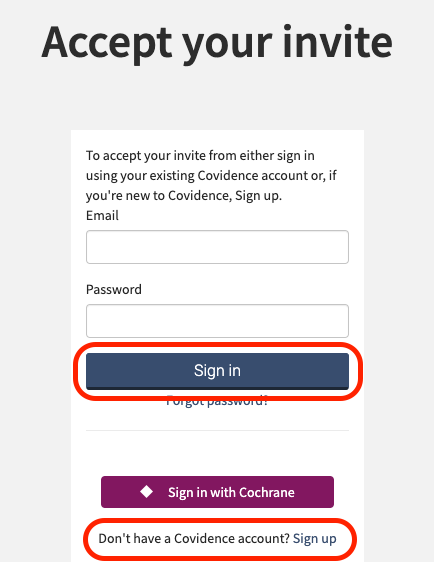
After creating a personal Covidence account and joining the University's licence account, you will be able to sign in from anywhere by visiting: https://www.covidence.org/sign_in
Starting a review within University of Nottingham licence account:
Sign in to Covidence
Select the 'Start a new review' button
Under 'Which account do you want to use?', MAKE SURE TO SELECT - 'University of Nottingham'
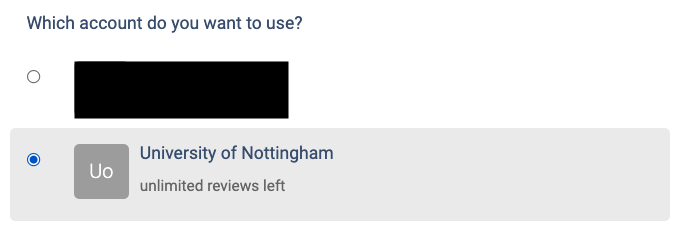
If this was not selected, please contact support@covidence.org to request your review to be amended.
Reviews created using University of Nottingham account will only be visible to Covidence subscription administrators at the university.
Reviews created by you are only accessible to you and your invited reviewer team.
Once you have created a review or accepted an invitation to another University of Nottingham account review, the title will appear in a separate section on your account homepage:
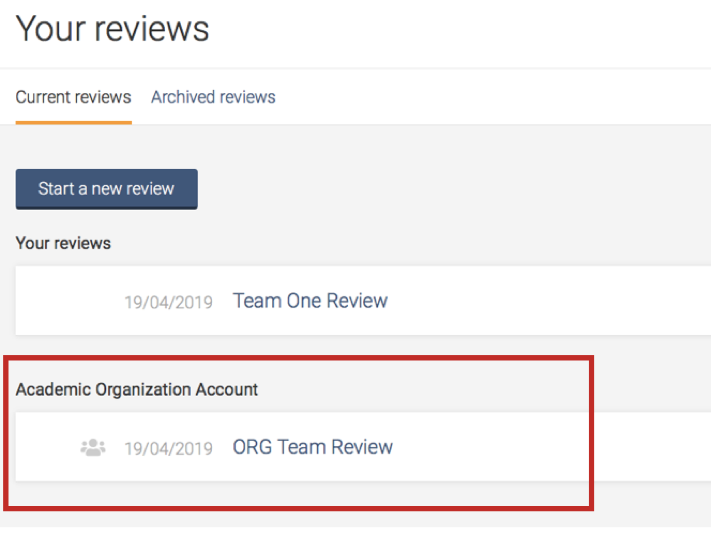
Support from Covidence
Covidence offers a range of available resources and support to help you along the way with your systematic review process.
To get familiar with how a Covidence workflow works, you can try our pre-set Demo review. This will allow you to gain hands-on experience and better understand the process. You will find it at the bottom of your dashboard once you have signed in. Give it a go and feel free to explore!

Getting started with Covidence - video tutorials that guide you through the initial area to get you started.
Covidence Knowledge Base - home to all of our comprehensive articles, instructions and advice to FAQs.
Covidence Academy - Learn and understand the essentials of systematic reviews and gain insight with expert-led training and content to guide you through every step of the review process.
Monthly Open Training Webinars - Join our Community Team for free webinars (registration required) or watch our recent recordings without delay.
Online Support Team- contact our team directly for support on your review by emailing support@covidence.org
When logged into your account, you can also easily contact the Support Team and the comprehensive articles from our Knowledge Base within Covidence by clicking the 'Need help?' button in the lower right-hand corner of the screen.


