Institutional subscriber information
University of Oslo
Last updated on 22 Oct, 2025
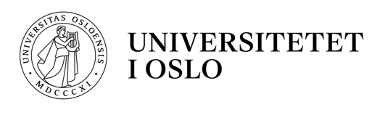
For staff, researchers and students at the University of Oslo, please follow the 'New Users'/'Existing Users' instructions to get access to the institutional licence account:
For the University of Oslo Hospital staff, see instructions further below*
New Users - If you have not yet signed up to Covidence with your UiO email address, you will need to create a new account. You can do this simply by signing in via Single-Sign-On (SSO).
Go to the Covidence SSO Sign-in page
Enter your UiO email address
You will be redirected to your university's SSO login page, and enter your university credentials
If you have entered the correct credentials, you will be redirected back to Covidence
A prompt will appear if you have an existing account with a different email address and ask if you would like to connect it with UiO's SSO and keep your work in one place. Sign in if you have the other account's credentials OR continue with 'Create a New Account
Existing Users - If you have previously used Covidence and already have a user account associated with your UiO email address, simply log in via SSO to see your existing reviews and to create new reviews.
Go to the Covidence SSO Sign-in page
Enter your UiO email address
You will be redirected to your university's SSO login page, and enter your university credentials
If you have entered the correct credentials, you will be redirected back to Covidence
Whenever you sign in via SSO, whether to a new account or an existing account, your account will be linked to the university licence.
Please note: If you sign in to your account via a different method that is not SSO, you’ll see all of your existing reviews and be able to work on them, but you will not be able to start new reviews under your university licence.
If you have gone to the Start a new review page and the university licence is missing which you think should be available, check first to ensure you have signed in to Covidence via your institution’s SSO.
*For the University of Oslo Hospital staff, please follow the instructions to get access:
To request your email invitation to join and get access, you have to use your hospital email address (@ous-hf.no)
Go to the request your invitation page.
Enter your information (using your hospital email address) and click the "Request Invitation" link.
The invitation will be emailed to you (you may need to check your spam folder if it does not appear in your inbox within a few minutes): Click "Accept this invitation".
Sign in if you already have an existing personal Covidence account with your hospital email, or sign up for a new account (register with your hospital email).
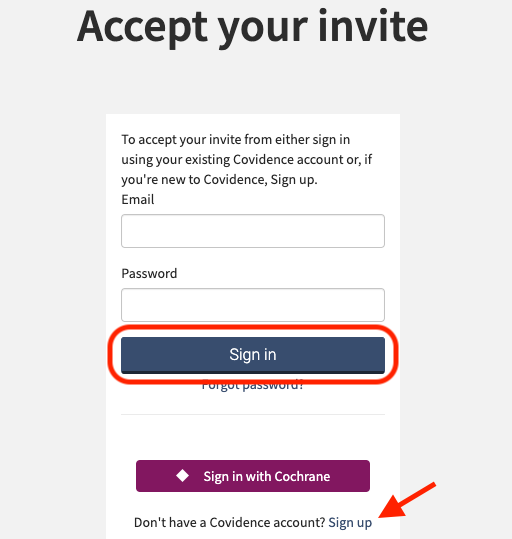
Starting a review under the licence account:
Sign in to Covidence
Select Start a new review
Under 'Which account do you want to use?", make sure to select "University of Oslo"
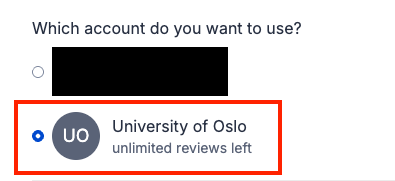
Reviews created using the licence account will be visible to Covidence subscription administrators at the university. Reviews created using your personal account are only visible to you.
Once you have created a review or accepted an invitation to another account review, the title will appear in a separate section on your account homepage:
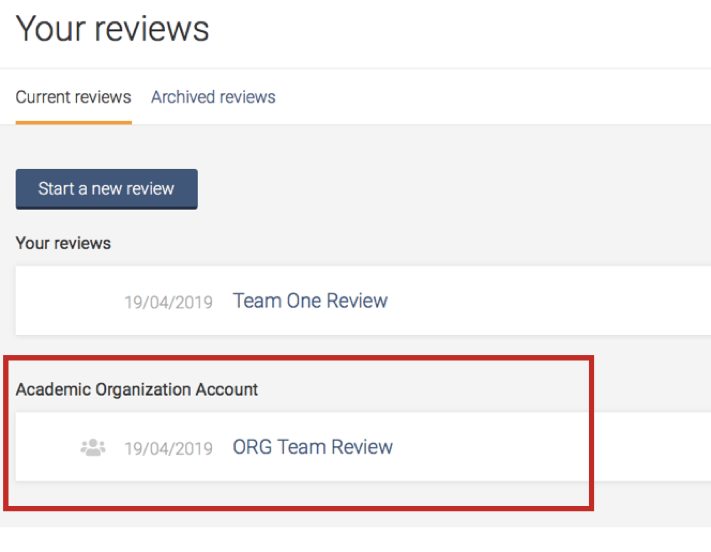
Working with review team members from other institutions?
Once a review is created, you are able to add co-reviewers.
From the homepage (Your reviews), select the review you wish to add co-reviewers to and click on “Settings”

From the review Settings, navigate to “Add/remove reviewers”
Click on “Invite another reviewer” and enter your reviewer’s first name and email address to invite them
Support from University of Oslo
If you are a researcher or PhD fellow at Oslo University Hospital or the University of Oslo, the library can help you with literature searches for systematic reviews. More information can be found on the library's website: Systematic reviews and other evidence syntheses (English) or Systematiske kunnskapsoppsummeringer (norsk).
Support from Covidence
Covidence offers a range of available resources and support to help you along the way with your systematic review process.
To get familiar with how a Covidence workflow works, you can try our pre-set Demo review. This will allow you to gain hands-on experience and better understand the process. You will find it at the bottom of your dashboard once you have signed in. Give it a go and feel free to explore!

Getting started with Covidence - video tutorials that guide you through the initial area to get you started.
Covidence Knowledge Base - home to all of our comprehensive articles, instructions and advice to FAQs.
Covidence Academy - Learn and understand the essentials of systematic reviews and gain insight with expert-led training and content to guide you through every step of the review process.
Covidence eBook Collection - Download our step-by-step practical guides for Systematic Review Success.
Monthly Open Training Webinars - Join our Community Team for free webinars (registration required) or watch our recent recordings without delay.
Online Support Team- contact our team directly for support on your review by emailing support@covidence.org
When logged into your account, you can also easily contact the Support Team and the comprehensive articles from our Knowledge Base within Covidence by clicking the 'Need help?' button in the lower right-hand corner of the screen.

If you are leaving the University
We recommend adding a secondary email address to your profile before you leave to make it easier to continue using your Covidence account without interruption.
If you need to log back into your Covidence account but cannot because you don’t have access to your university email address anymore, please get in touch by emailing support@covidence.org.

