Exporting data
How to export extracted data to Excel using Extraction 2
Updated 3 weeks ago
To export your data extraction or consensus data, go to the export page in your review.
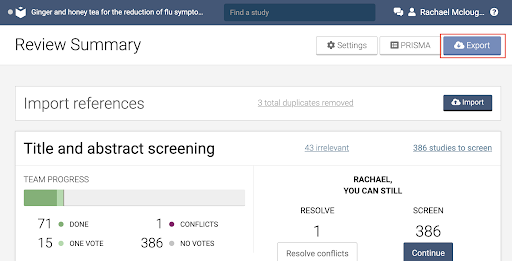
You can also export your data directly from the extraction page:
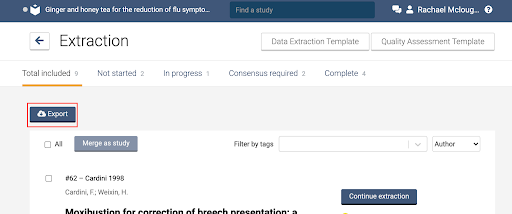
In the Data Extraction section you will be able to export a CSV with the following options:
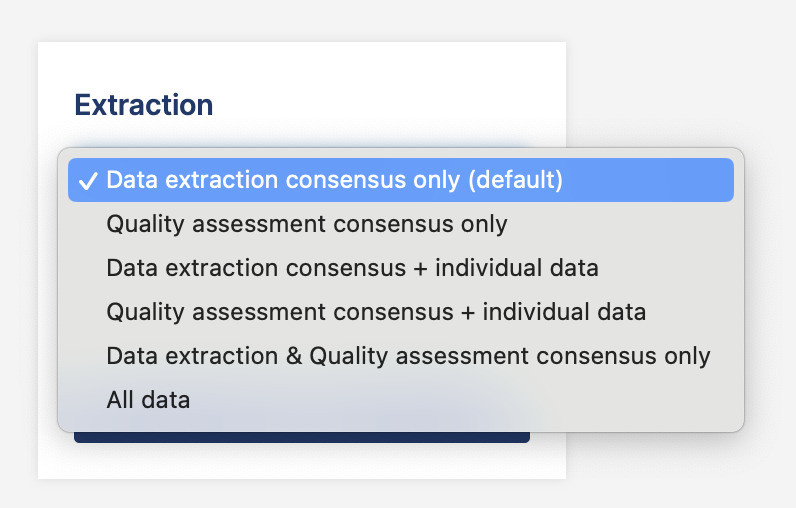
You can select to export consensus only data or consensus and individual data. The system will warn you when selecting an export with individual data as it contains unblinded data. Note that comments are not exported.
Individual reviewer data - Data export of pre-consensus data for each study that has saved or completed data for data extraction or quality assessment.
Data extraction Consensus data - The data extraction consensus data for each completed study.
Quality assessment consensus - The quality assessment consensus data for each completed study.
Poor formatting?
Your export file should be organised into rows and columns that are easy to read. If the data displays poorly in the Export file, it could be because your software is configured for a language (e.g. French, Dutch) that uses commas in numbers where English uses decimal points. Where precisely this setting is changed will depend on your operating system, but generally is it within the advanced regional and language settings.
If you have exported csv data containing Chinese characters that do not display correctly in e.g. Excel, we recommend the following:
Create a new file.
Import the csv data and select Unicode (UTF-8) as the file origin.

