Importing references
How to bulk upload PDFs
Updated 2 weeks ago
How can the bulk upload feature help me?
If you’re using a reference manager it’s the easiest way to upload a big chunk of your full texts in one go, particularly if your institution has a subscription with a reference manager which can allow you to access your institutional library to retrieve content.
Some other benefits of using the bulk upload feature:
Uploading the PDFs will provide all members of the reviewing team easy access to the full text.
It will also serve as a reference in the future should you want to look back at the full texts which were reviewed.
As you include studies, having the full texts already uploaded will allow you and your team to begin data extraction.
Note: We support all reference managers that can import a RIS formatted text file (.txt) and export an EndNote XML file. This includes EndNote and Zotero. Unfortunately RefWorks and Mendeley Reference Manager do not support these import and/or export types. Mendeley Reference Manager does not allow users to export PDFs.
How to use the bulk upload feature
The bulk upload feature is a guided process to help you:
Download a list of studies that are missing PDFs in full text review stage
Retrieve as many PDFs as possible through your reference manager
Upload them to the relevant study in Covidence
Simply follow the guided steps to bulk upload:
Step 1
Download studies that are missing PDFs in the full text review stage by clicking “Download studies”.
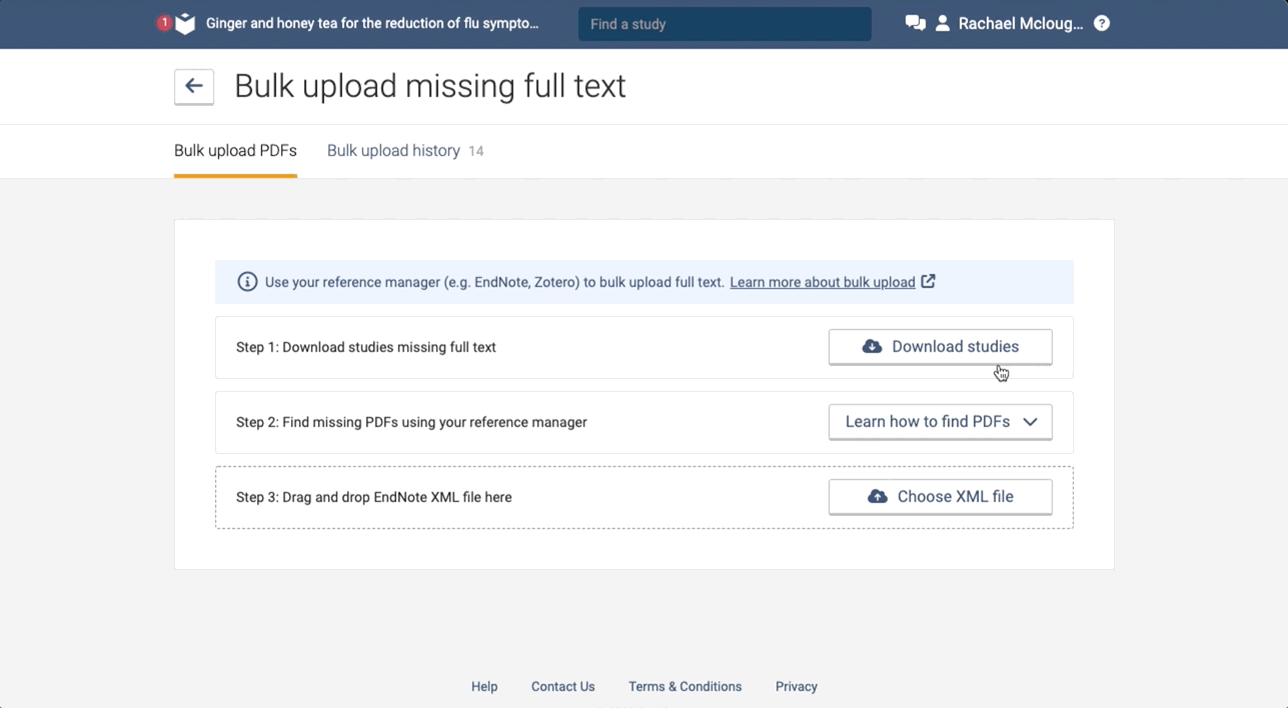
Step 2
Upload the RIS formatted text file (.txt) to your reference manager and use your institutional library credentials or link resolver to find the full texts. We have created step by step guides for EndNote and Zotero to help you, you can find these at the end of this article.
Once you have used your reference manager, to find the studies missing the full text, you can export them out in an EndNote XML format. There’s no need to re-name your files in your reference manager or manipulate the folder structure. We will attach all the PDFs if you select the XML file and parent folder named “PDF” containing all the PDFs.?
In your documents you will see an XML file and a “PDF” folder, like this:

There is no need to rename the pdf files or manipulate your folder structure after exporting out of your reference manager and, in fact this will cause issues when uploading to Covidence.
Step 3
Simply upload the XML file
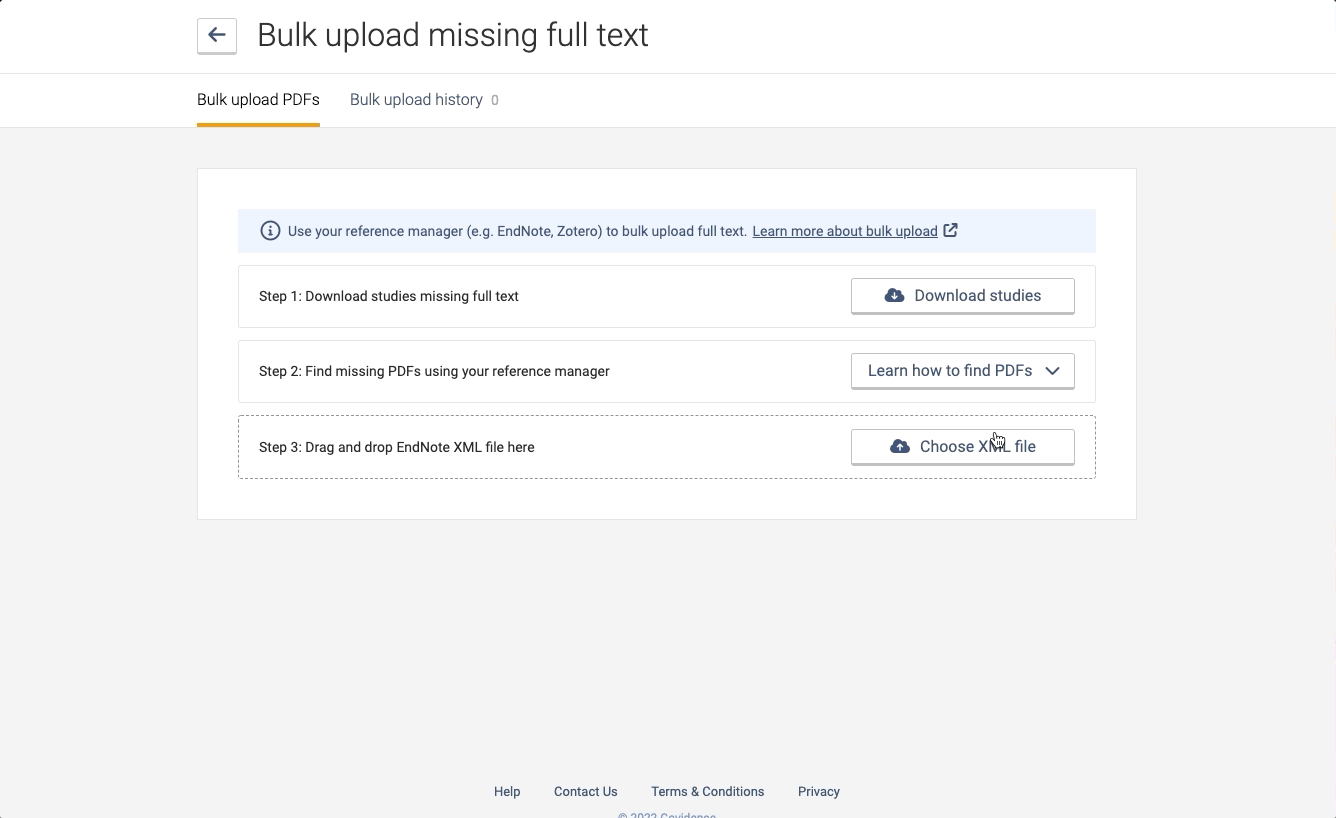
Step 4
Upload the PDF folder
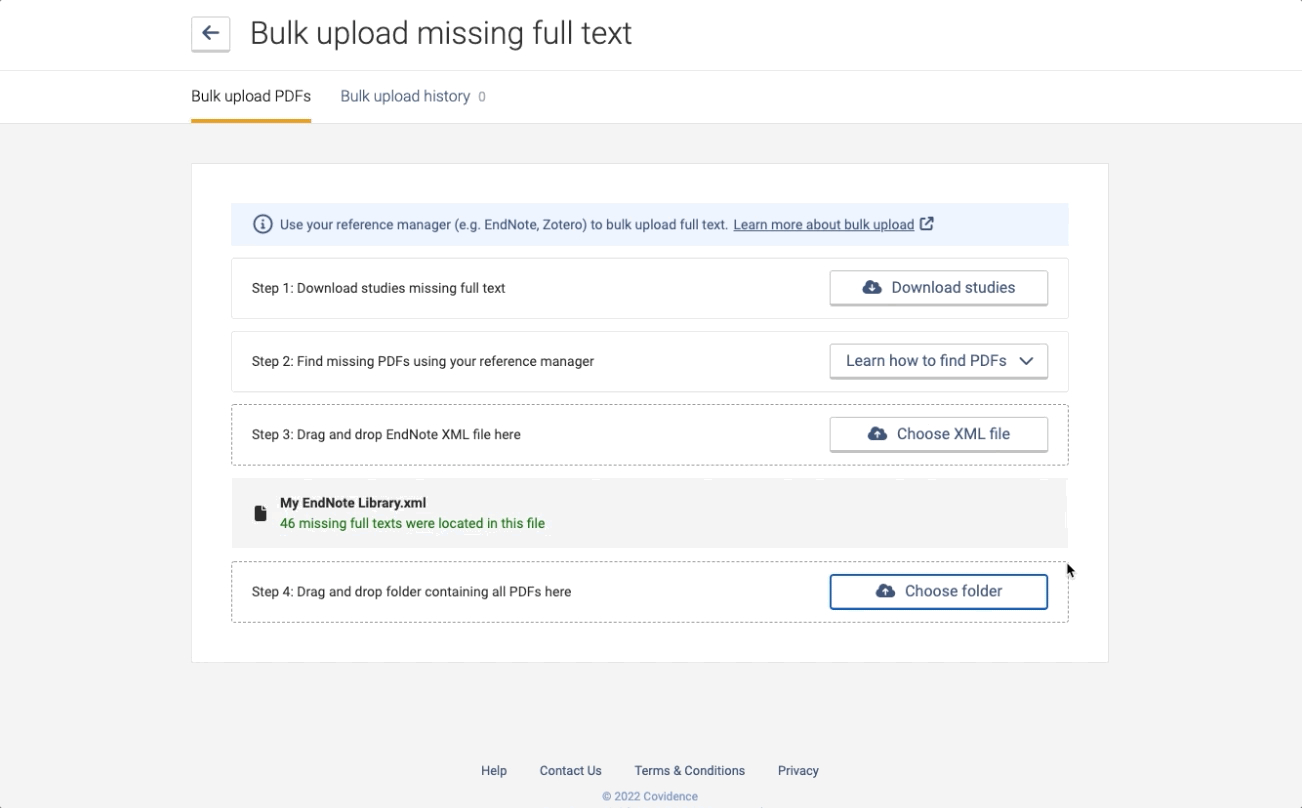
For whatever reason, if you haven’t been able to upload all of the PDFs, which are now downloaded into your documents, you’ll be able to do this individually or upload the parent folder again.
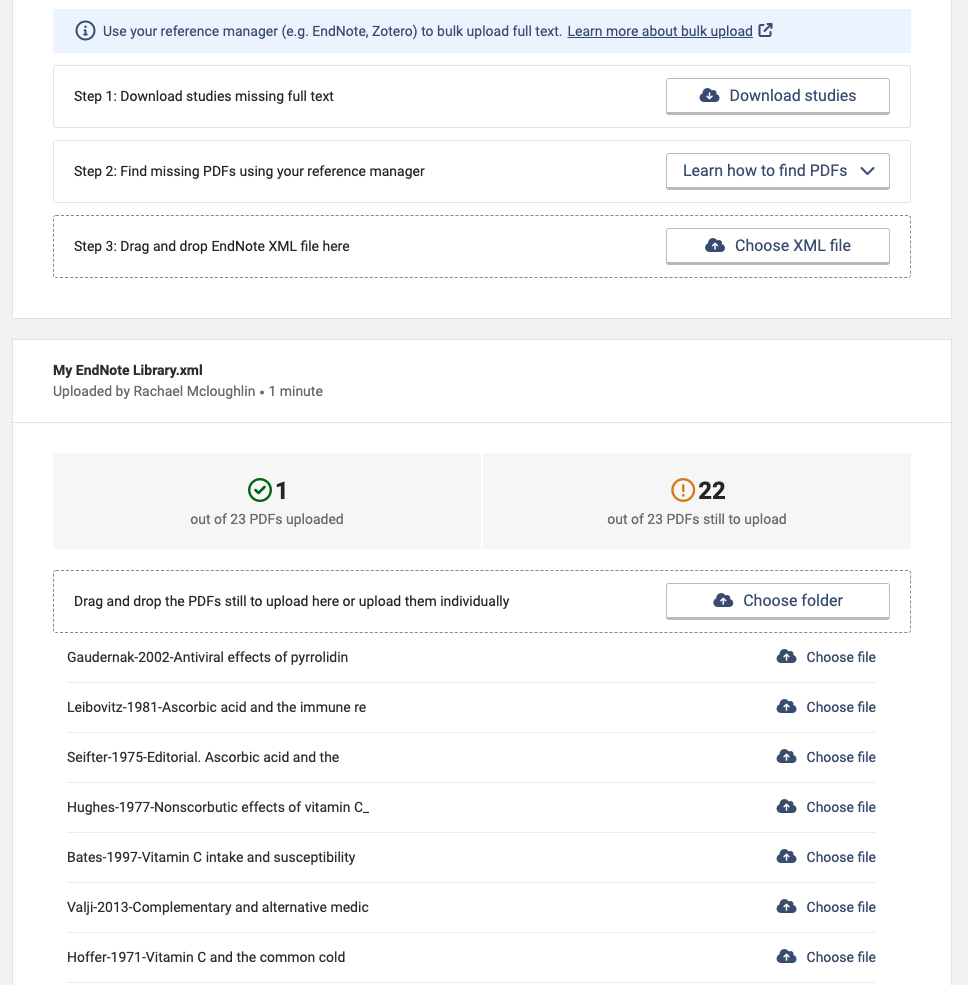
For a detailed walkthrough on how to bulk upload PDFs, you can view this video.
Support
If you have any issues with using the tool, please check out our FAQs. If your query is not covered, please write to support@covidence.org and one of our experts will be happy to help you. When you write in, please include as much of the following information as possible:
The name of your review
Your browser name and version
A screenshot of your reference manager account
A screen recording of the steps you are taking

