Importing references
FAQ: Help me troubleshoot importing references
Updated 3 weeks ago
Having problems with your import?
It happens.
If you started screening before noticing the problems, please contact us. Covidence Support can reset your review but this process removes all the voting, tags, and notes. For this reason, we recommend checking all imports carefully before starting work.
If you haven't yet started screening, you can simply undo the import and try again. But before you do that, take a look at this information to help troubleshoot the wrong file type, incomplete or poorly formatted imports.
1. Import file type
Covidence currently supports three formats for file imports:
EndNote XML
PubMed text format
RIS text format
If you have them in a different format, then we recommend importing or manually entering these into a reference manager like EndNote or Zotero, then exporting them as a Covidence-accepted format.
You can import files up to 50 MB in size into Covidence, and up to 15,000 references. Larger files may take longer to upload and process. One file can be imported at a time, and there is no limit to how many imports you can perform.
2. Check the content of the import file
If references do not appear as expected in Covidence (e.g. the abstract is missing) please check first that the information is present in the import file. If it isn't there, you will need to go back to your reference manager or database and prepare a new file, making sure the abstracts are included. Please note that exports from Google Scholar do not include abstracts.
3. Check the formatting of the import file
When RIS import files have errors in the tagging, Covidence cannot read them properly. This causes missing data and poor formatting in the imported references.
This might result in a display like this one:
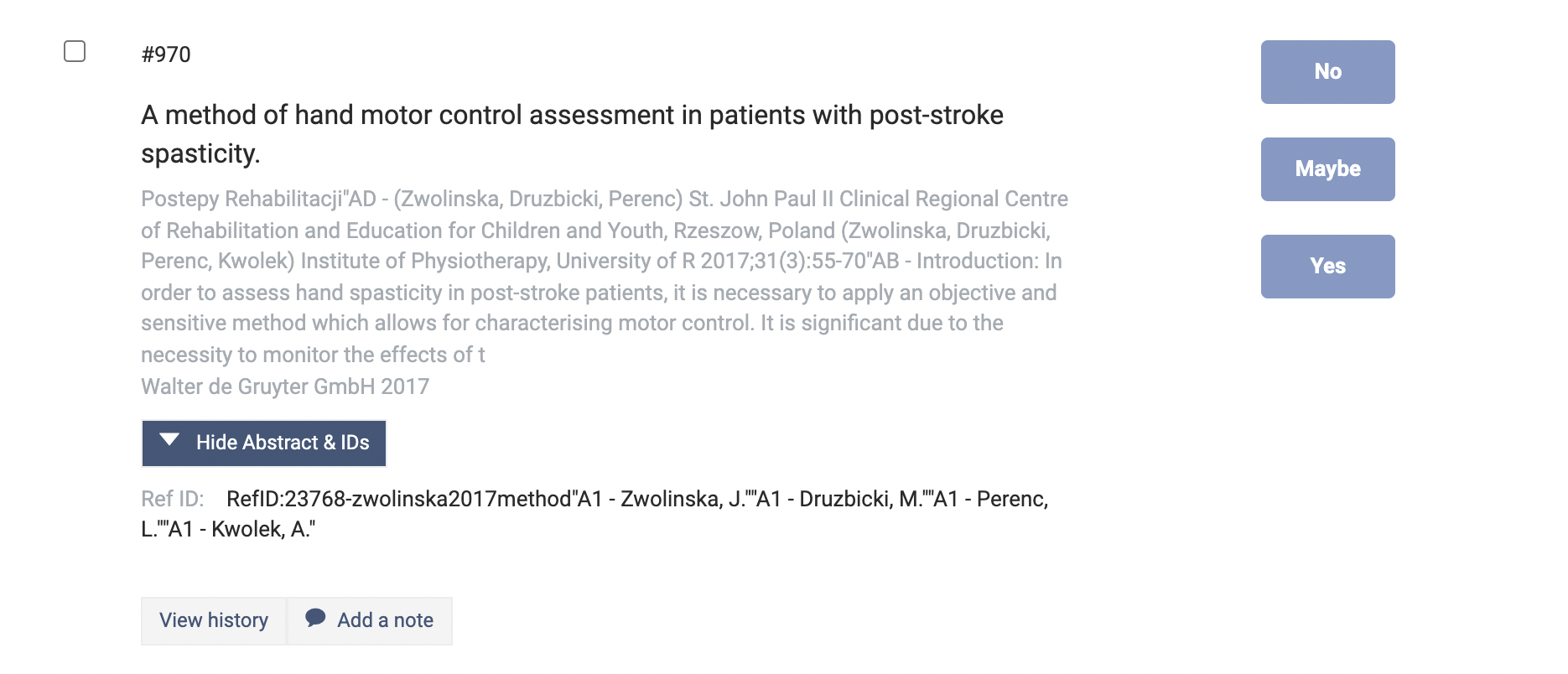
The abstract for this reference appears in the grey text. It's in the wrong place and it's truncated. In addition, the author names also appear in the wrong place: they show up immediately after the reference ID.
To check the formatting of the tags in a RIS file, look for the two letters followed by two spaces and a hyphen at the start of each element:
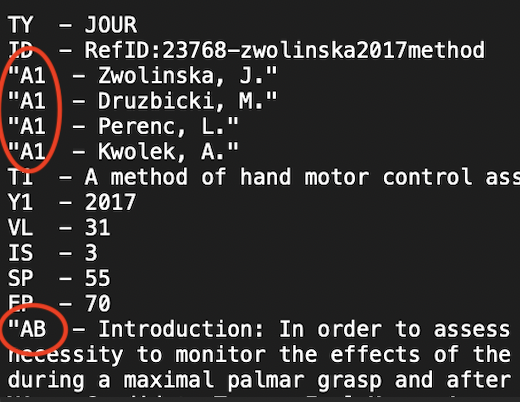
In this example, the quotation marks around the tags A1 and AB have caused the formatting problems shown above.
To correct this type of formatting error in a RIS file, follow these steps:
Open the RIS file in a text editor program (e.g. WordPad, NotePad, TextEdit).
Remove the quotation marks from each tag using Find and Replace All. In this example,
Find: "A1, Replace All with: A1.
Find: "AB, Replace All with: AB.
Continue this process until you have corrected all the affected tags.Save the file.
Re-attempt import into Covidence.
Once corrected, these RIS data appear in Covidence like this:
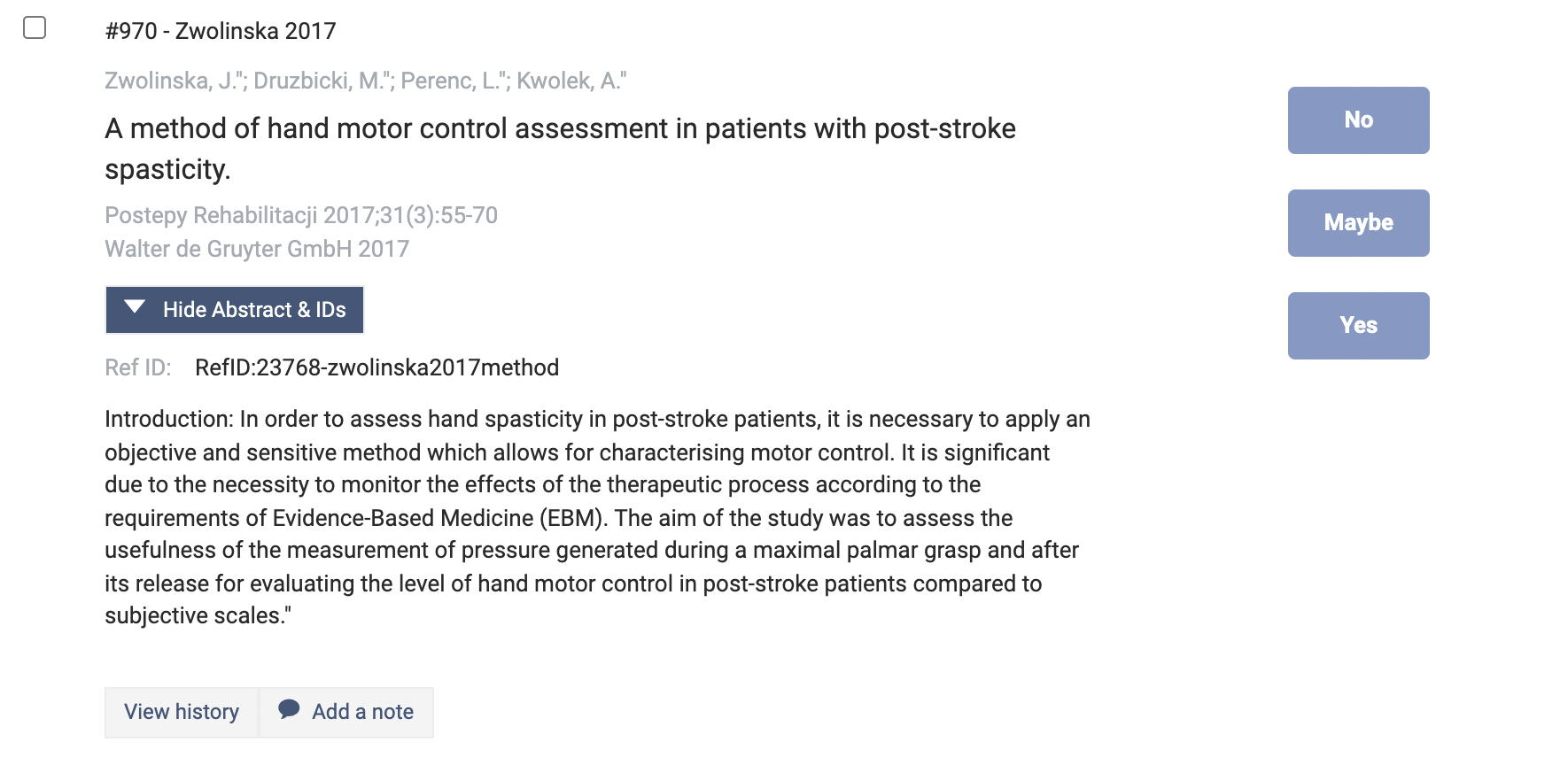
Still having problems with importing? Please contact us and we will be happy to help you.

