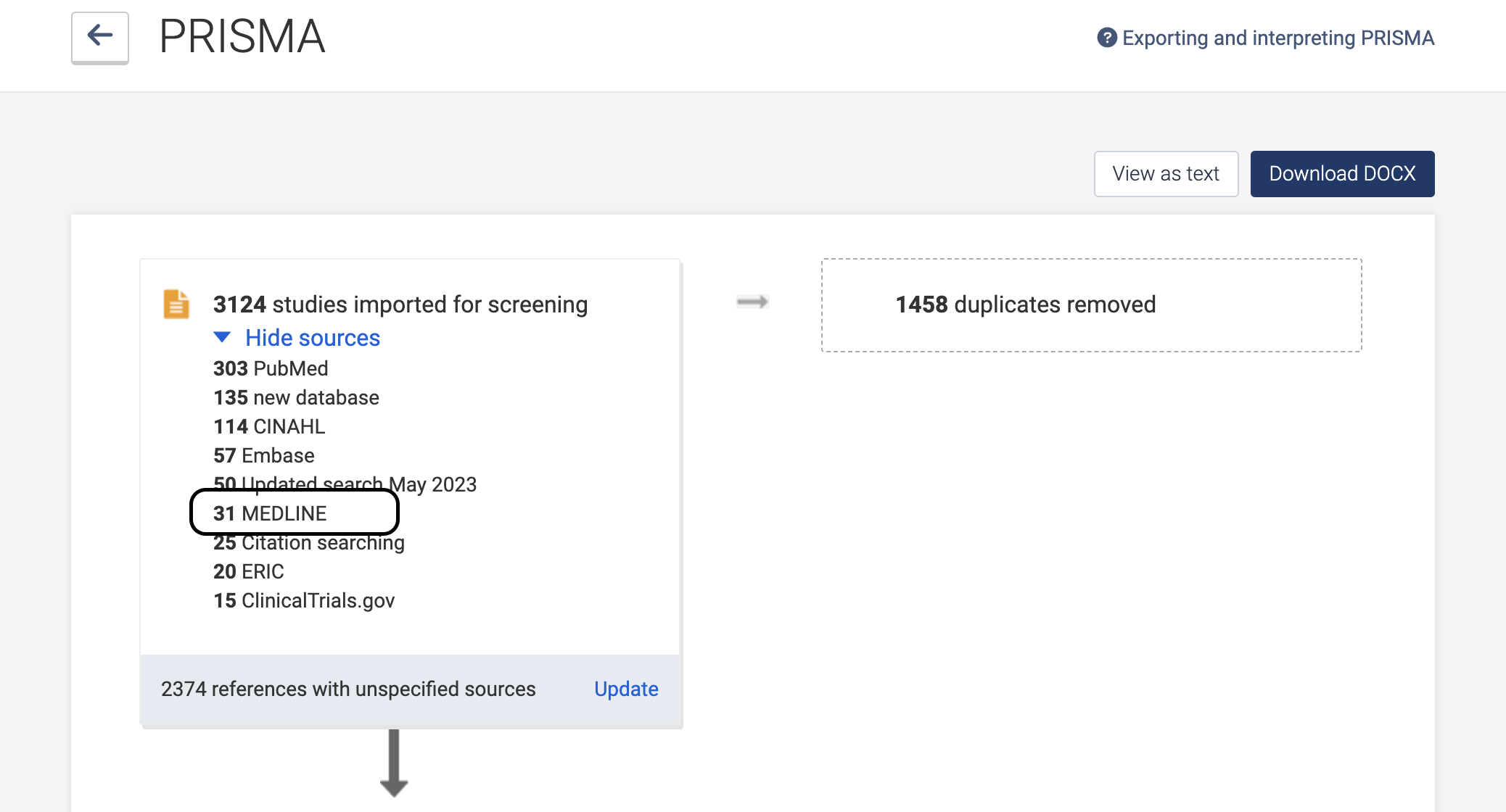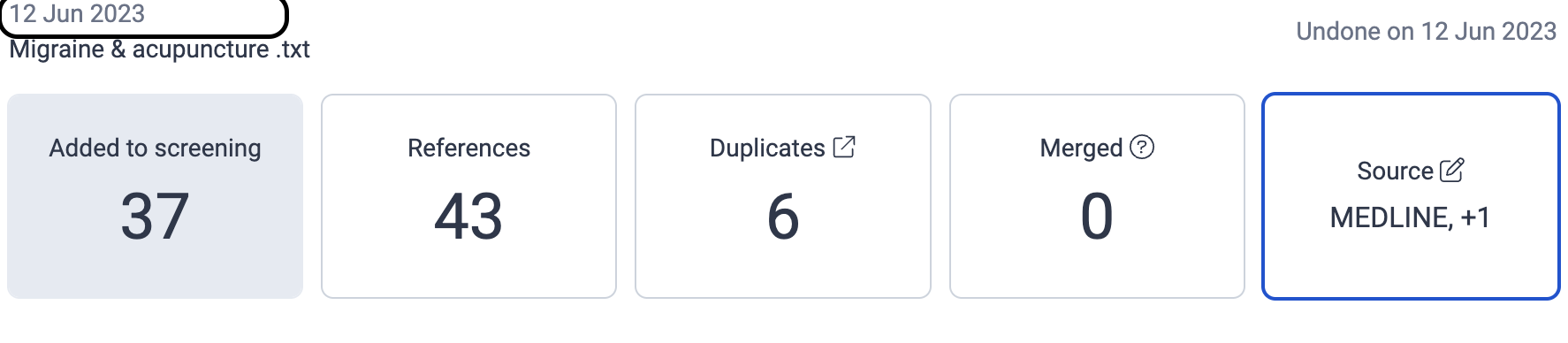Importing references
How to update a review with new studies
Last updated on 27 Oct, 2025
Whether you are updating a review with new database search results, or adding studies from other sources (grey literature or citation tracking, for example) it's an easy process in Covidence.
Workflow Recommendations for Tracking Updates
If you want to record which studies belong to a particular import or update number for the purpose of workflow tracking, there are several options:
Download PRISMA before new import
If you want to know the number of studies that came from each update, but don’t need to track this information at study level, we recommend that you save the PRISMA flowchart before importing the new studies into your review. To do this:
Select PRISMA in the top right of the screen on the 'Review summary' page
Select ‘Download DOCX’. The DOCX file can be opened in a word processor, such as MS Word or Google Docs. The format can be edited to suit the needs of your project. The PRISMA DOCX that you download from Covidence will be time-stamped.
Save this document for your reference
Once a new reference set is imported, the PRISMA will reflect the cumulative total of the references from each import.
Repeat steps 1 to 3 before each subsequent import.
You can import new studies to a review at any time, you can choose whether to add them to the Title and abstract stage, Full-text review, or straight to Extraction. Deduplication occurs automatically on import. The mechanism for deduplication checks references against those in the file being uploaded and against all previous imports.
Track with tags
This option enables you to record which studies belong to a particular import or update. If, for example, if the number of references in your update search is <800, we recommend that you:
Choose to display the studies by 100 per page
Display more x7, 'Select all'
Apply the required tag. Then tag with the update number
Repeat steps 1 to 3 until all studies in the new import are tagged.
When you export study lists from Covidence, the tags are included in a separate column.
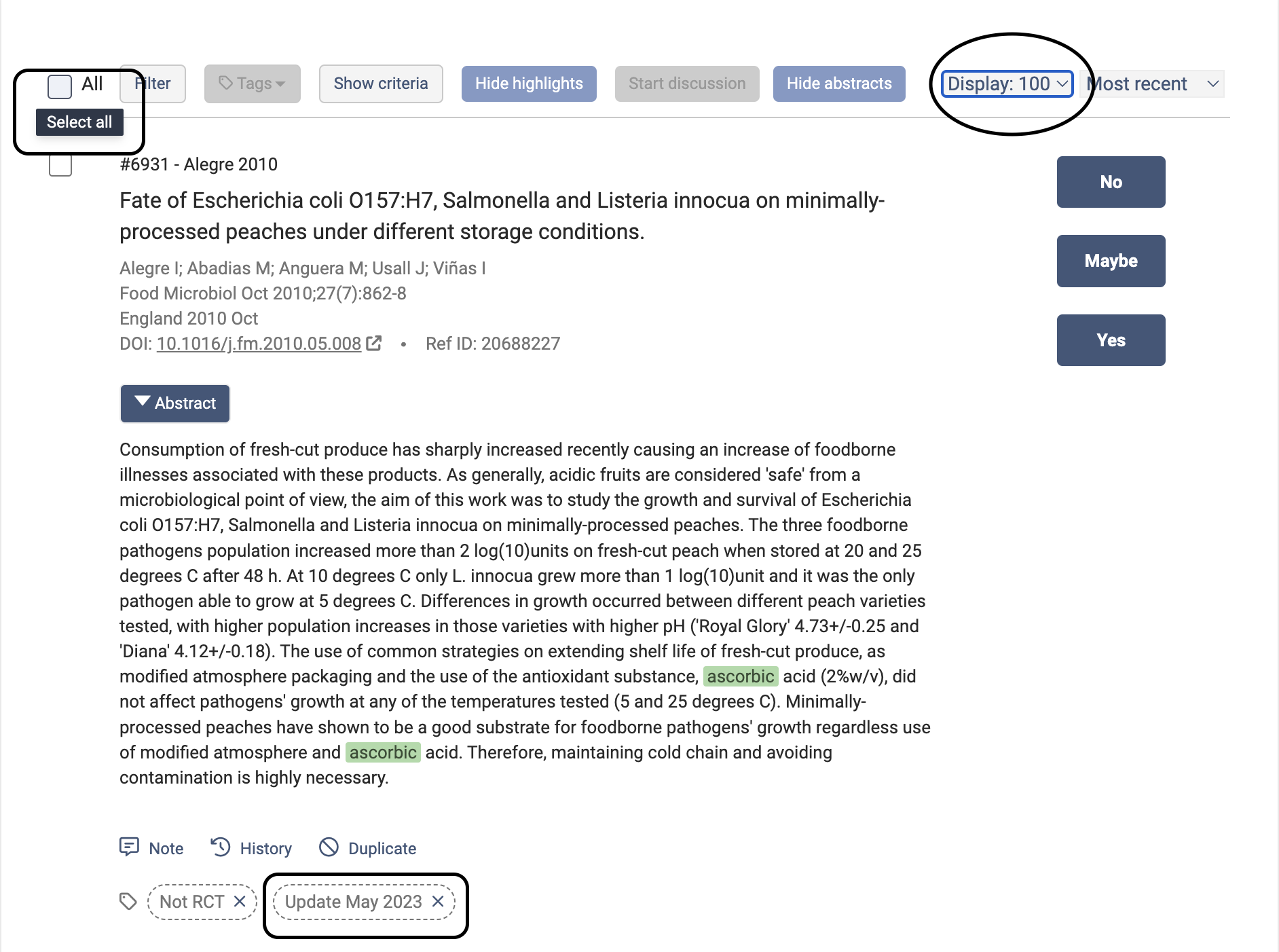
Create a new review
Alternatively, you can create a new review and import the new references into this review. This will treat the import separately from the previous work done and you will have two completely separate projects. If you decide to create a new review, please note that you will need to configure your review settings and set up the extraction templates and forms again.
Tracking study sources and update numbers
Covidence can now track study sources and create custom sources. The information you enter about sources in the 'Import' section of your review is displayed in a PRISMA flow diagram that aligns with PRISMA 2020, which you can download as a DOCX file for easy reporting.
When updating your review you might need to consider one of the following options depending on your preferences and the needs of your project.
If you want to track the update number only in PRISMA, we recommend using our custom source option.
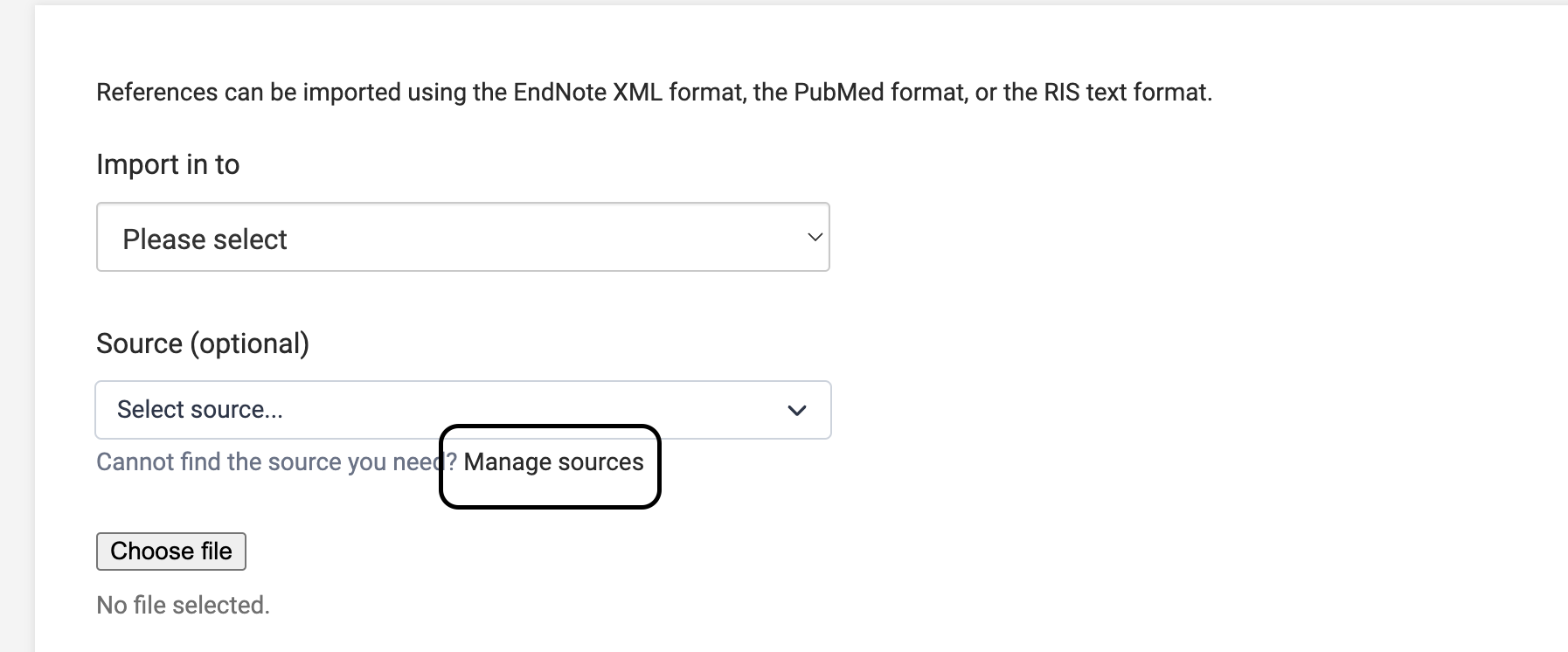
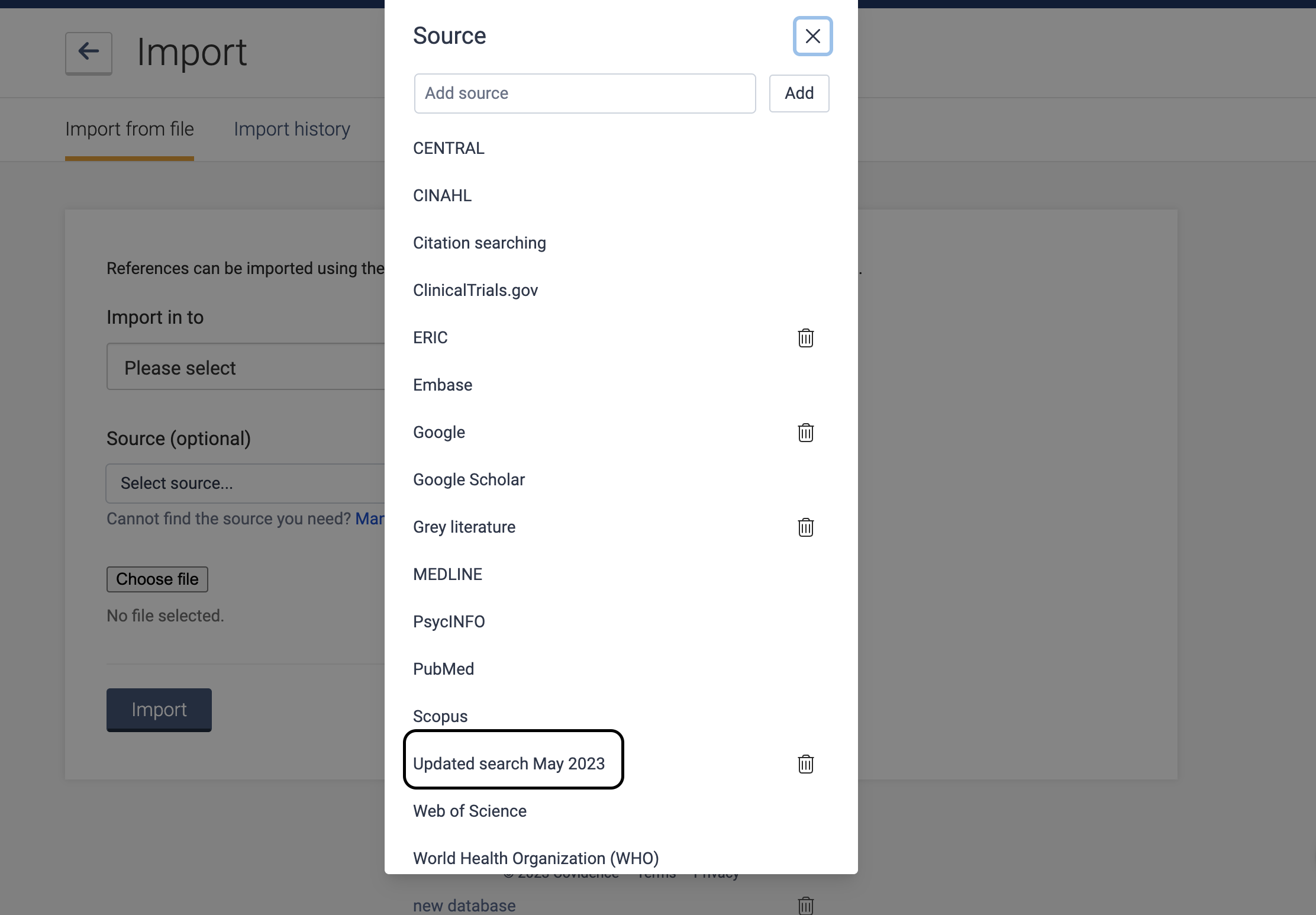
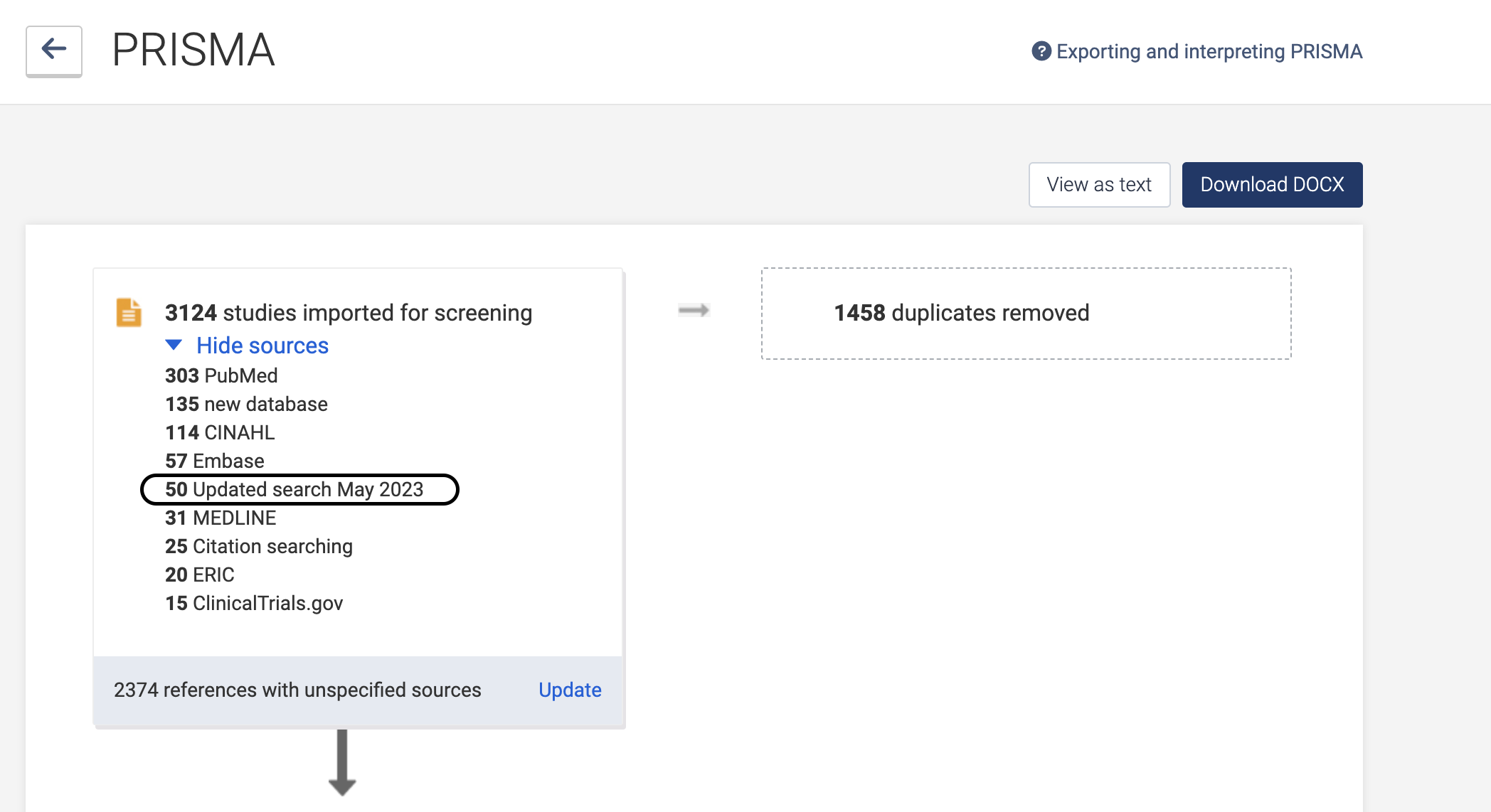
If you want to track and report both the update number and the source in PRISMA, we recommend combining the update number and source in the custom source field.
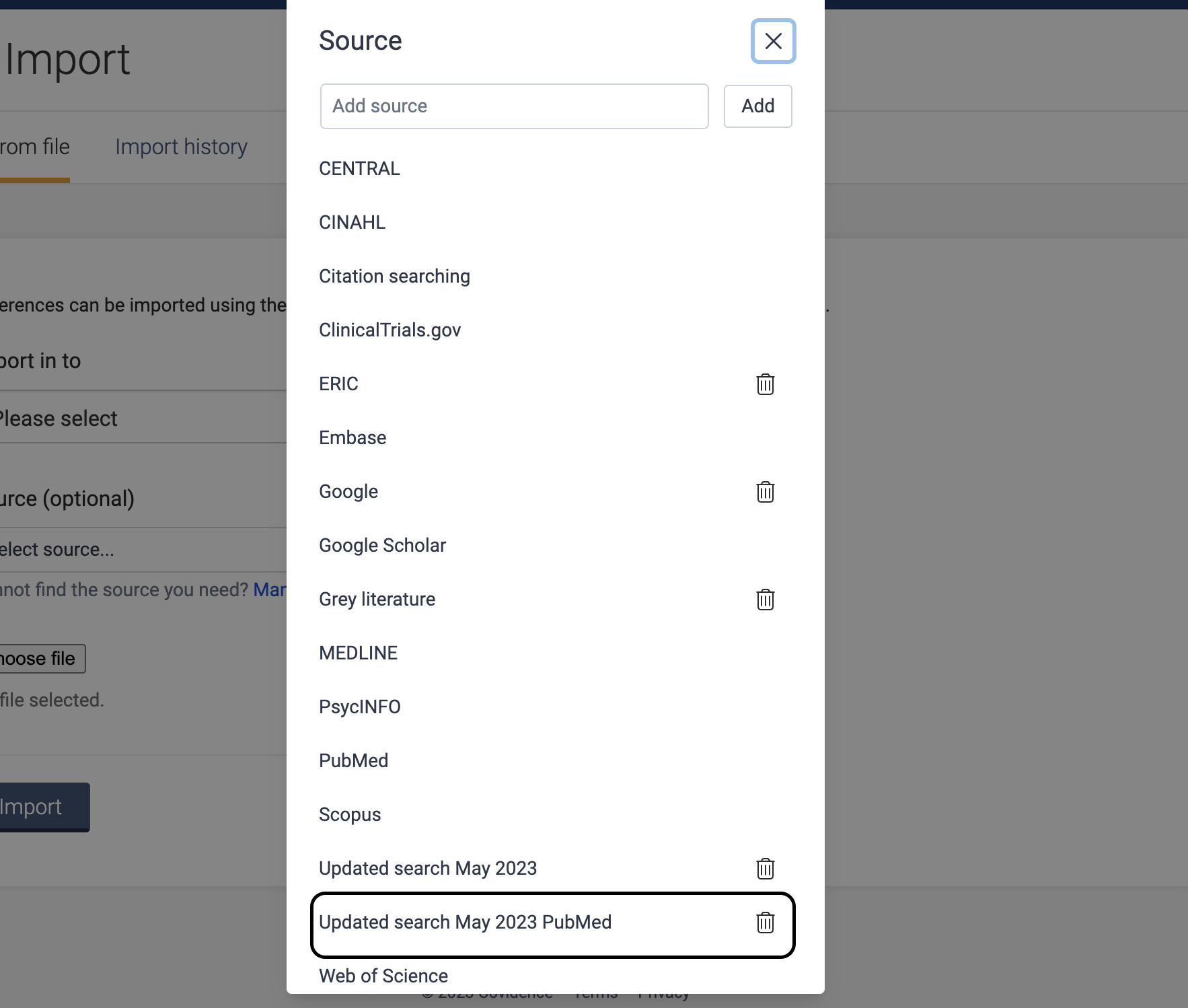
If you want to track the source and update number, but only report the update number in PRISMA, use the custom source for the update number and the filename to track the source from the 'Import history' page.
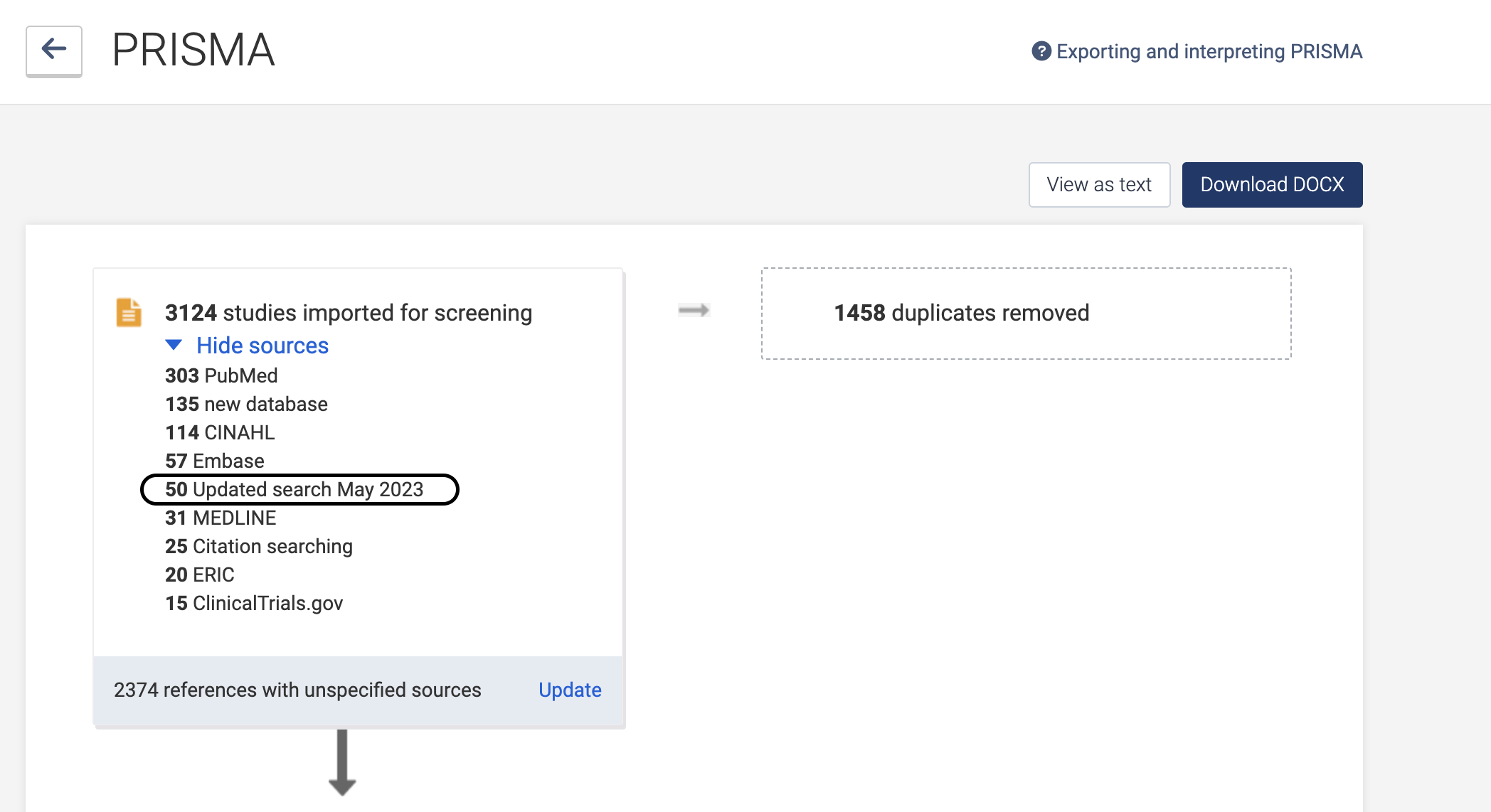

If you want to track the update number and source, but only report the source in PRISMA, use the default sources and workflow for PRISMA reporting and the filename to track the update number or search date.