Institutional subscriber information
North-West University: South Africa
Updated 2 weeks ago

Welcome!
North-West University: South Africa (NWU) is excited to offer current researchers, staff, and students access to its unlimited institutional-wide licence to Covidence.
Covidence is a web-based software platform that streamlines the production of systematic reviews and review management. It supports reference/citation screening, full-text review, risk of bias assessment, extraction of study characteristics and outcomes, and the export of data and references.
Why join the NWU's institutional access to Covidence?
Unlimited references/citations for each review
Unlimited number of reviewers for each review
Unlimited number of reviews
How to access the NWU's institutional licence account:
New Users - If you have not yet signed up to Covidence with your NWU email address, you will need to create a new account. You can do this simply by signing in via Single-Sign-On (SSO).
Go to the Covidence SSO Sign-in page
Enter your NWU email address
You will be redirected to your NWU's SSO login page, and enter your university credentials
If you have entered the correct credentials, you will be redirected back to Covidence
A prompt will appear if you have an existing account with a different email address and ask if you would like to connect it with NWU's SSO and keep your work in one place. Sign in if you have the other account's credentials OR continue with 'Create a New Account
Existing Users - If you have previously used Covidence and already have a user account associated with your NWU email address, simply log in via SSO to see your existing reviews and to create new reviews.
Go to the Covidence SSO Sign-in page
Enter your NWU email address
You will be redirected to your NWU's SSO login page, and enter your university credentials
If you have entered the correct credentials, you will be redirected back to Covidence
Whenever you sign in via SSO, whether to a new account or an existing account, your account will be linked to the university licence.
Please note: If you sign in to your account via a different method that is not SSO, you’ll see all of your existing reviews and be able to work on them, but you will not be able to start new reviews under your university licence.
If you have gone to the Start a new review page and the university licence is missing which you think should be available, check first to ensure you have signed in to Covidence via your institution’s SSO.
Starting a review using the NWU licence:
Sign in to Covidence
Select “Start a new review”
Select 'Which account do you want to use?", make sure to select - "North-West University: South Africa"
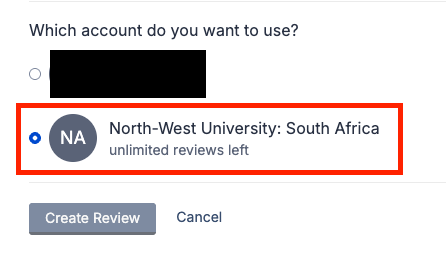
Reviews created using the subscription account will be visible to the administrators at the institution. Reviews created under your user account are only visible to you.
Once you have created a review or accepted an invitation to another NWU account review, the title will appear in a separate section on your account homepage:
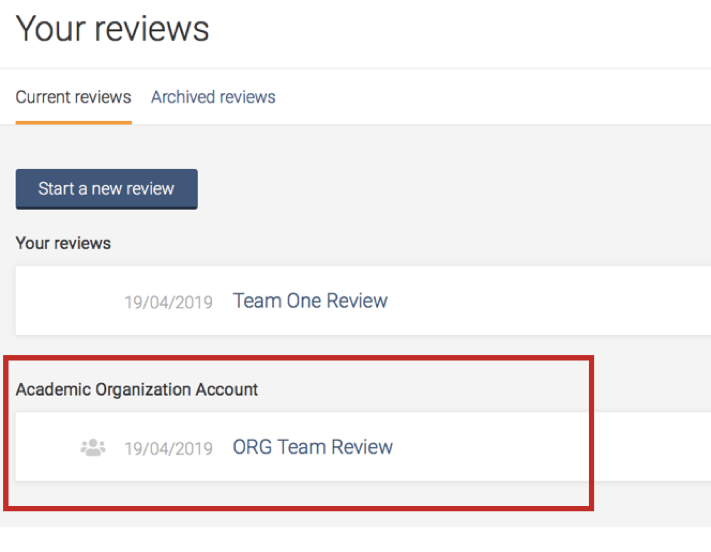
You will then be able to invite team members to your review, allowing you to collaborate with both NWU and non-NWU reviewers.
More about Covidence
The interface is intuitive and suitable for students and experienced reviewers. Covidence can save time on repetitive review tasks, enabling faster review production and more time for analysis and interpretation.
Discover more about Covidence on each link:
Import references - Covidence works seamlessly with your favourite reference managers like EndNote, Zotero, RefWorks, Mendeley or any tool that supports RIS, CSV or PubMed XML formats. Covidence can automatically remove duplicates for you.
Screen title & abstract - Breeze through screening with keyword highlighting & a lightning-quick interface. Covidence keeps full records of who voted and supports single or dual screeners.
Bulk PDF import - Transfer PDFs stored in your reference manager to Covidence in a few clicks.
Screen full text - Decide quickly on studies in full text. Capture reasons for exclusion and any notes so you can resolve any disagreements quickly, with a click of a button.
Create forms - Be in control and stay focused on your PICO question. Customisable extraction forms mean you only spend time extracting what you need.
Customise risk of bias - Automatically populate your risk of bias tables by highlighting and commenting on the text directly in your PDF.
Conduct data extraction - Extract data efficiently with a side-by-side view of your customised form and PDF. Then, when you are done, easily compare your form with other reviewers.
Export - Covidence exports to all the common formats so you can continue your review in your preferred software.
Collaborate - You can invite other reviewers (including external colleagues) to work with you on the project.
Support from Covidence
Covidence offers a range of available resources and support to help you along the way with your systematic review process.
To get familiar with how a Covidence workflow works, you can try our pre-set Demo review. This will allow you to gain hands-on experience and better understand the process. You will find it at the bottom of your dashboard once you have signed in. Give it a go and feel free to explore!

Getting started with Covidence - video tutorials that guide you through the initial area to get you started.
Covidence Knowledge Base - home to all of our comprehensive articles, instructions and advice to FAQs.
Covidence Academy - Learn and understand the essentials of systematic reviews and gain insight with expert-led training and content to guide you through every step of the review process.
Covidence eBook Collection - Download our step-by-step practical guides for Systematic Review Success.
Monthly Open Training Webinars - Join our Community Team for free webinars (registration required) or watch our recent recordings without delay.
Online Support Team- contact our team directly for support on your review by emailing support@covidence.org
When logged into your account, you can also easily contact the Support Team and the comprehensive articles from our Knowledge Base within Covidence by clicking the 'Need help?' button in the lower right-hand corner of the screen.

If you are leaving the University
We recommend adding a secondary email address before you leave to make it easier to continue using your Covidence account without interruption.
If you need to log back into your Covidence account but cannot because you don’t have access to your university email address anymore, please get in touch by emailing support@covidence.org.

