Institutional subscriber information
University of Southern Denmark
Last updated on 22 Oct, 2025

Welcome!
The University Library of Southern Denmark offers students and employees at SDU and OUH, access to Covidence, which can be used for sorting and screening literature, quality assessment and data extraction in connection with systematic reviews.
What is Covidence?
Covidence is a web-based software platform that streamlines the production of systematic reviews. It supports citation screening, full-text review, risk of bias assessment, extraction of study characteristics and outcomes, and the export of data and references.
The interface is intuitive and suitable for students and experienced reviewers. Covidence can save time on repetitive review tasks, enabling faster review production and more time for analysis and interpretation.
Discover more about Covidence on each link:
Import references - Covidence works seamlessly with your favourite reference managers like EndNote, Zotero, RefWorks, Mendeley or any tool that support RIS, CSV or PubMed XML formats. Covidence can automatically remove duplicates for you.
Screen title & abstract - Breeze through screening with keyword highlighting & a lightning-quick interface. Covidence keeps full records of who voted and supports single or dual screeners.
Bulk PDF import - Transfer PDFs stored in your reference manager to Covidence in a few clicks.
Screen full text - Decide quickly on studies in full text. Capture reasons for exclusion and any notes so you can resolve any disagreements quickly, with a click of a button.
Create forms - Be in control and stay focused on your PICO question. Customisable extraction forms mean you only spend time extracting what you need.
Customise risk of bias - Automatically populate your risk of bias tables by highlighting and commenting on the text directly in your PDF.
Conduct data extraction - Extract data efficiently with a side-by-side view of your customised form and PDF. Then, when you are done, easily compare your form with other reviewers.
Export - Covidence exports to all the common formats so you can continue your review in your preferred software.
Collaborate - You can invite other reviewers (including external colleagues) to work with you on the project.
Access to Covidence
Students and employees at SDU and OUH can get access to the full version of Covidence.
For OUH employees contact e-tss@bib.sdu.dk who will help you to get access.
How to join the SDU institutional account:
Request an invitation to the SDU’s Covidence using your SDU email address for approval via the self-sign-up link*(located further down the page)
An invitation will be emailed to your inbox (may need to check your spam folder): click 'Accept Invitation'
Log in if you have an existing Covidence account or sign up for a new account (using your SDU email address)
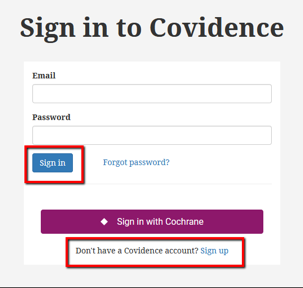
After signing in/creating a personal Covidence account and joining the University of Southern Denmark subscription, you will be able to sign in from anywhere by visiting: https://www.covidence.org/sign_in
Rule to follow in starting a review using the SDU institutional account:
Sign in to Covidence - https://www.covidence.org/sign_in
Select “Start a new review”
The naming convention for a review should be as follows - 'SDU Department Initials/Faculty_Year_Staff/Student/PhD_Review Title_Review type'. Examples IST_2022_STAFF_LIfestyle interventions to maternal weight loss after birth_Systematic review SUND_2022_Student_Web-Based Interventions to Promote Healthy Lifestyles for Young Adults_Scoping review
Under 'Which account do you want to use?' - select 'University of Southern Denmark'
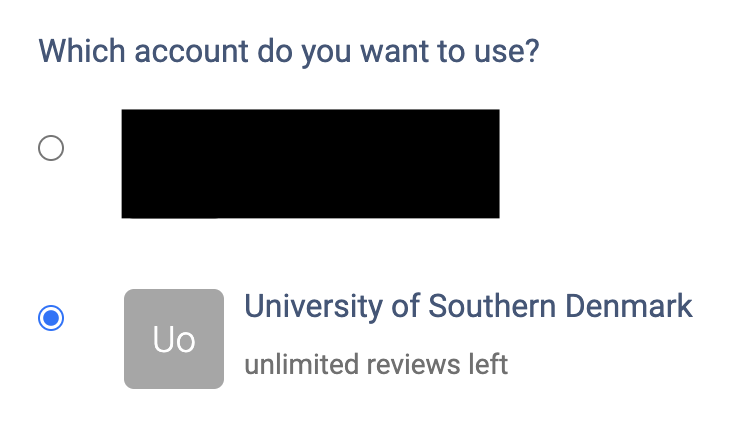
Reviews created using the SDU institutional account will be visible to Covidence subscription administrators at the university. Reviews created using your personal account are only visible to you.
Once you have created a review or accepted an invitation to another SDU account review, the title will appear in a separate section on your account homepage:
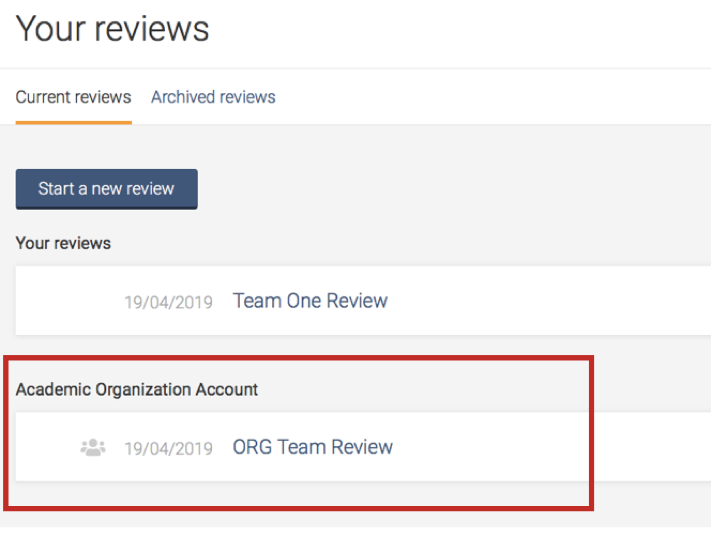
*SELF-SIGN-UP LINK - https://app.covidence.org/organizations/50dWQ/signup
Important Note About Uploading of Full-Text Articles:
Note that reviewers are cautioned to NOT upload the full text of articles obtained through The University Library’s subscriptions or document delivery to Covidence due to licensing and copyright restrictions. You may upload the full text of articles when they have been made available under terms and conditions which permit this use, such as by an open license.
Be aware that you are not allowed to share licensed documents with persons, not employed at SDU or OUH.
Support from SDU
Covidence Guidance & Covidence and EndNote tools for Systematic searches
Support from Covidence
Covidence offers a range of available resources and support to help you along the way with your systematic review process.
To get familiar with how a Covidence workflow works, you can try our pre-set Demo review. This will allow you to gain hands-on experience and better understand the process. You will find it at the bottom of your dashboard once you have signed in. Give it a go and feel free to explore!

Getting started with Covidence - video tutorials that guide you through the initial area to get you started.
Covidence Knowledge Base - home to all of our comprehensive articles, instructions and advice to FAQ.
Covidence Academy - Learn and understand the essentials of systematic reviews and gain insight with expert-led training and content to guide you through every step of the review process.
Covidence eBook Collection - Download our step-by-step practical guides for Systematic Review Success.
Monthly Open Training Webinars - Join our Community Team for free webinars (registration required) or watch our recent recordings without delay.
Online Support Team- contact our team directly for support on your review by emailing support@covidence.org
When logged into your account, you can also easily contact the Support Team and the comprehensive articles from our Knowledge Base within Covidence by clicking the 'Need help?' button in the lower right-hand corner of the screen.


