Institutional subscriber information
University of Dundee
Last updated on 22 Oct, 2025
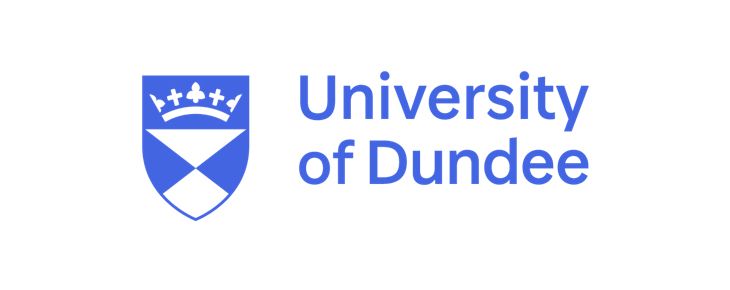
Welcome!
The University of Dundee Library Services provides faculty, researchers and students access to its unlimited institutional-wide licence to Covidence.
Covidence is a web-based software platform that streamlines the production of systematic reviews. It supports citation screening, full-text review, risk of bias assessment, extraction of study characteristics and outcomes, and the export of data and references.
How to join the institutional-wide licence account:
Only the approved university email domain (@dundee.ac.uk) can use the institutional licence.
New Users - If you have not yet signed up to Covidence with your UoD email address, you will need to create a new account. You can do this by signing in via Single-Sign-On (SSO).
Go to the Covidence Sign-up page
Select Create account with SSO, and enter your UoD email address
You will be redirected to the University of Dundee's SSO login page, enter your university credentials (if required, follow the multi-factor authentication process)
If you have entered the correct credentials, you will be redirected back to Covidence
To ensure your Covidence account functions correctly, a few additional details are required to get started. Fill these in, and then click Create account
Please note: you will be initially prompted if you happen to have an existing account and asked if you would like to connect it with UU's SSO and keep your work in one place.
Existing Users - If you have previously used Covidence, you already have a user account. If this user account is associated with your UoD email address, you can simply log in via SSO and reach your existing account. You will see all of your existing reviews and subscriptions.
Go to the Covidence Sign-in page
Select Sign in with SSO, and enter your UoD email address
You will be redirected to the University of Dundee's SSO login page, enter your university credentials (if required, follow the multi-factor authentication process)
If you have entered the correct credentials, you will be redirected back to Covidence
Whenever you sign in via SSO, whether to a new account or an existing account, your account will be linked to the university licence.
If your user account is associated with a different email address, rather than your UoD email address, you can still link this account to the UoD licence and use SSO to log in in future. You do this by making your UoD email address the primary email address for your account.
This YouTube video provides instructions on how to make your university email address your primary address: https://www.youtube.com/watch?v=lVf-PfCOdzc
If you have any questions about signing up, or any issues, please contact the Academic Librarian team by email: academiclibrarian@dundee.ac.uk
Starting a review under the unlimited institutional-wide licence:
Sign in to Covidence
Select Start a new review
Under 'Which account do you want to use?", make sure to select Library Services University of Dundee
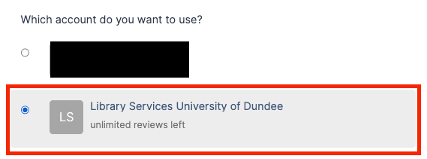
Reviews created using the University of Dundee licence account will be visible to Covidence subscription administrators at the organisation. Reviews created using your user account are only visible to you.
Once you have created a review or accepted an invitation to another university account review, the title will appear in a separate section on your account homepage:
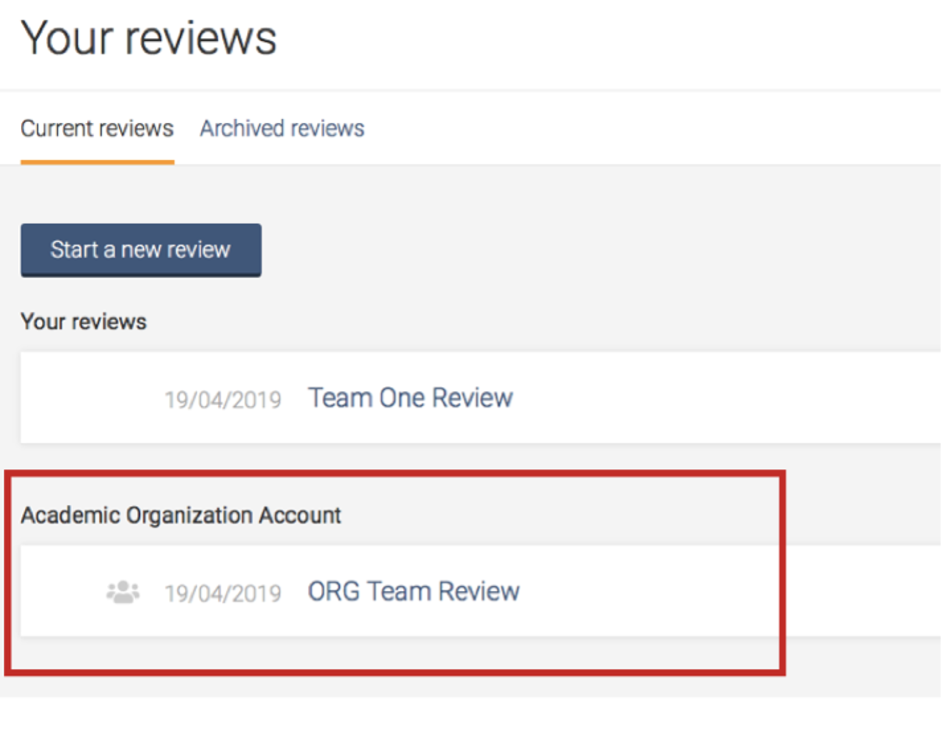
Working with review team members from other organizations/institutions?
Once a review is created, you can add co-reviewers.
From the homepage (Your reviews), select the review you wish to add co-reviewers to and click on “Settings”

From the review Settings, navigate to “Add/remove reviewers”
Click on “Invite another reviewer” and enter your reviewer’s first name and email address to invite them
Why join the institutional-wide access to Covidence?
Unlimited records/references for each review
Unlimited number of reviewers for each review
Unlimited number of reviews
More about Covidence
The Covidence interface is intuitive and suitable for students and experienced reviewers. Covidence can save time on repetitive review tasks, enabling faster review production and more time for analysis and interpretation.
In Covidence you can:
Import references - Covidence works seamlessly with reference management software such as EndNote (Desktop or Online), or any tool that supports RIS or other file formats. Covidence can automatically remove duplicates for you.
Screen title & abstract - Breeze through screening with keyword highlighting & a lightning-quick interface. Covidence keeps full records of who voted and supports single or dual screeners.
Bulk PDF import - Transfer PDFs stored in your reference manager to Covidence in a few clicks.
Screen full text - Decide quickly on studies in full text. Capture reasons for exclusion and any notes so you can resolve any disagreements quickly, with a click of a button.
Create forms - Be in control and stay focused on your PICO question. Customizable extraction forms mean you only spend time extracting what you need.
Customize risk of bias - Automatically populate your risk of bias tables by highlighting and commenting on the text directly in your PDF.
Conduct data extraction - Extract data efficiently with a side-by-side view of your customized form and PDF. Then, when you are done, easily compare your form with other reviewers.
Export - Covidence exports to all the common formats so you can continue your review in your preferred software.
Collaborate - You can invite other reviewers (including external colleagues) to work with you on the project.
Support from Covidence
Covidence offers a range of available resources and support to help you along the way with your systematic review process.
To get familiar with how a Covidence workflow works, you can try our pre-set Demo review. This will allow you to gain hands-on experience and better understand the process. You will find it at the bottom of your dashboard once you have signed in. Give it a go and feel free to explore!

Getting started with Covidence - video tutorials that guide you through the initial area to get you started.
Covidence Knowledge Base - home to all of our comprehensive articles, instructions and advice to FAQs.
Covidence Academy - Learn and understand the essentials of systematic reviews and gain insight with expert-led training and content to guide you through every step of the review process.
Monthly Open Training Webinars - Join our Community Team for free webinars (registration required) or watch our recent recordings without delay.
Online Support Team- contact our team directly for support on your review by emailing support@covidence.org
When logged into your account, you can also easily contact the Support Team and the comprehensive articles from our Knowledge Base within Covidence by clicking the 'Need help?' button in the lower right-hand corner of the screen.

If you are leaving the University
We recommend adding a secondary email address before you leave to make it easier to continue using your Covidence account without interruption.
If you need to log back into your Covidence account but cannot because you don’t have access to your university email address anymore, please get in touch by emailing support@covidence.org.

