Institutional subscriber information
Jönköping University
Last updated on 22 Oct, 2025

Welcome!
Jönköping University offers current research staff access to its licence to Covidence.
What is Covidence?
Covidence is a web-based software platform that streamlines the production of systematic reviews. It supports citation screening, full-text review, risk of bias assessment, extraction of study characteristics and outcomes, and the export of data and references. The software is suitable for experienced reviewers working together in a team.
In Covidence can be used to:
Import references - Covidence works with reference managers like EndNote, Zotero, RefWorks, Mendeley or any tool that support RIS, CSV or PubMed XML formats. Covidence can automatically remove duplicates.
Screen title & abstract - Breeze through screening with keyword highlighting. Covidence keeps records of who voted and supports single or dual screeners.
Bulk PDF import - Transfer PDFs stored in a reference manager.
Screen full text - Decide on studies in full text. Capture reasons for exclusion and notes to resolve disagreements.
Create forms - Customizable extraction forms.
Customize risk of bias - Automatically populate risk of bias tables by highlighting and commenting on the text directly in the PDF.
Conduct data extraction - Extract data with a side-by-side view of the customized form and PDF. Compare the form with other reviewers.
Export - Covidence exports to all the common formats.
Collaborate - Invite other reviewers (including external colleagues) to the project.
How to launch a review in Jönköping University licence:
1. Submit your request by emailing the following information to the account administrator paola.violasdotter.nilsson@ju.se (make sure to use your university email address):
Name of review (Start with initials of school, followed by the year and review name. Example: HHJ-2023-Name of review):
Review Type (Systematic, Scoping, Rapid, Umbrella, Literature or Other):
Area of Research (Education, Medical/Health/Social Sciences, Psychology etc):
Question type (Therapy, Prevention, Etiology, Diagnosis, Prognosis, Qualitative, Other):
2. Once approved by the administrator, an email invitation will be sent to you to join your review (you may need to check your spam folder): click 'Accept invitation'
3. Sign in to your existing Covidence account if you already have one with your university email OR sign up for a new account (make sure to use your university email address)
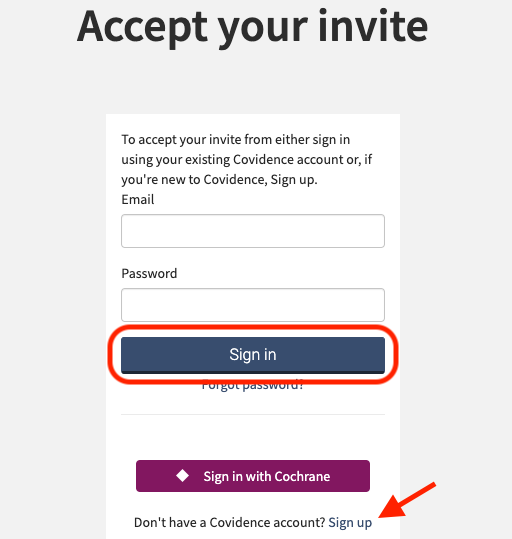
Once you have successfully accepted the invitation to the review, it will appear in a separate section on your account homepage and you can then be able to invite team members to your review:
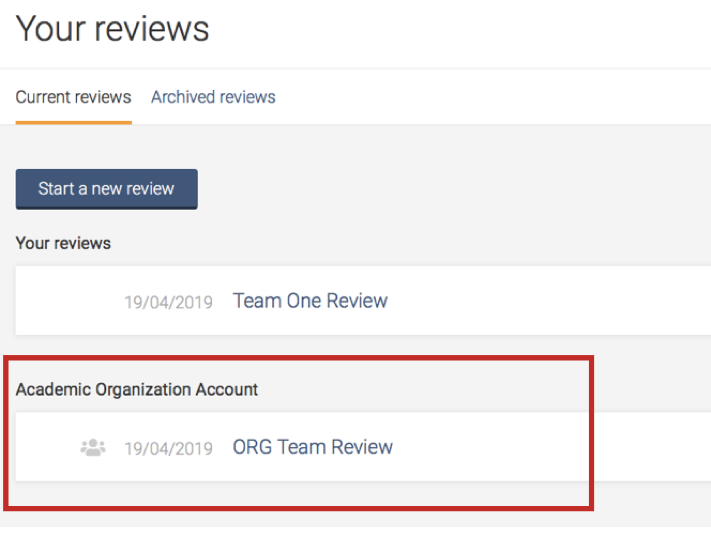
Collaborating and wanting to add team members to the review?
In the Review's Summary page, click on "Settings"

From the review Settings, navigate to the "Reviewers" tab
Click on the “Invite another reviewer” button and enter your reviewer’s first name and email address to invite them. Reviewers from other institutions/organisations can be invited.
Support from Covidence
Covidence offers a range of available resources and support to help you along the way with your systematic review process.
To get familiar with how a Covidence workflow works, you can try our pre-set Demo review. This will allow you to gain hands-on experience and better understand the process. You will find it at the bottom of your dashboard once you have signed in. Give it a go and feel free to explore!

Getting started with Covidence - video tutorials that guide you through the initial area to get you started.
Covidence Knowledge Base - home to all of our comprehensive articles, instructions and advice to FAQs.
Covidence Academy - Learn and understand the essentials of systematic reviews and gain insight with expert-led training and content to guide you through every step of the review process.
Monthly Open Training Webinars - Join our Community Team for free webinars (registration required) or watch our recent recordings without delay.
Online Support Team- contact our team directly for support on your review by emailing support@covidence.org
When logged into your account, you can also easily contact the Support Team and the comprehensive articles from our Knowledge Base within Covidence by clicking the 'Need help?' button in the lower right-hand corner of the screen.


